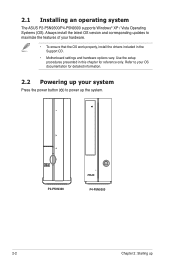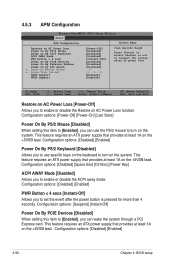Asus P4-P5N9300 Support Question
Find answers below for this question about Asus P4-P5N9300.Need a Asus P4-P5N9300 manual? We have 1 online manual for this item!
Question posted by kartsulehtinen on February 17th, 2016
Bigger Power Supply?
if I want to go with faster graphics card, I need bigger power supply that 200W.Is there any about 400W power supply that fits in this p4p5n9300 case.
Current Answers
Related Asus P4-P5N9300 Manual Pages
Similar Questions
Need Power Supply For Asus Cm1730. Do You Sell This Or Have Genetic
(Posted by leehm 3 years ago)
Compatible With Gtx950 Without Needing To Buy A New Power Suply?
Is it compatible with a GTX950 without needing to buy a new power suply or any other parto???
Is it compatible with a GTX950 without needing to buy a new power suply or any other parto???
(Posted by pigo9 8 years ago)
Will Not Power Up
When power button is pushed nothing happens. Both the indicator lights are off as well. I have check...
When power button is pushed nothing happens. Both the indicator lights are off as well. I have check...
(Posted by drlegault 10 years ago)
Power Supply
is the power supply a generic one or a custom one?
is the power supply a generic one or a custom one?
(Posted by flyingmrcomment 10 years ago)
Can I Fit Into This T3-m3n8200 Barebone A Graphic Card Asus Gt 640 ?
Hello, Can i fit into this T3-M3N8200 barebone a graphic card Asus GT 640 ? or perhaps a Asus GT 62...
Hello, Can i fit into this T3-M3N8200 barebone a graphic card Asus GT 640 ? or perhaps a Asus GT 62...
(Posted by lfpernel 11 years ago)