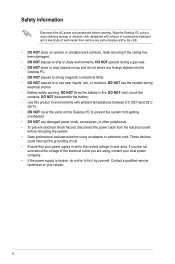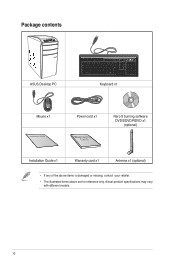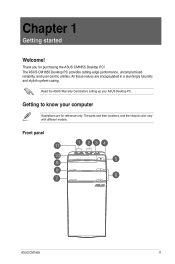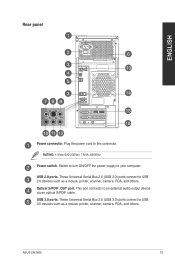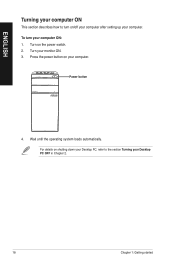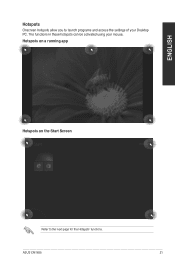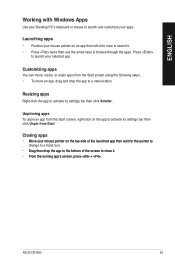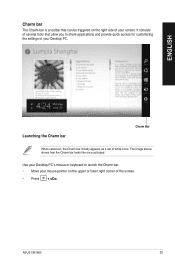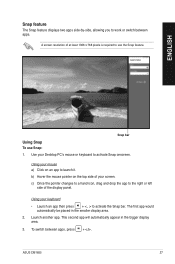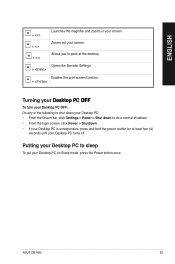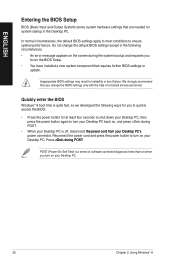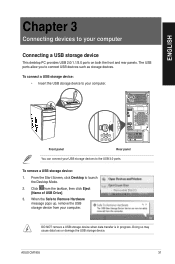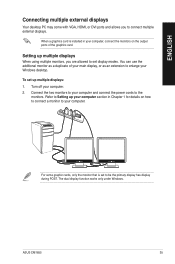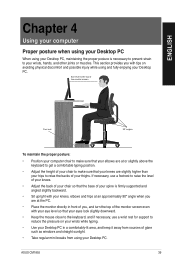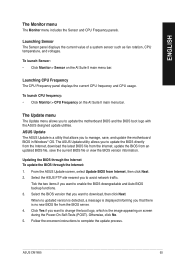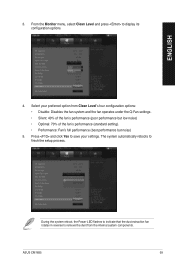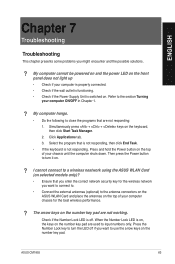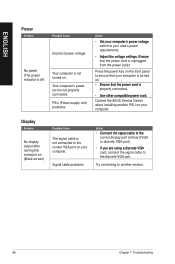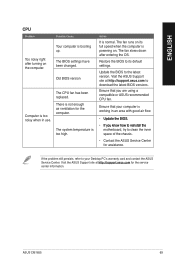Asus CM1855 Support Question
Find answers below for this question about Asus CM1855.Need a Asus CM1855 manual? We have 1 online manual for this item!
Question posted by flyingmrcomment on August 28th, 2013
Power Supply
is the power supply a generic one or a custom one?
Current Answers
Related Asus CM1855 Manual Pages
Similar Questions
Need Power Supply For Asus Cm1730. Do You Sell This Or Have Genetic
(Posted by leehm 3 years ago)
Bigger Power Supply?
if I want to go with faster graphics card, I need bigger power supply that 200W.Is there any about 4...
if I want to go with faster graphics card, I need bigger power supply that 200W.Is there any about 4...
(Posted by kartsulehtinen 8 years ago)
Compatible With Gtx950 Without Needing To Buy A New Power Suply?
Is it compatible with a GTX950 without needing to buy a new power suply or any other parto???
Is it compatible with a GTX950 without needing to buy a new power suply or any other parto???
(Posted by pigo9 8 years ago)
Will Not Power Up
When power button is pushed nothing happens. Both the indicator lights are off as well. I have check...
When power button is pushed nothing happens. Both the indicator lights are off as well. I have check...
(Posted by drlegault 10 years ago)
Searching For A New Power Switch Chassis For An Asus Cm5771
(Posted by jurymen 11 years ago)