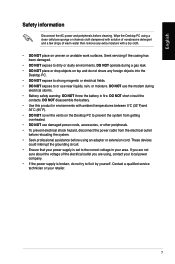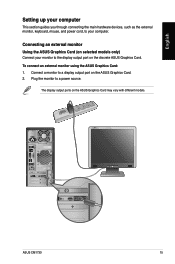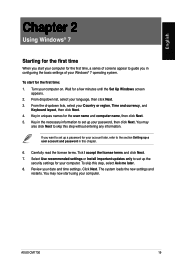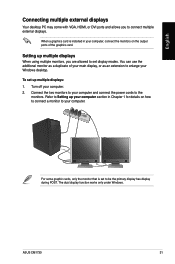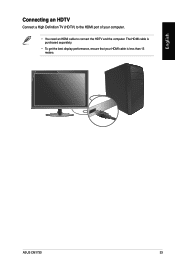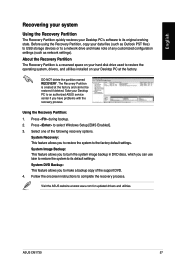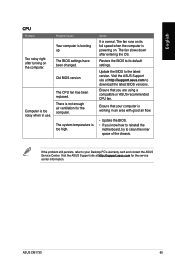Asus CM1730 Support and Manuals
Get Help and Manuals for this Asus item

Most Recent Asus CM1730 Questions
Need Power Supply For Asus Cm1730. Do You Sell This Or Have Genetic
(Posted by leehm 3 years ago)
Upgrading Video On Cm6730
What is a compatible video card that I would be able to upgrade to? My daughter plays minecraft and ...
What is a compatible video card that I would be able to upgrade to? My daughter plays minecraft and ...
(Posted by dfoster63618 8 years ago)
Hdmi Port
i have a 42 inch lg lcd tv and want to use it as a monitor but the only option i have is hdmi. How d...
i have a 42 inch lg lcd tv and want to use it as a monitor but the only option i have is hdmi. How d...
(Posted by cfh1030 9 years ago)
How To Use Recovery Partition On Asus Cm1730
(Posted by joebe 9 years ago)
What Type Of Motherboard Is In A Essentio Cm1730 Asus
(Posted by acerBa 9 years ago)
Asus CM1730 Videos
Popular Asus CM1730 Manual Pages
Asus CM1730 Reviews
We have not received any reviews for Asus yet.