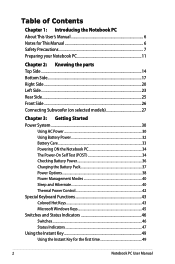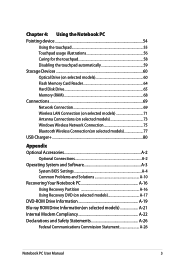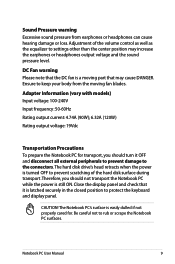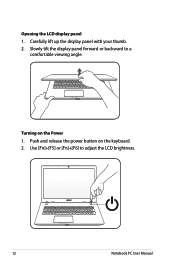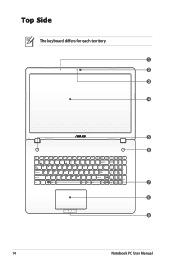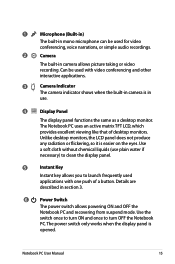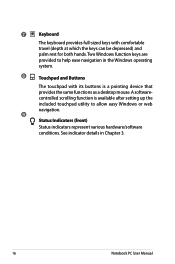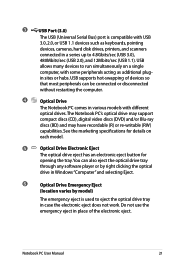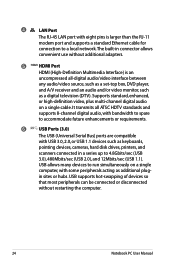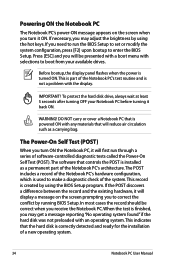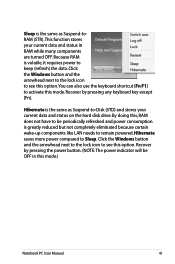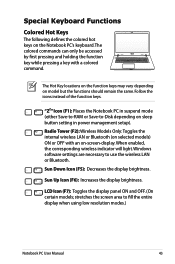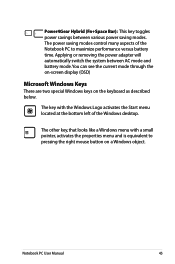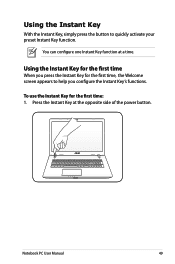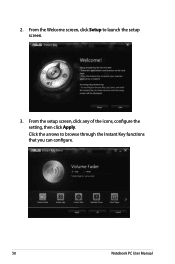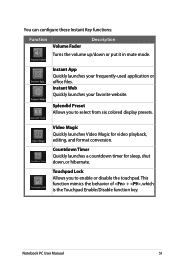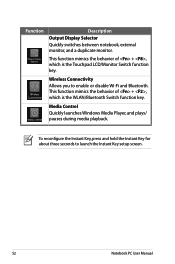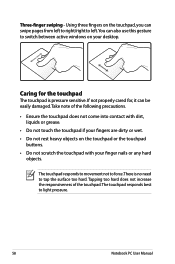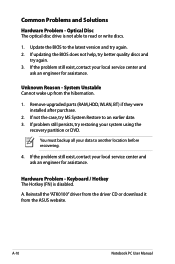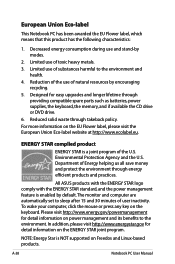Asus N76VB Support Question
Find answers below for this question about Asus N76VB.Need a Asus N76VB manual? We have 1 online manual for this item!
Question posted by ntuselala on August 2nd, 2016
Keyboard Problem. Several Key Do Not Respond Anymore.
keyboard problem: Keys q,t, y, o, x, c, v, m, ",", "'", no longer respond.
Current Answers
Answer #1: Posted by TommyKervz on August 3rd, 2016 1:22 AM
See the solution here https://www.youtube.com/watch?v=3rJzYewver4
Related Asus N76VB Manual Pages
Similar Questions
Ux31a Keyboard Number Keys Have 3 And 4 Functions Shift Key Will Only Access 2nd
(Posted by kb234562476 9 years ago)
Keyboard Problem
I just bought a new asus laptop k45v series. Been working fine until I connected my laptop to my old...
I just bought a new asus laptop k45v series. Been working fine until I connected my laptop to my old...
(Posted by lowsiokhui 11 years ago)
Keyboard Problem, When Type A Button It Show Az. How To Fix It?
when type A button its show AZ, also other button. how to fix it
when type A button its show AZ, also other button. how to fix it
(Posted by nizamshamsudin27 11 years ago)
Keyboard Shortcut Key
What keyboard key should i press when using this @ symbol
What keyboard key should i press when using this @ symbol
(Posted by elmargeronimo 11 years ago)
Lower R-h Of Keyboard- Delete Key Toggles To Period. How To Set Back To Delete
(Posted by concetto 11 years ago)