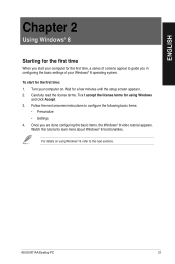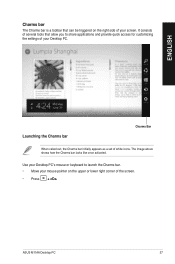Asus M11AA Support Question
Find answers below for this question about Asus M11AA.Need a Asus M11AA manual? We have 1 online manual for this item!
Question posted by joeyew on October 12th, 2014
Add Second Monitor To Asus M11aa-us002q
add second monitor to asus M11AA-US002Q
Current Answers
Related Asus M11AA Manual Pages
Similar Questions
Using Asus Vivostick Pc Ts10 On My Phillips 35' Dtv As Monitor. Desktop Display
is too large-edges and corners out of viewing area. Cannot drag them in to correct size. Cannot find...
is too large-edges and corners out of viewing area. Cannot drag them in to correct size. Cannot find...
(Posted by weisebob1 7 years ago)
Find A Graphics Card(s) So I Can Use 4 Monitors
My ASUS, now 3 years old, came with a ATI Radeon HD 4600 Series supports two monitors. i want to upg...
My ASUS, now 3 years old, came with a ATI Radeon HD 4600 Series supports two monitors. i want to upg...
(Posted by rjsikor 9 years ago)
Asus M11aa Sound Settings Excessive Echos, Sounds Distant
(Posted by Anonymous-129886 10 years ago)
In Which Slot Do I Install The D-link Wireless N 300 Adapter?
I popped out the top panel with the X in it (there is one panel above this with no X) as directed by...
I popped out the top panel with the X in it (there is one panel above this with no X) as directed by...
(Posted by judeffitz 10 years ago)
What Brand Hard Drive Is In It And Can You Add A Bigger Hard Drive
I have a 1TB 7200rpm dive now. Belarc does not specify the brand or model number.
I have a 1TB 7200rpm dive now. Belarc does not specify the brand or model number.
(Posted by robho40 11 years ago)