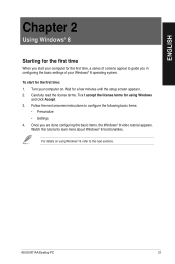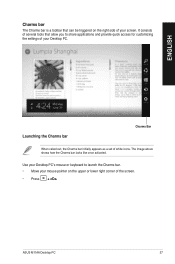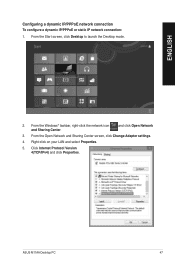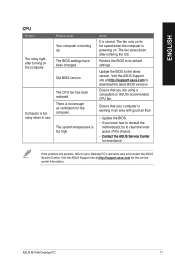Asus M11AA Support Question
Find answers below for this question about Asus M11AA.Need a Asus M11AA manual? We have 1 online manual for this item!
Question posted by Anonymous-129886 on January 31st, 2014
Asus M11aa Sound Settings Excessive Echos, Sounds Distant
The person who posted this question about this Asus product did not include a detailed explanation. Please use the "Request More Information" button to the right if more details would help you to answer this question.
Current Answers
Related Asus M11AA Manual Pages
Similar Questions
Add Second Monitor To Asus M11aa-us002q
add second monitor to asus M11AA-US002Q
add second monitor to asus M11AA-US002Q
(Posted by joeyew 9 years ago)
Sound Hardware/driver Under Ubuntu 13.04?
Is there a hardware addition required to have sound on p1-p5945gc?
Is there a hardware addition required to have sound on p1-p5945gc?
(Posted by writerjrh 10 years ago)
In Which Slot Do I Install The D-link Wireless N 300 Adapter?
I popped out the top panel with the X in it (there is one panel above this with no X) as directed by...
I popped out the top panel with the X in it (there is one panel above this with no X) as directed by...
(Posted by judeffitz 10 years ago)