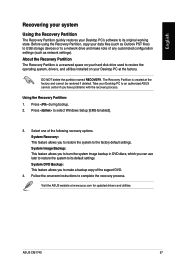Asus CM1740 Support and Manuals
Get Help and Manuals for this Asus item

Most Recent Asus CM1740 Questions
What Brand Hard Drive Is In It And Can You Add A Bigger Hard Drive
I have a 1TB 7200rpm dive now. Belarc does not specify the brand or model number.
I have a 1TB 7200rpm dive now. Belarc does not specify the brand or model number.
(Posted by robho40 11 years ago)
Asus CM1740 Videos
Popular Asus CM1740 Manual Pages
Asus CM1740 Reviews
We have not received any reviews for Asus yet.