Asus K55A Support Question
Find answers below for this question about Asus K55A.Need a Asus K55A manual? We have 2 online manuals for this item!
Question posted by allstonl on July 27th, 2013
How Do I Lock The Scroll Bar On The Keyboard So I Can Use A Mouse Instead?
The person who posted this question about this Asus product did not include a detailed explanation. Please use the "Request More Information" button to the right if more details would help you to answer this question.
Current Answers
There are currently no answers that have been posted for this question.
Be the first to post an answer! Remember that you can earn up to 1,100 points for every answer you submit. The better the quality of your answer, the better chance it has to be accepted.
Be the first to post an answer! Remember that you can earn up to 1,100 points for every answer you submit. The better the quality of your answer, the better chance it has to be accepted.
Related Asus K55A Manual Pages
User's Manual for English Edition - Page 2
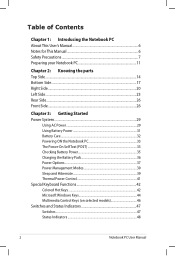
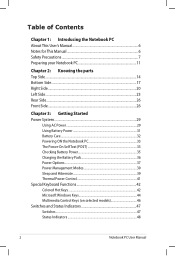
......26
Chapter 3: Getting Started Power System...29
Using AC Power 29 Using Battery Power 31 Battery Care...32 Powering ON ...the Notebook PC 33 The Power-On Self Test (POST 33 Checking Battery Power 35 Charging the Battery Pack 36 Power Options 37 Power Management Modes 39 Sleep and Hibernate 39 Thermal Power Control 41 Special Keyboard...
User's Manual for English Edition - Page 15
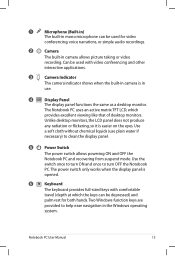
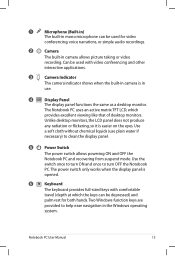
Can be used for both hands. Use the
switch once to turn OFF the Notebook
PC. The power switch only works when the display panel is
opened.
6
Keyboard
The keyboard provides full-sized keys with video conferencing and other
interactive applications.
3
Camera Indicator
The camera indicator shows when the built-in camera is easier on...
User's Manual for English Edition - Page 40
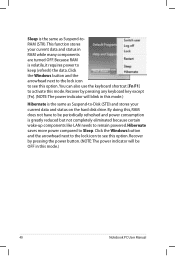
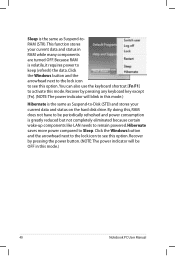
...power to keep (refresh) the data. Click the Windows button and the arrowhead next to the lock icon to see this mode. Hibernate saves more power compared to Sleep. This function stores your ...PC User Manual Click the Windows button and the arrowhead next to the lock icon to see this option.You can also use the keyboard shortcut [Fn F1] to activate this option. Sleep is greatly reduced...
User's Manual for English Edition - Page 42
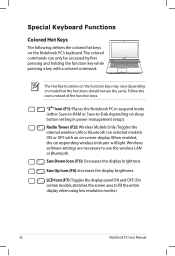
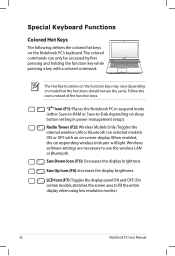
... brightness
LCD Icon (F7): Toggles the display panel ON and OFF. (On certain models; Follow the icons instead of the function keys. Windows software settings are necessary to use the wireless LAN or Bluetooth. Special Keyboard Functions
Colored Hot Keys
The following defines the colored hot keys on model but the functions should...
User's Manual for English Edition - Page 43
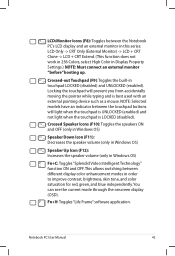
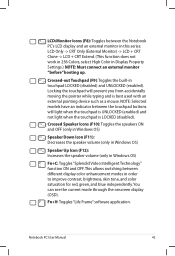
... the touchpad buttons will prevent you from accidentally moving the pointer while typing and is LOCKED (disabled).
Crossed-out Touchpad (F9): Toggles the built-in Windows OS)
Fn+C: ...LOCKED (disabled) and UNLOCKED (enabled). Locking the touchpad will light when the touchpad is UNLOCKED (enabled) and not light when the touchpad is best used with an external pointing device such as a mouse...
User's Manual for English Edition - Page 44
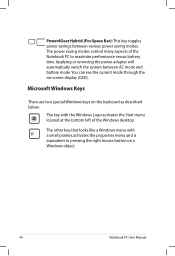
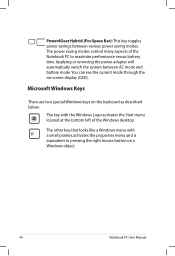
... the Windows Logo activates the Start menu located at the bottom left of the Notebook PC to pressing the right mouse button on the keyboard as described below. Power4Gear Hybrid (Fn+Space Bar): This key toggles power savings between AC mode and battery mode.You can see the current mode through the on...
User's Manual for English Edition - Page 45
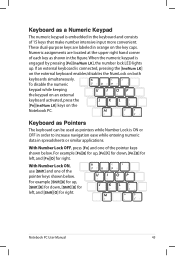
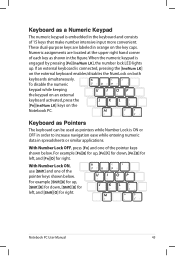
...][U] for left , and [Fn][O] for right. To disable the numeric keypad while keeping the keypad on an external keyboard activated, press the [Fn][Ins/Num LK] keys on both keyboards simultaneously. With Number Lock ON, use [Shift] and one of each key as shown in spreadsheets or similar applications. For example [Shift][8] for up...
User's Manual for English Edition - Page 49
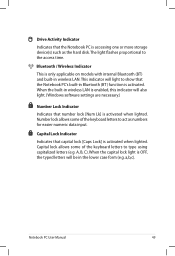
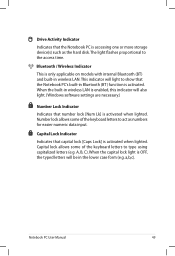
... Lk] is activated when lighted. When the built-in Bluetooth (BT) function is activated. Number lock allows some of the keyboard letters to act as the hard disk.The light flashes proportional to type using capitalized letters (e.g.
Capital Lock Indicator
Indicates that the Notebook PC is accessing one or more storage device(s) such as...
User's Manual for English Edition - Page 54
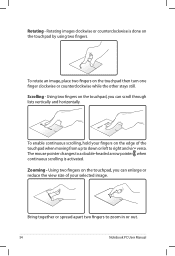
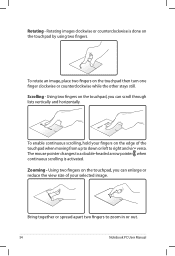
... vertically and horizontally. Bring together or spread apart two fingers to a double-headed arrow pointer when continuous scrolling is done on the touchpad by using two fingers. Scrolling - To enable continuous scrolling, hold your selected image. The mouse pointer changes to zoom in or out.
54
Notebook PC User Manual
Rotating -
Rotating images clockwise or...
User's Manual for English Edition - Page 72
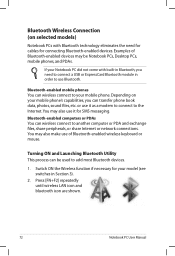
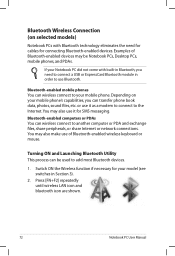
...until wireless LAN icon and bluetooth icon are shown.
72
Notebook PC User Manual or use Bluetooth. Switch ON the Wireless function if necessary for SMS messaging.
Turning ON and...use of Bluetooth-enabled devices may also make use it as a modem to connect to add most Bluetooth devices.
1. You may be used to the Internet. Examples of Bluetooth-enabled wireless keyboard or mouse...
User's Manual for English Edition - Page 78
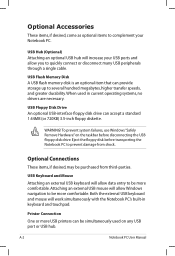
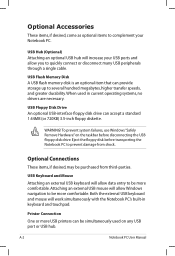
..., come as optional items to be more comfortable. USB Floppy Disk Drive An optional USB-interface floppy disk drive can be simultaneously used in keyboard and touchpad. Attaching an external USB mouse will allow you to several hundred megabytes, higher transfer speeds, and greater durability.
USB Flash Memory Disk A USB flash memory disk...
User's Manual for English Edition - Page 114
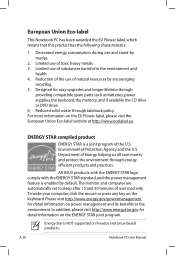
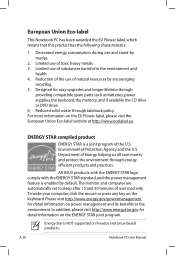
..., click the mouse or press any key on the ENERGY STAR joint program.
Reduced solid waste through energy efficient products and practices. Reduction of the use of Energy helping...use and stand-by default. Please visit http://www.energy.gov/powermanagement for easy upgrades and longer lifetime through
providing compatible spare parts such as batteries, power supplies, the keyboard,...
User Guide for English Edition - Page 8
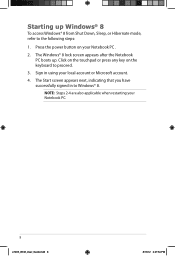
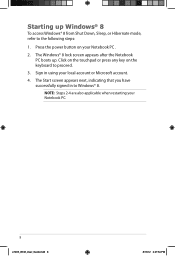
Sign in to Windows® 8. Press the power button on the keyboard to the following steps:
1. The Windows® 8 lock screen appears after the Notebook PC boots up Windows® 8
To access Windows® 8 from Shut ... Notebook PC .
2. The Start screen appears next, indicating that you have successfully signed in using your Notebook PC.
e7495_Win8_User_Guide.indd 8
8/13/12 2:47:54 PM
User Guide for English Edition - Page 10


... then drop the app to launch programs and access the settings of your mouse pointer until it changes to launch the Charm bar.
10
e7495_Win8_User_Guide.indd 10
8/13/12 2:47:56 PM
The functions in these hotspots can be activated using the touchpad. Hotspots
Onscreen hotspots allow you launched more than one app...
User Guide for English Edition - Page 12


... to activate its settings then click on the
icon.
12
e7495_Win8_User_Guide.indd 12
8/13/12 2:47:58 PM Working with Windows® apps
Use your Notebook PC's touchpad or keyboard to launch and customize your mouse pointer on the top side of the screen to browse through the apps.
Press tab twice then...
User Guide for English Edition - Page 13


...
8/13/12 2:47:59 PM
Accessing All Apps
Aside from the apps already pinned on the Start screen then click the All Apps icon. Horizontal scroll bar
Launching the All Apps screen Right-click on your Start screen, you can also open other applications like the exclusive ASUS Software apps bundled with...
User Guide for English Edition - Page 15


Use your Notebook PC.
e7495_Win8_User_Guide.indd 15
15
8/13/12 2:48:01 PM Charm bar
The Charm bar is a toolbar that allow you to launch the Charm bar.
Move your mouse pointer on the right side of the screen.
The image above shows how the Charm bar looks like once activated. Press Windows key + C. It consists of...
User Guide for English Edition - Page 17
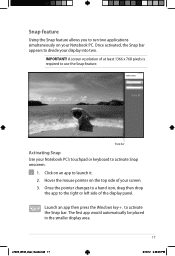
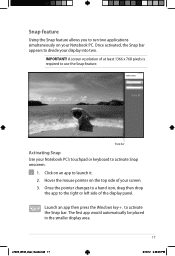
...Snap bar
Activating Snap Use your display into two. Once the pointer changes to a hand icon, drag then drop
the app to use the Snap feature.
Hover the mouse ...bar. Click on the top side of the display panel. Launch an app then press the Windows key + .
Once activated, the Snap bar appears to divide your Notebook PC's touchpad or keyboard to activate Snap onscreen.
1. Snap feature
Using...
User Guide for English Edition - Page 18


... the icon. Activate the Charm bar. 2. IMPORTANT! Press fn + f2.
appears instead
18
e7495_Win8_User_Guide.indd 18
8/13/12 2:48:04 PM Slide the settings bar to the left to enable this function.
Enabling Wi-Fi
Activate Wi-Fi in your Notebook PC using your Notebook PC's touchpad or keyboard to disable this mode off to...
User Guide for English Edition - Page 29


Launch the Charm bar. 2. Refer to the steps below to view the Remove everything and reinstall
Windows option. Scroll down to enable this option:
IMPORTANT!
e7495_Win8_User_Guide.indd 29
29
8/...all your Notebook PC to its original factory settings can be done using the Remove everything and reinstall option in PC Settings. Remove everything and reinstall Windows
Restoring your data before...
Similar Questions
My Computer Goes Into Power Save As Soon As You Turn It On . No Keyboard Or Mous
(Posted by Bndauto1 9 years ago)

