Asus K55A Support Question
Find answers below for this question about Asus K55A.Need a Asus K55A manual? We have 2 online manuals for this item!
Question posted by erindev on April 13th, 2014
How To Turn Off The Touchpad On An Asus Laptop K55a
The person who posted this question about this Asus product did not include a detailed explanation. Please use the "Request More Information" button to the right if more details would help you to answer this question.
Current Answers
There are currently no answers that have been posted for this question.
Be the first to post an answer! Remember that you can earn up to 1,100 points for every answer you submit. The better the quality of your answer, the better chance it has to be accepted.
Be the first to post an answer! Remember that you can earn up to 1,100 points for every answer you submit. The better the quality of your answer, the better chance it has to be accepted.
Related Asus K55A Manual Pages
User's Manual for English Edition - Page 3
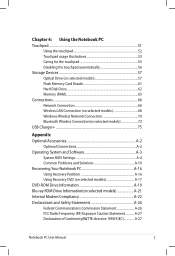
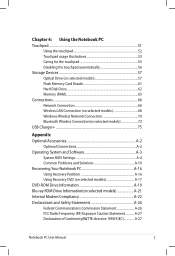
Chapter 4: Using the Notebook PC Touchpad...51
Using the touchpad 52 Touchpad usage illustrations 53 Caring for the touchpad 55 Disabling the touchpad automatically 56 Storage Devices 57 Optical Drive (on selected models 57 Flash Memory Card Reader 61 Hard Disk Drive 62 Memory (RAM 65 Connections...66 ...
User's Manual for English Edition - Page 4
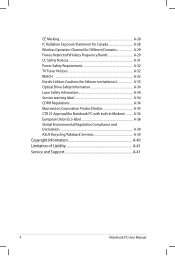
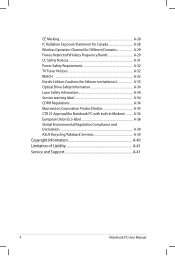
... Notice A-35 CTR 21 Approval(for Notebook PC with built-in Modem A-36 European Union Eco-label A-38 Global Environmental Regulation Compliance and Declaration A-39 ASUS Recycling/Takeback Services A-39 Copyright Information A-40 Limitation of Liability A-41 Service and Support A-41
Notebook PC User Manual
User's Manual for English Edition - Page 9
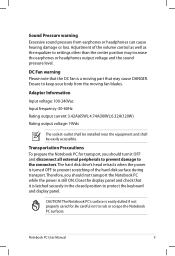
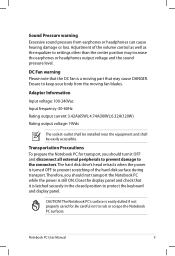
...
The Notebook PC's surface is easily dulled if not properly cared for transport, you should turn it is a moving fan blades. Adjustment of the hard disk surface during transport.Therefore, you... should not transport the Notebook PC while the power is turned OFF to rub or scrape the Notebook PC surfaces. Ensure to settings other than the ...
User's Manual for English Edition - Page 12
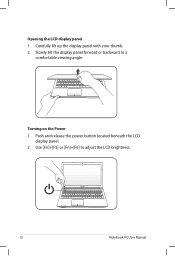
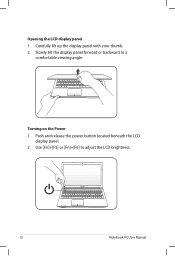
Push and release the power button located beneath the LCD
display panel. 2. Use [Fn]+[F5] or [Fn]+[F6] to a
comfortable viewing angle. Opening the LCD display panel 1.
Slowly tilt the display panel forward or backward to adjust the LCD brightness.
12
Notebook PC User Manual Carefully lift up the display panel with your thumb. 2. Turning on the Power 1.
User's Manual for English Edition - Page 15
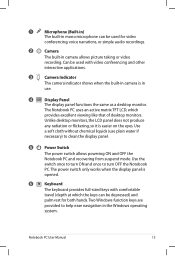
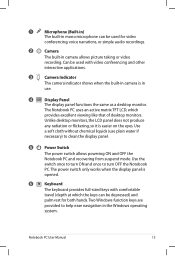
... Panel
The display panel functions the same as a desktop monitor. Two Windows function keys are
provided to turn OFF the Notebook
PC. 1
Microphone (Built-in)
The built-in mono microphone can be depressed) and...
The built-in camera allows picture taking or video
recording.
Use the
switch once to turn ON and once to help ease navigation in the Windows operating
system. Notebook PC User ...
User's Manual for English Edition - Page 16
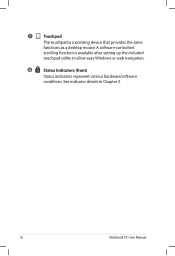
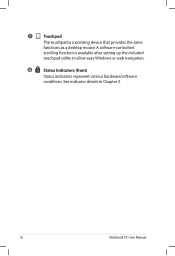
...
scrolling function is a pointing device that provides the same
functions as a desktop mouse. See indicator details in Chapter 3.
16
Notebook PC User Manual 7
Touchpad
The touchpad is available after setting up the included
touchpad utility to allow easy Windows or web navigation.
8
Status Indicators (front)
Status indicators represent various hardware/software
conditions.
User's Manual for English Edition - Page 32
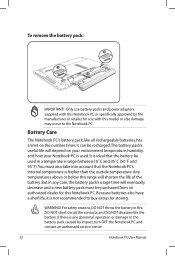
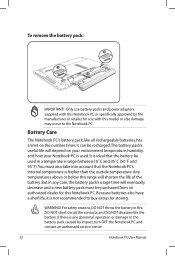
Only use with this Notebook PC or specifically approved by impact, turn OFF the Notebook PC and contact an authorized service center.
32
Notebook PC User Manual If there is used in fire, DO NOT short circuit ...
User's Manual for English Edition - Page 33
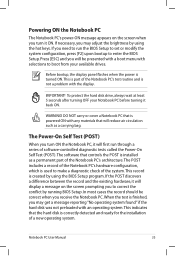
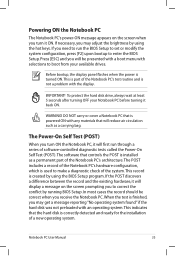
...or cover a Notebook PC that is powered ON with selections to boot from your Notebook PC before turning it will reduce air circulation such as a permanent part of the Notebook PC's architecture.The POST includes... User Manual
33 To protect the hard disk drive, always wait at least 5 seconds after turning OFF your available drives. In most cases the record should be presented with a boot menu ...
User's Manual for English Edition - Page 36
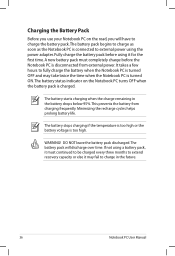
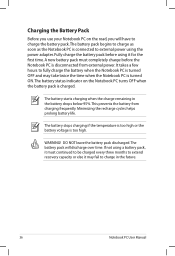
... as soon as the Notebook PC is disconnected from charging frequently. It takes a few hours to fully charge the battery when the Notebook PC is turned OFF and may fail to extend recovery capacity or else it for the first time.
If not using the power adapter. The battery stops charging...
User's Manual for English Edition - Page 37
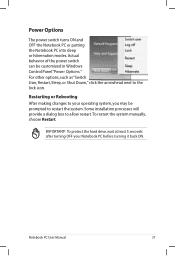
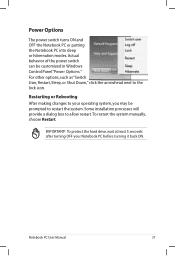
... your operating system, you may be customized in Windows Control Panel "Power Options." Power Options
The power switch turns ON and OFF the Notebook PC or putting the Notebook PC into sleep or hibernation modes. For other options, such as "Switch User, Restart, Sleep, ...
User's Manual for English Edition - Page 38
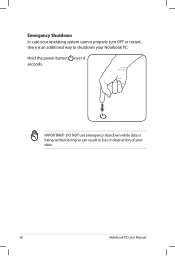
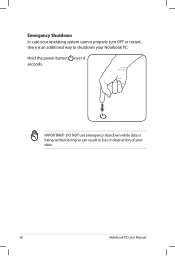
doing so can result in loss or destruction of your Notebook PC: Hold the power button over 4 seconds. IMPORTANT!
Emergency Shutdown In case your operating system cannot properly turn OFF or restart, there is being written; DO NOT use emergency shutdown while data is an additional way to shutdown your data.
38
Notebook PC User Manual
User's Manual for English Edition - Page 39
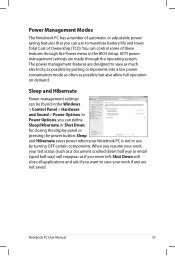
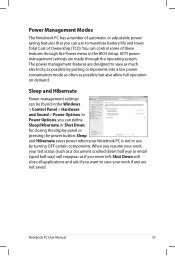
... putting components into a low power consumption mode as often as possible but also allow full operation on demand. Shut Down will reappear as possible by turning OFF certain components. Sleep and Hibernate saves power when your Notebook PC is not in the Windows > Control Panel > Hardware and Sound > Power Options. In...
User's Manual for English Edition - Page 40
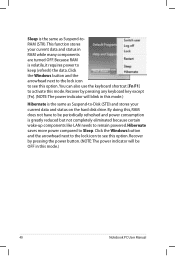
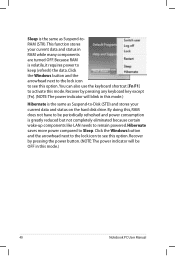
... and status on the hard disk drive. Recover by pressing the power button. (NOTE: The power indicator will blink in RAM while many components are turned OFF. Hibernate saves more power compared to -Disk (STD) and stores your current data and status in this mode.)
40
Notebook PC User Manual Sleep...
User's Manual for English Edition - Page 41
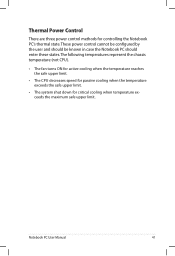
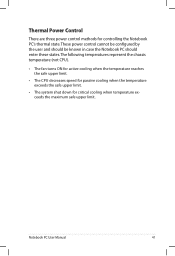
... when temperature exceeds the maximum safe upper limit. Notebook PC User Manual
41 The following temperatures represent the chassis temperature (not CPU).
• The fan turns ON for active cooling when the temperature reaches the safe upper limit.
• The CPU decreases speed for passive cooling when the temperature exceeds the...
User's Manual for English Edition - Page 43
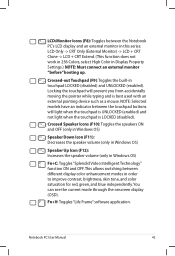
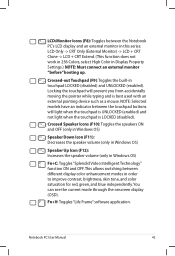
...): Toggles the built-in Windows OS)
Fn+C: Toggles "Splendid Video Intelligent Technology" function ON and OFF. This allows switching between the touchpad buttons will prevent you from accidentally moving the pointer while typing and is LOCKED (disabled). You can see the current mode through the onscreen display (...
User's Manual for English Edition - Page 54
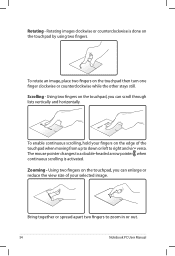
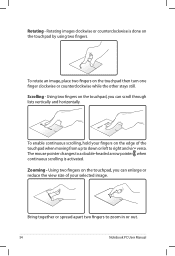
... left to right and vice versa. Bring together or spread apart two fingers to a double-headed arrow pointer when continuous scrolling is done on the touchpad then turn one finger clockwise or counterclockwise while the other stays still.
Zooming - Rotating - Rotating images clockwise or counterclockwise is activated.
The mouse pointer changes to...
User's Manual for English Edition - Page 118
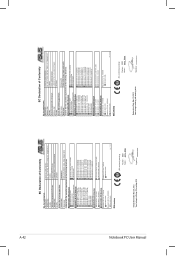
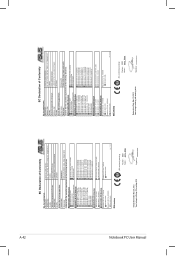
...ASUS COMPUTER GmbH
Address, City:
HARKORT STR. 21-23, 40880 RATINGEN
Country:
GERMANY
declare the following apparatus:
Product name :
Notebook PC
Model name :
K55V, A55V, R500V, K55A...-TE RD., PEITOU, TAIPEI 112, TAIWAN R.O.C.
Country:
TAIWAN
Authorized representative in Europe:
ASUS COMPUTER GmbH
Address, City:
HARKORT STR. 21-23, 40880 RATINGEN
Country:
GERMANY
declare ...
User Guide for English Edition - Page 5


... tasks. Italic = This indicates the keys you will find certain icons, messages, and typography used for completing a series of using Windows® 8 plus the exclusive ASUS software applications included with your Notebook PC.
= Use the touchpad.
= Use the keyboard.
User Guide for English Edition - Page 18


... steps: 1. Disabling Airplane mode
Use your Notebook PC's Wi-Fi connection.
Enabling Wi-Fi
Activate Wi-Fi in your Notebook PC using your Notebook PC's touchpad or keyboard to turn this mode off to enable this mode.
1. The Airplane mode should be...
User Guide for English Edition - Page 20


...Touchpad app for Notebook PC models with a keyboard backlight
fn + f4 (on selected models) increases keyboard brightness for you to your Notebook PC's keyboard can trigger the following commands:
fn + f1 fn + f2
puts the Notebook PC into Sleep mode
turns... display brightness fn + f6 increases display brightness
fn + f7 turns the display panel off fn + f8 activates the second screen
NOTE: Ensure ...
Similar Questions
I Keep Getting Checking Disk For Errors Message When I Turn Mt Laptop R503u
when i turn my asau r503u laptop on i turn my laptop on i get checking for error message this might ...
when i turn my asau r503u laptop on i turn my laptop on i get checking for error message this might ...
(Posted by weeza 10 years ago)

