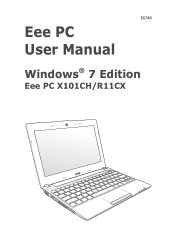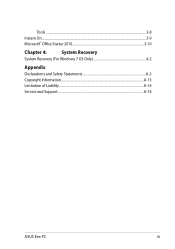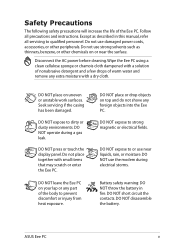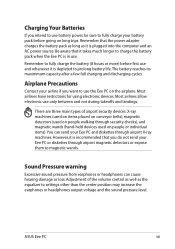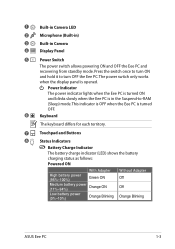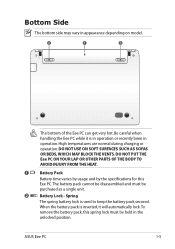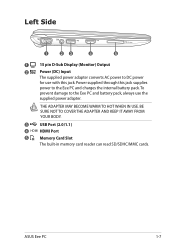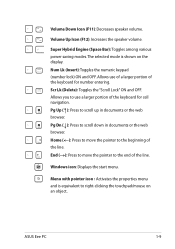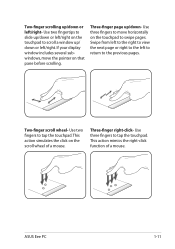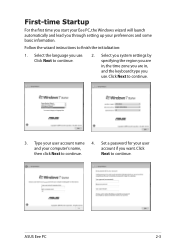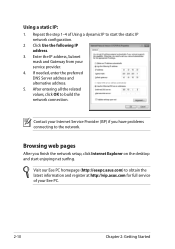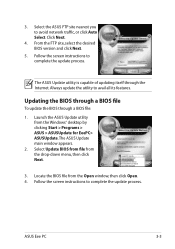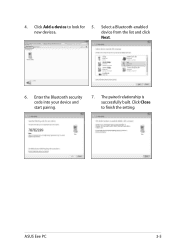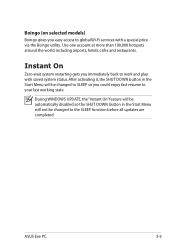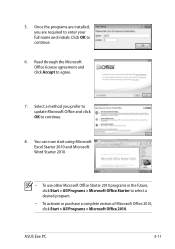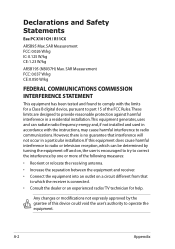Asus Eee PC X101CH Support Question
Find answers below for this question about Asus Eee PC X101CH.Need a Asus Eee PC X101CH manual? We have 1 online manual for this item!
Question posted by ljreddin on January 31st, 2013
Asus Eee Pc X101ch/r11cx Doesn't Go To Windows Start Up. Keeps Prompting To Reb
When I turn the power on, it keeps prompting to reboot.
Current Answers
Answer #1: Posted by tintinb on January 31st, 2013 11:28 PM
I believe that your computer cannot totally load the Windows Operating System files because these might be corrupted. Remember that Windows Oeprating System has boot sector files that manage the booting and rebooting sequences of your computer. I would suggest that you reinstall your computer's Windows Operating System. The detailed procedure on installing the Operating System varies based on the version of the OS.
If you have more questions, please don't hesitate to ask here at HelpOwl. Experts here are always willing to answer your questions to the best of our knowledge and expertise.
Regards,
Tintin
Answer #2: Posted by cljeffrey on February 5th, 2013 6:30 PM
Did you do anything to cause this issue?
What you can try is to restart your computer and press F2. Go into the bios and check the boot priority. Make sure the hard drive is the first priority.
Can you also check to see if you can go in bios, go to advanced tab and scroll down to IDE configuration, hit enter and see if the value has changed to enhanced. If so then change it to compatible and see if that resolves your issue as well.
To do a factory restart, you will have to restart your computer and keep pressing F9. If you are still having issues then it sounds like you will have to send the unit in for service as the hard drive may be corrupt.
What you can try is to restart your computer and press F2. Go into the bios and check the boot priority. Make sure the hard drive is the first priority.
Can you also check to see if you can go in bios, go to advanced tab and scroll down to IDE configuration, hit enter and see if the value has changed to enhanced. If so then change it to compatible and see if that resolves your issue as well.
To do a factory restart, you will have to restart your computer and keep pressing F9. If you are still having issues then it sounds like you will have to send the unit in for service as the hard drive may be corrupt.
Related Asus Eee PC X101CH Manual Pages
Similar Questions
Asus Eee Pc 1001p Will Not Power Up. Power Adapter Is Blinking Blue When Plugged
Asus Eee PC 1001P will not power up. power adapter is blinking blue when plugged into the laptop. so...
Asus Eee PC 1001P will not power up. power adapter is blinking blue when plugged into the laptop. so...
(Posted by Bidonet 10 years ago)
How Can I Unblocked My Asus Eee Pc X101ch?
My notebook is blocked. Above my password it is writing ...blocked and I can't acces anything in it....
My notebook is blocked. Above my password it is writing ...blocked and I can't acces anything in it....
(Posted by popamariaav07 10 years ago)
I Need The Original Asus X101ch-blk031s Screen Driver. How Can I Download This?
(Posted by jonnola 11 years ago)
How Can I Download Asus Eee Pc Web Cam Drivers
how can i download Eee pc R101 web cam drivers
how can i download Eee pc R101 web cam drivers
(Posted by kenetcb 11 years ago)