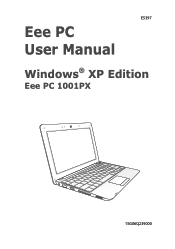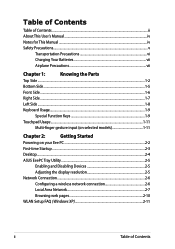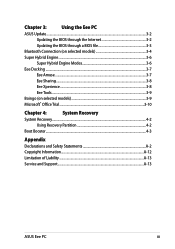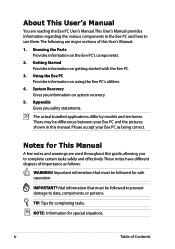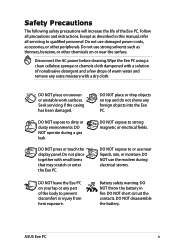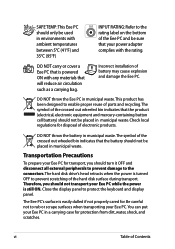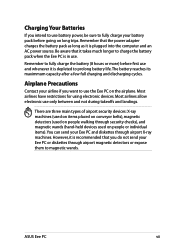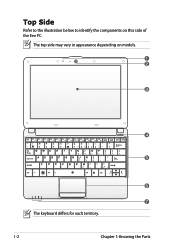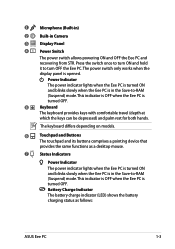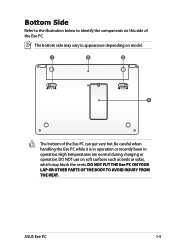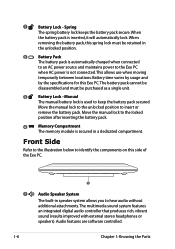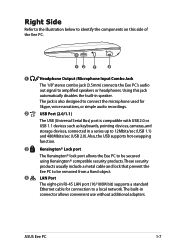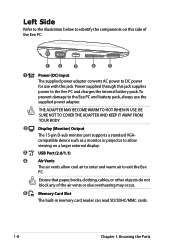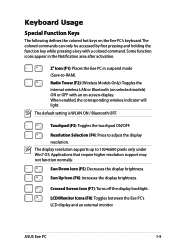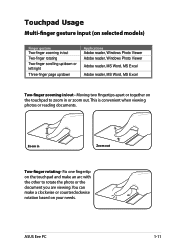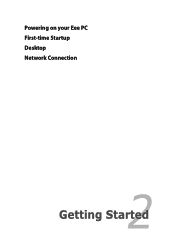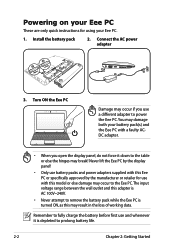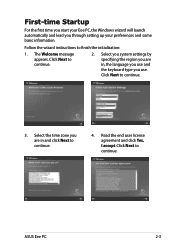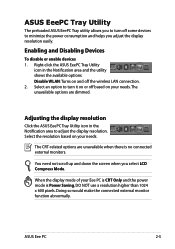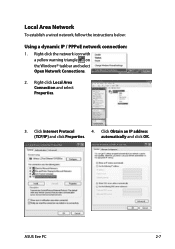Asus Eee PC R101 Support Question
Find answers below for this question about Asus Eee PC R101.Need a Asus Eee PC R101 manual? We have 1 online manual for this item!
Question posted by beecroft on January 24th, 2013
Ram Upgrade
Current Answers
Answer #1: Posted by bengirlxD on January 24th, 2013 1:16 PM
-
- 1
Run a memory configuration program (such as the one at Crucial.com) to determine how many memory slots your computer has available as well as the type of RAM you can install.
- 2
Purchase the appropriate RAM from a retailer of your choosing.
- 3
Unplug the power supply from your netbook, shut down the machine and remove the battery. Hold the power button for 10 seconds to eliminate any residual charge.
- 4
Remove the panel covering the RAM on the bottom of your netbook. Consult the owner's manual for specific location, as this can vary with laptop model.
- 5
Insert new RAM into available memory slots and/or replace existing RAM with a higher capacity module. Consult the instructions that came with the new RAM on the proper way to insert it into the memory slot.
- 6
Replace the panel covering the RAM and turn on your computer.
- 7
Ensure your system recognizes the increase in memory by clicking typing "System Information" in the Windows start search bar and selecting "View system information".
http://www.ehow.com/how_6819199_upgrade-ram-asus-eee-pc.html
- 1
Feel free to resubmit the question if you didn't find it useful.
Related Asus Eee PC R101 Manual Pages
Similar Questions
Is asus x550ca-xo096h laptop ram upgradable to 8 GB, I have 1333mhz 4 GB *2 with me Please revert as...
Even though i have tried to find the info in the official support website of ASUS I have not yet bee...
how to fix my pc with a "no audio output device installed" error? it does not give out sound ant it ...
how can i download Eee pc R101 web cam drivers