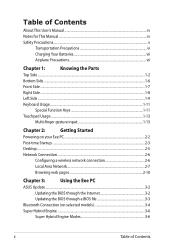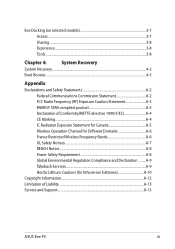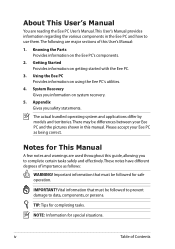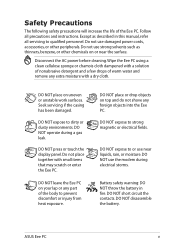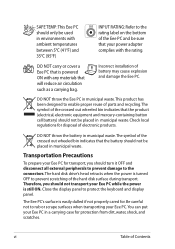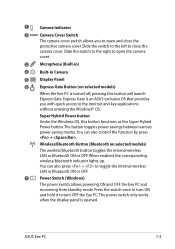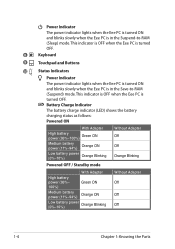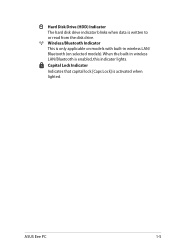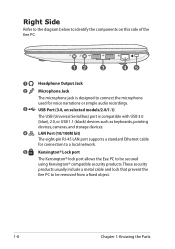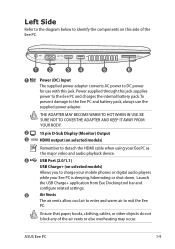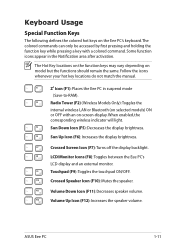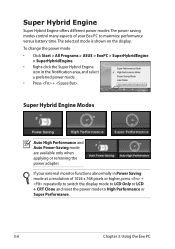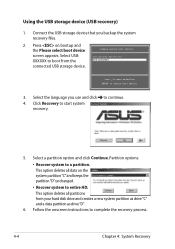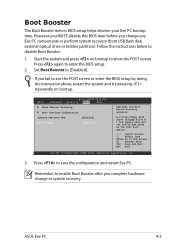Asus Eee PC 1215B Support Question
Find answers below for this question about Asus Eee PC 1215B.Need a Asus Eee PC 1215B manual? We have 1 online manual for this item!
Question posted by mmedina379 on April 16th, 2012
Where Can I Buy External Cd Rom/dvd Drive In The Philippines
The person who posted this question about this Asus product did not include a detailed explanation. Please use the "Request More Information" button to the right if more details would help you to answer this question.
Current Answers
Related Asus Eee PC 1215B Manual Pages
Similar Questions
Boot From Usb & Dvd Drive
Tried Esc key when starting but notebook offer only Win8 HDD boot - neither USB nor DVD appear as op...
Tried Esc key when starting but notebook offer only Win8 HDD boot - neither USB nor DVD appear as op...
(Posted by vty255 10 years ago)
I Have A Problem, After I Re Installed Windows 7
After I re installed windows 7 on my Asus EPC 1215B has not internet connection and no camera. I wan...
After I re installed windows 7 on my Asus EPC 1215B has not internet connection and no camera. I wan...
(Posted by yuki44radi 10 years ago)