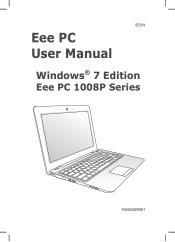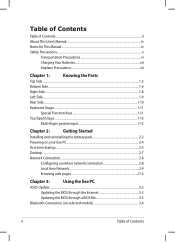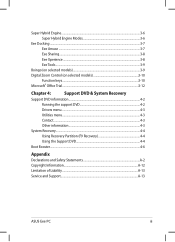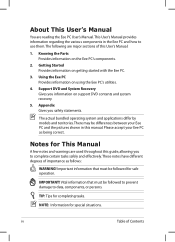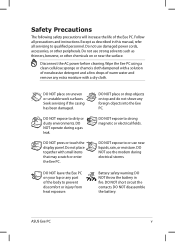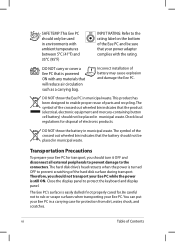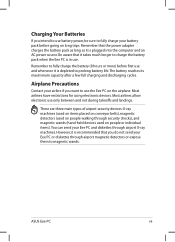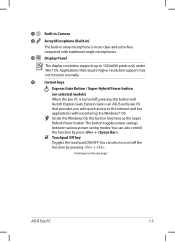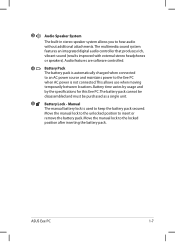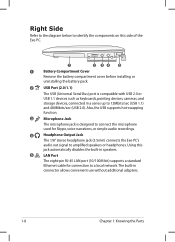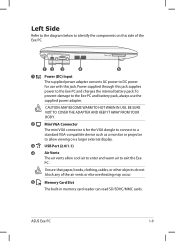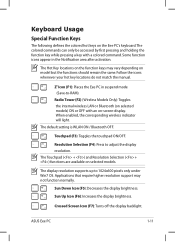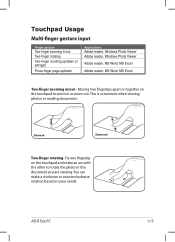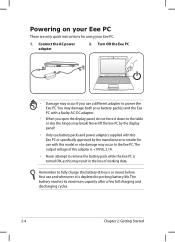Asus Eee PC 1008P Support Question
Find answers below for this question about Asus Eee PC 1008P.Need a Asus Eee PC 1008P manual? We have 1 online manual for this item!
Question posted by sheilakiss9 on January 13th, 2013
My Camra Does Not Work On My Notebook How Can I Get It To Work
I bought this note book but the camra is not working
Current Answers
Answer #1: Posted by cljeffrey on January 14th, 2013 4:43 PM
If you just purchase the unit and the camera was not working out of the box then you may have to return it for an exchange.
You can also try to reset the netbook to factory settings so it can install all the necessary drivers.
After you install the factory settings setup windows and once you are in windows press FN and V. Your software for your webcam should start up and you should be able to see yourself.
You can also try to reset the netbook to factory settings so it can install all the necessary drivers.
After you install the factory settings setup windows and once you are in windows press FN and V. Your software for your webcam should start up and you should be able to see yourself.
Related Asus Eee PC 1008P Manual Pages
Similar Questions
How To Resolve Resolution Problem For Windows 8.1
I have istalled windows 8.1 on my asus eee pc r101 d. there is a problem that windows 8.1 rsoulution...
I have istalled windows 8.1 on my asus eee pc r101 d. there is a problem that windows 8.1 rsoulution...
(Posted by 13033322049 8 years ago)
Factory Reset On Asus Notebook And Know My Computer Does Not Work Right/model
x54c
x54c
(Posted by j0Mild 10 years ago)
Problem In Asus Notbook (1015cx Model).
From few days in my asus note book some keys and fn key are notworking , Operating system is Window ...
From few days in my asus note book some keys and fn key are notworking , Operating system is Window ...
(Posted by ongduprong2012 10 years ago)
My Asus X54c Notebook Doesn;t Work. The Webcam Doesn't Even Show Up In Devices.
where could i find free download for webcam
where could i find free download for webcam
(Posted by pamelamyrick 11 years ago)
Lost Password And Cam Cant Not Use
im lost my harddisk paswsord for notebook x42de.How can i reset the password or find it to open the ...
im lost my harddisk paswsord for notebook x42de.How can i reset the password or find it to open the ...
(Posted by haydiepenang 11 years ago)