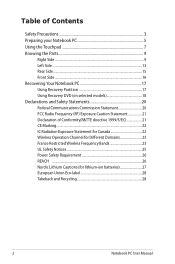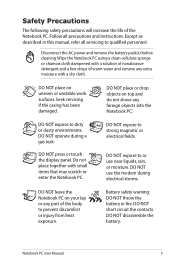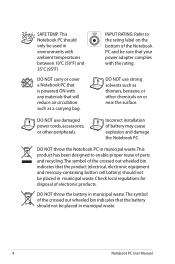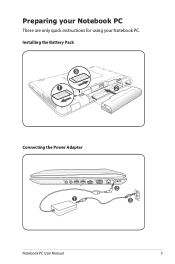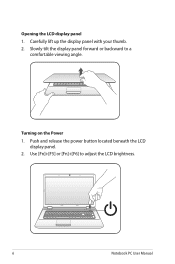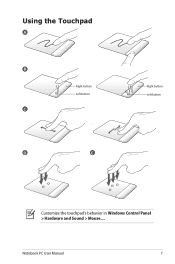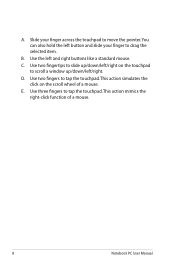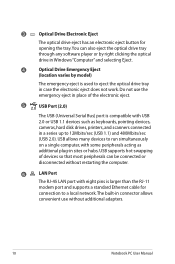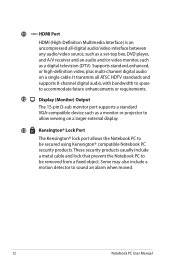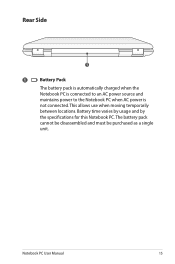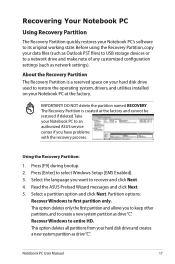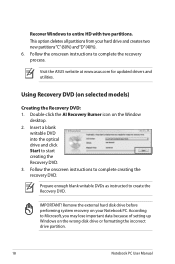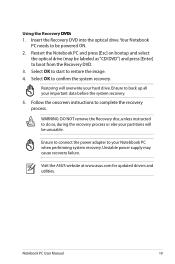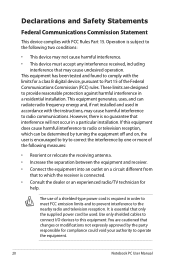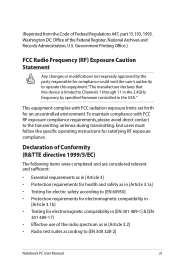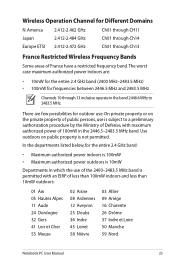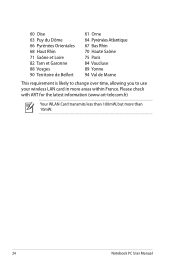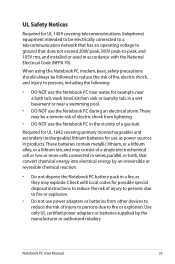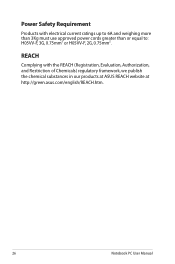Asus X42DE Support Question
Find answers below for this question about Asus X42DE.Need a Asus X42DE manual? We have 1 online manual for this item!
Question posted by haydiepenang on July 30th, 2012
Lost Password And Cam Cant Not Use
Current Answers
Answer #1: Posted by cljeffrey on August 1st, 2012 5:34 PM
Looks like what you will have to do regarding your password is you will have to reinstall your whole operating system or you can purchase a 3rd party software that can recover you password for a fee of course.
Regarding about you Camera not working you can go to our support site and update the driver. If you are trying to get the camera to turn on you can also press Fn and V that way you will activiate the camera and the small led light will come on next to the camera. The camera usually does not come on unless you are on skype or any chat pages that allow you to see each other.
Here is the link below of our support site. Just make sure you select the operating system you are using. http://support.asus.com/download.aspx?SLanguage=en&m=X42DE&p=3&s=256&os=30&hashedid=LH7QIKZgwwt718ZW
If you have any questions or comments you can email me at [email protected]
ASUS strives to meet and exceeds our customer expectations within our warranty policy.
Regards,
Jeffrey ASUS Customer Loyalty
Related Asus X42DE Manual Pages
Similar Questions
Is there a way to get past the bios password and boot the computer
Begining Turn On Computer Will Need Start Id Keys To Change Thew Back Password
how can I reinstall the operation system with a external HD with Windows 7? In BIOS I can't find how...
Hi, I just purchased asus A46CM three days ago, i saw the features Instant On(Smart On) on this not...