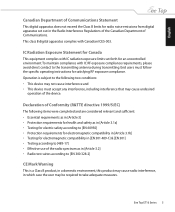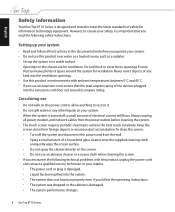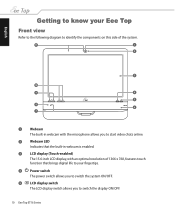Asus ET1602 Support Question
Find answers below for this question about Asus ET1602 - Eee Top - 1 GB RAM.Need a Asus ET1602 manual? We have 1 online manual for this item!
Question posted by geoand on June 28th, 2013
No Power Going To Eeetop Model Et1602. Serial:8cpeb021150.
Initially, blue screen says reboot. I failed to do so. Turned computer off. Removed all plugs. Next day would not come on
Current Answers
Answer #1: Posted by cljeffrey on July 10th, 2013 2:42 PM
The serial number you provided doesn't appear. Can you please tell me your model number? What country did you purchase this product from. What you can try to do is to remove the plug and keep pressing the power button to make sure all power is depleted. Once power is completely drained, plug in the ac adapter and try powering on your system. Are you able to get the system to power up? What is the message saying when you get the BSOD? You can email me at [email protected]
ASUS strives to meet and exceeds our customer expectations within our warranty policy.
Regards,
Jeffrey
ASUS Customer Loyalty USA
ASUS strives to meet and exceeds our customer expectations within our warranty policy.
Regards,
Jeffrey
ASUS Customer Loyalty USA
Related Asus ET1602 Manual Pages
Similar Questions
Bigger Power Supply?
if I want to go with faster graphics card, I need bigger power supply that 200W.Is there any about 4...
if I want to go with faster graphics card, I need bigger power supply that 200W.Is there any about 4...
(Posted by kartsulehtinen 8 years ago)
Where Can I Get The Power Switch For An Asus Cm5571-br003 Computer Sn 9cpdcg0004
Where can I get the power switch for an ASUS CM5571-BR003 computer SN 9CPDG0004RD? OR just the switc...
Where can I get the power switch for an ASUS CM5571-BR003 computer SN 9CPDG0004RD? OR just the switc...
(Posted by fmarshall 9 years ago)
No Power Going To Eeetop Model Et1602
Hello, I faced several hard times power up : when I pressed the on/off button, the button, the scree...
Hello, I faced several hard times power up : when I pressed the on/off button, the button, the scree...
(Posted by nkh883 10 years ago)
Will Not Power Up
When power button is pushed nothing happens. Both the indicator lights are off as well. I have check...
When power button is pushed nothing happens. Both the indicator lights are off as well. I have check...
(Posted by drlegault 10 years ago)
Searching For A New Power Switch Chassis For An Asus Cm5771
(Posted by jurymen 11 years ago)