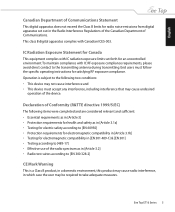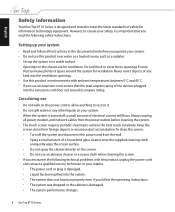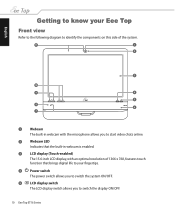Asus ET1602 Support Question
Find answers below for this question about Asus ET1602 - Eee Top - 1 GB RAM.Need a Asus ET1602 manual? We have 1 online manual for this item!
Question posted by nkh883 on January 11th, 2014
No Power Going To Eeetop Model Et1602
Hello, I faced several hard times power up : when I pressed the on/off button, the button, the screen are still black and nothing happens. Unplugging - replugging series separated by some delay times lead to fix the issues. So I decided only to use on/off button from the front panel. My PC was reacting immediately when I pressed the on/off button. But unfortunately, once the PC was powered down. When I noticed it (10-15 minutes), the PC don't get started any more. I have checked the charger (220V AC / 19V DC) with a multimeter : it's ok, I measured 19V. I have open the PC and observed the fan, the USB plugs at PC side are not powered. I checked the voltage of the cell button battery = 2,9 V. My question is : my PC is now 5 years old, I think there could be no spare part anywhere and I suspected motherboard failure is the most probable. Could the power issue be fixed in a rather simple manner ? Any suggestions , help, sharing experience are welcome.
Current Answers
Answer #1: Posted by StLFanMan on April 4th, 2014 10:08 AM
If you're still having issues, I would either contact Asus Support (they may be able to walk you through troubleshooting tips). If necessary, you might have to seek repairs.
Without seeing the unit, running diagnostic testing, etc, it's tough to pinpoint what the issue or issues are.
I hope this helps!
Answer #2: Posted by TommyKervz on January 11th, 2014 3:02 AM
Greetings. The last time I experienced something similar I found the power supply to have been the culprit. The computer would power on at times and sometimes it would give no reaction at the pressing of the power button. Changing the it (the PSU) solved the issue. Probably bad capacitators in the PSU.
Related Asus ET1602 Manual Pages
Similar Questions
Using Asus Vivostick Pc Ts10 On My Phillips 35' Dtv As Monitor. Desktop Display
is too large-edges and corners out of viewing area. Cannot drag them in to correct size. Cannot find...
is too large-edges and corners out of viewing area. Cannot drag them in to correct size. Cannot find...
(Posted by weisebob1 7 years ago)
Power Switch Button
Where can I get the power switch button for this unit?
Where can I get the power switch button for this unit?
(Posted by VCD81751 9 years ago)
Error Message Upon Booting. You Pc Did Not Start Correctly, Please Restart.
we have tried inserting the windows 8 software and we get message : does not recognise the media. Wh...
we have tried inserting the windows 8 software and we get message : does not recognise the media. Wh...
(Posted by jcousine 10 years ago)
No Power Going To Eeetop Model Et1602. Serial:8cpeb021150.
Initially, blue screen says reboot. I failed to do so. Turned computer off. Removed all plugs. Next ...
Initially, blue screen says reboot. I failed to do so. Turned computer off. Removed all plugs. Next ...
(Posted by geoand 10 years ago)
Touchscreen Stopped Scrolling
Turned on the computer this afternoon and in the start screen i am unable to use the touch feature. ...
Turned on the computer this afternoon and in the start screen i am unable to use the touch feature. ...
(Posted by james53381 11 years ago)