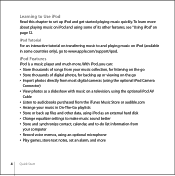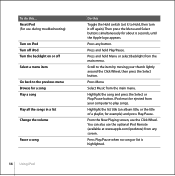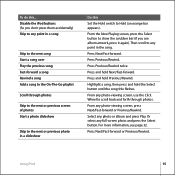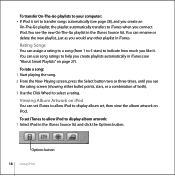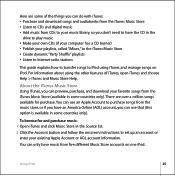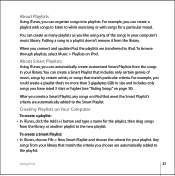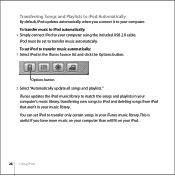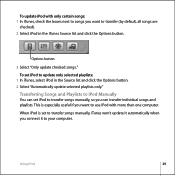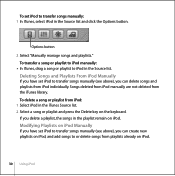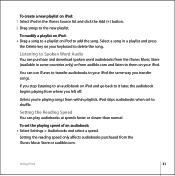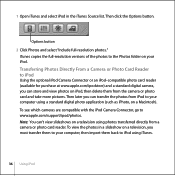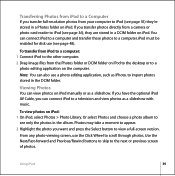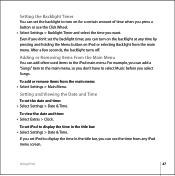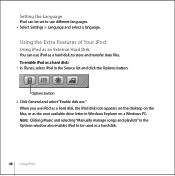Apple MA147LL Support Question
Find answers below for this question about Apple MA147LL - iPod 60 GB Digital Player.Need a Apple MA147LL manual? We have 1 online manual for this item!
Question posted by mrwiles1 on February 15th, 2020
Since I Selector Button Is Stuck,won't Click
Current Answers
Answer #1: Posted by hzplj9 on February 16th, 2020 3:15 PM
Switch the hold button on the top On and Off.
Then press the menu (top) button of the wheel and the middle button together.
Hold until the unit resets. It will show an apple symbol and then restart.
You may then find the unit should function OK. If not try googling resetting and testing an Ipod. There are numerous videos and information on the web.
Good Luck.
Related Apple MA147LL Manual Pages
Similar Questions
Is there any other way to connect my iPod to my iMac 2011?
when i connect my ipod(model ma147ll) it is not showing in my computer just charging is going well..
when i am connecting my ipod(model ma147ll) it is not showing in my computer just charging is going ...