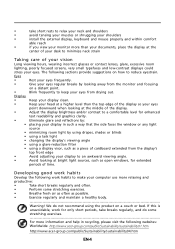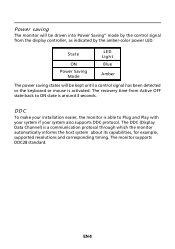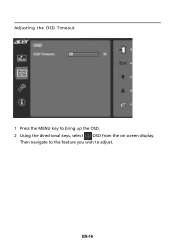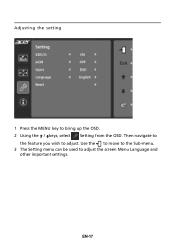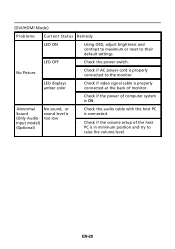Acer T232HL Support Question
Find answers below for this question about Acer T232HL.Need a Acer T232HL manual? We have 1 online manual for this item!
Question posted by dmccgrundy on September 25th, 2014
Switching Off The Touchscreen Facility And Using The Mouse
My wife accidentally switched off the touchscreen facility on my Monitor, but doesn't know what she did. I could still use the Mouse. Is there a way to do this accidentally, by touching the buttons down the side of the monitor.
Current Answers
Related Acer T232HL Manual Pages
Similar Questions
Acer Cb272u Stuck At 30hz
Hi,I just purchased a 27'' 1440p 75hz monitor from acer, and out of the box windows will only allow ...
Hi,I just purchased a 27'' 1440p 75hz monitor from acer, and out of the box windows will only allow ...
(Posted by Anonymous-172327 1 year ago)
How To Use A Wireless Mouse And Keyboard For A Acer Da220hql Smart Display
(Posted by teaetc 10 years ago)
How Do I Use An External Keyboard And Mouse With This Monitor?
When i have not plugged this in to my laptop both seems to be working. But after plugging in, both a...
When i have not plugged this in to my laptop both seems to be working. But after plugging in, both a...
(Posted by dealriv3r 12 years ago)