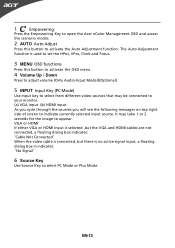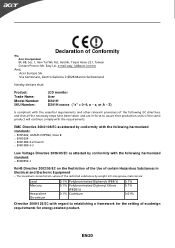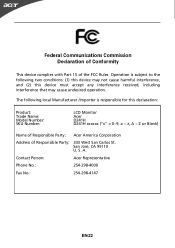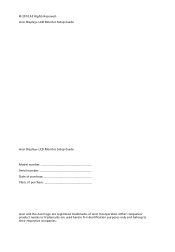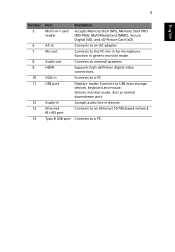Acer D241H Support Question
Find answers below for this question about Acer D241H.Need a Acer D241H manual? We have 2 online manuals for this item!
Question posted by dealriv3r on October 10th, 2011
How Do I Use An External Keyboard And Mouse With This Monitor?
When i have not plugged this in to my laptop both seems to be working. But after plugging in, both are unresponsive.
Current Answers
Related Acer D241H Manual Pages
Similar Questions
Colors Are All 'wrong' On My Acer G196hql Monitor...
I recently noticed after rebooting my PC today that my Acer monitor is showing multiple hues/shades ...
I recently noticed after rebooting my PC today that my Acer monitor is showing multiple hues/shades ...
(Posted by ppaternacht 8 years ago)
How To Use A Wireless Mouse And Keyboard For A Acer Da220hql Smart Display
(Posted by teaetc 10 years ago)
Is There A Way To Connect External Speakers?
Is there a way to get audio output from this monitor using external speakers?
Is there a way to get audio output from this monitor using external speakers?
(Posted by Mathisa 10 years ago)
How Do I Connect My Wireless Keyboard/mouse Step By Step
(Posted by camfam84 10 years ago)
Hi, I Cannt Change To Plus Mode! Anyone Can Help Me?
When i use source key to switch to plus mode. the screen show nothing! is my monitor broken? How can...
When i use source key to switch to plus mode. the screen show nothing! is my monitor broken? How can...
(Posted by zzhangumd 12 years ago)