Acer S230HL Support Question
Find answers below for this question about Acer S230HL.Need a Acer S230HL manual? We have 2 online manuals for this item!
Question posted by Mathisa on November 22nd, 2013
Is There A Way To Connect External Speakers?
Is there a way to get audio output from this monitor using external speakers?
Current Answers
There are currently no answers that have been posted for this question.
Be the first to post an answer! Remember that you can earn up to 1,100 points for every answer you submit. The better the quality of your answer, the better chance it has to be accepted.
Be the first to post an answer! Remember that you can earn up to 1,100 points for every answer you submit. The better the quality of your answer, the better chance it has to be accepted.
Related Acer S230HL Manual Pages
Quick Start Guide - Page 1
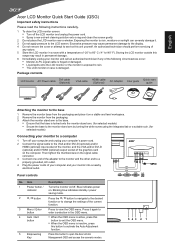
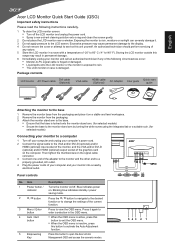
... or damaged. • Liquid spills onto the LCD monitor or the monitor is locked onto the monitor stand arm. (for selected models) • Secure the base to the monitor stand arm by turning the white screw using the integrated tab or a suitable coin. (for
selected models)
Connecting your monitor to a computer
1 Turn off your computer and unplug...
Quick Start Guide - Page 2
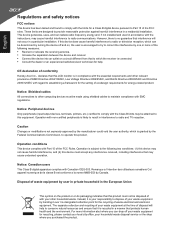
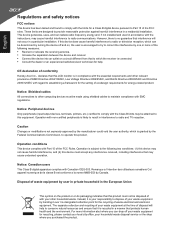
...not be made using shielded cables to maintain compliance with Canadian ICES-003. Notice: Shielded cables All connections to other computing.... If this product. Notice: Peripheral devices Only peripherals (input/output devices, terminals, printers, etc.) certified to comply with non-... that to which can be attached to this LCD monitor is encouraged to try to correct the interference by...
User Manual - Page 2
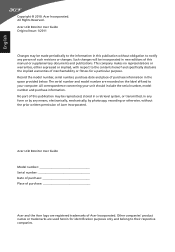
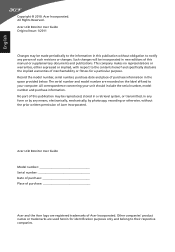
..., with respect to their respective companies. Other companies' product names or trademarks are used herein for a particular purpose. The serial number and model number are registered trademarks ...or otherwise, without the prior written permission of such revisions or changes. Acer LCD Monitor User Guide Original Issue: 1/2011
Changes may be made periodically to your unit should...
User Manual - Page 3
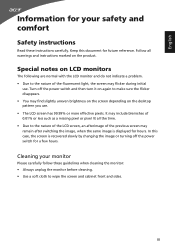
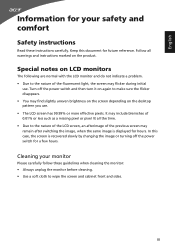
...a missing pixel or pixel lit all warnings and instructions marked on the desktop pattern you use . In this document for future reference. Turn off the power switch for a few hours...your safety and comfort
Safety instructions
Read these guidelines when cleaning the monitor: • Always unplug the monitor before cleaning. • Use a soft cloth to the nature of the LCD screen, an ...
User Manual - Page 4
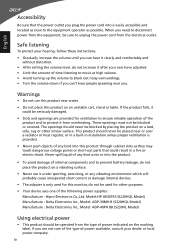
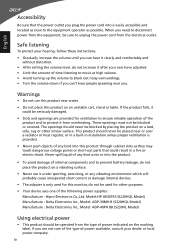
... that the power outlet you plug the power cord into is only used for this monitor, do not be used for ventilation to ensure reliable operation of the product and to protect ...., Model: ADP-30MH B (S220HQL Model) Manufacture : Delta Electronics Inc., Model: ADP-40PH BB (S230HL Model)
Using electrical power
• This product should never be blocked by placing the product on the marking label. ...
User Manual - Page 7
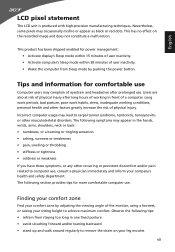
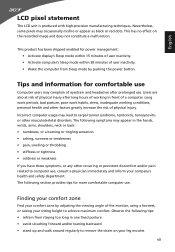
... may appear in front of physical injury.
The following symptoms may complain of eyestrain and headaches after long hours of the monitor, using a footrest, or raising your sitting height to computer use . The following tips: • refrain from Sleep mode by adjusting the viewing angle of working conditions, personal health and other recurring...
User Manual - Page 8
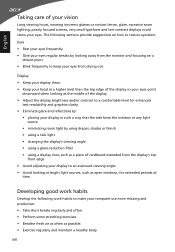
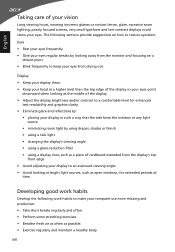
... frequently. • Give your eyes regular breaks by looking away from the monitor and focusing on how to an awkward viewing angle. • Avoid looking...way that the side faces the window or any light source
• minimizing room light by using drapes, shades or blinds • using a task light • changing the display's viewing angle • using a glare-reduction filter • using...
User Manual - Page 9
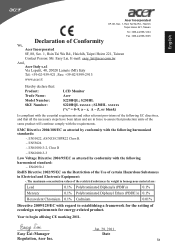
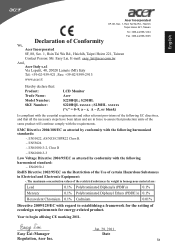
...and that : Product: Trade Name: Model Number: SKU Number:
LCD Monitor Acer S220HQL; Year to begin affixing CE marking 2011.
S230HL xxxxxx ("x" = 0~9, a ~ z, A ~ Z, or blank)
Is...comply with the requirements. EN60950-1
RoHS Directive 2002/95/EC on the Restriction of the Use of certain Hazardous Substances in Electrical and Electronic Equipment:
-.
EN55022, AS/NZS CISPR22 ...
User Manual - Page 10
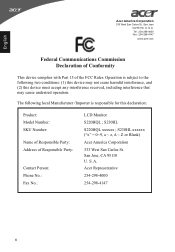
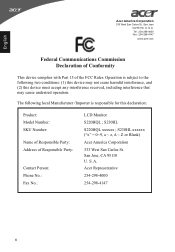
....com
Federal Communications Commission Declaration of Conformity
This device complies with Part 15 of Responsible Party: Contact Person: Phone No.: Fax No.:
LCD Monitor S220HQL ; S230HL xxxxxx ("x" = 0~9, a ~ z, A ~ Z or Blank) Acer America Corporation 333 West San Carlos St. A. Operation is responsible for this device must accept any interference received, including...
User Manual - Page 11
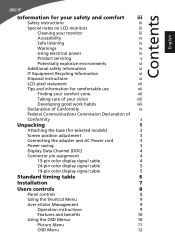
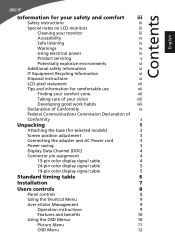
Contents English
Information for your safety and comfort iii
Safety instructions
iii
Special notes on LCD monitors
iii
Cleaning your monitor
iii
Accessibility
iv
Safe listening
iv
Warnings
iv
Using electrical power
iv
Product servicing
v
Potentially explosive environments
vi
Additional safety information
vi
IT Equipment Recycling Information
vi
Disposal instructions
vi
...
User Manual - Page 13
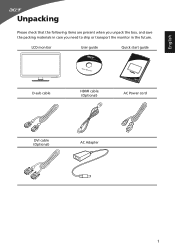
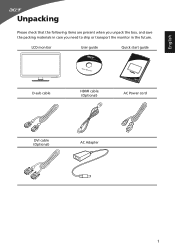
English
Unpacking
Please check that the following items are present when you unpack the box, and save the packing materials in case you need to ship or transport the monitor in the future.
LCD monitor
User guide
Quick start guide
D-sub cable
HDMI cable (Optional)
AC Power cord
DVI cable (Optional)
AC Adapter
1
User Manual - Page 14
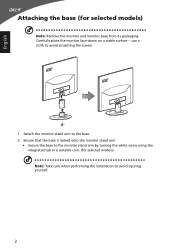
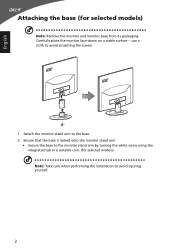
....
• Secure the base to avoid injuring yourself.
2 Carefully place the monitor face-down on a stable surface -- English
Attaching the base (for selected models) Note: Take care when performing the installation to the monitor stand arm by turning the white screw using the integrated tab or a suitable coin. (for selected models)
Note: Remove...
User Manual - Page 15
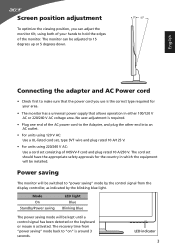
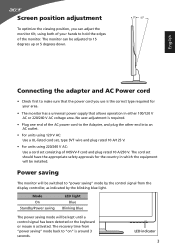
... , type SVT wire and plug rated 10 A/125 V.
• For units using both of your area.
• The monitor has a universal power supply that the power cord you can be adjusted to 15 degrees up or 5 degrees down.
5 15
English
Connecting the adapter and AC Power cord
• Check first to make sure...
User Manual - Page 16
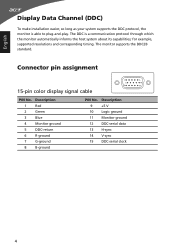
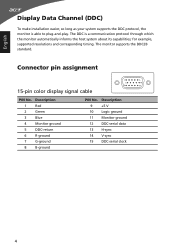
... cable
1
5
6
10
11
15
PIN No.
The DDC is able to plug-and-play. Description
1
Red
2
Green
3
Blue
4
Monitor ground
5
DDC-return
6
R-ground
7
G-ground
8
B-ground
PIN No. Description
9
+5 V
10 Logic ground
11 Monitor ground
12 DDC-serial data
13 H-sync
14 V-sync
15 DDC-serial clock
4 for example, supported resolutions and corresponding...
User Manual - Page 19
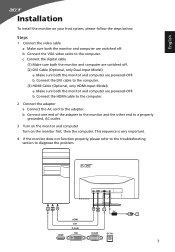
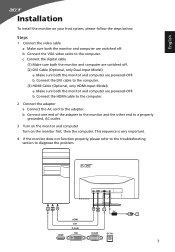
... computer Turn on your host system, please follow the steps below:
Steps
1 Connect the video cable a Make sure both the monitor and computer are switched off . (2) DVI Cable (Optional, only Dual-Input Model) a. Connect the HDMI cable to the computer.
2 Connect the adapter a Connect the AC cord to the computer. (3) HDMI Cable (Optional, only HDMI...
User Manual - Page 20
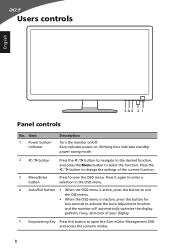
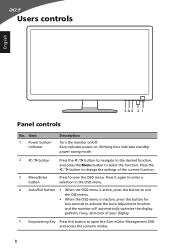
Blue indicates power on /off. Item
1 Power button/ indicator
Description
Turn the monitor on . Blinking blue indicates standby/ power saving mode.
2 < / > button
Press ... OSD menu is inactive, press this button for two seconds to activate the Auto Adjustment function and the monitor will automatically optimize the display position, focus, and clock of the current function.
3 Menu/Enter button...
User Manual - Page 21
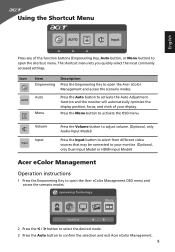
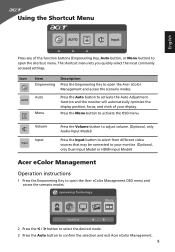
... to open the Acer eColor Management and access the scenario modes. Using the Shortcut Menu
English
AUTO
Input
Press any of your monitor. (Optional, only Dual-Input Model or HDMI-Input Model)
Acer...Volume button to adjust volume. (Optional, only Audio-Input Model)
Press the Input button to select from different video sources that may be connected to activate the OSD menu. Press the Menu ...
User Manual - Page 22
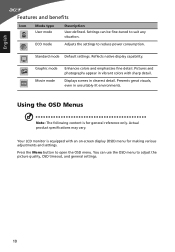
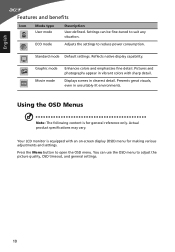
...fine-tuned to adjust the picture quality, OSD timeout, and general settings.
10 Settings can use the OSD menu to suit any situation. Reflects native display capability. Actual product specifications may ...great visuals, even in unsuitably-lit environments.
Your LCD monitor is for making various adjustments and settings. English
Features and benefits
Icon
Mode type User mode...
User Manual - Page 26
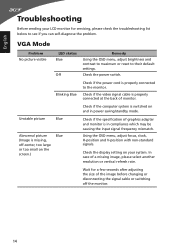
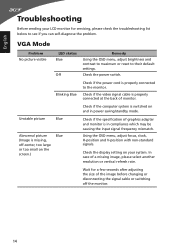
...connected to see if you can self-diagnose the problem.
In case of monitor. Check the power switch. Wait for servicing, please check the troubleshooting list below to the monitor.
Check the display setting on your LCD monitor...saving/standby mode. Check if the video signal cable is missing, off the monitor.
14 Using the OSD menu, adjust focus, clock, H-position and V-position with non...
User Manual - Page 27
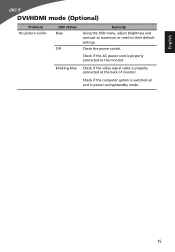
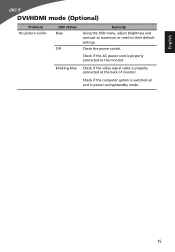
...
LED status Blue
Off
Remedy Using the OSD menu, adjust brightness and contrast to maximum or reset to the monitor.
Check the power switch. Check if the AC power cord is properly connected to their default settings.
Check if the computer system is properly connected at the back of monitor. Blinking Blue Check if the...
Similar Questions
Acer 23'led Monitor S230hl
After purchasing 2 monitors last year I immediately notice that I had resolution problems that would...
After purchasing 2 monitors last year I immediately notice that I had resolution problems that would...
(Posted by tcjefferson 10 years ago)

