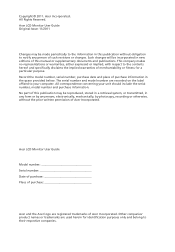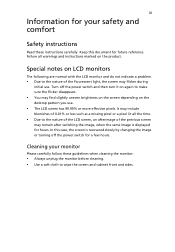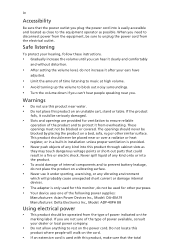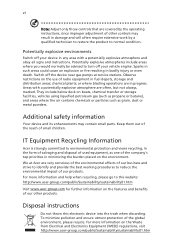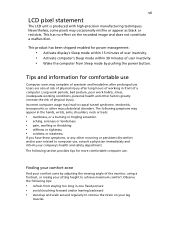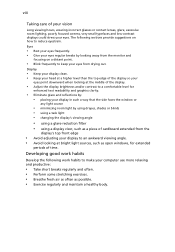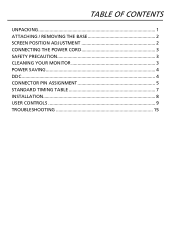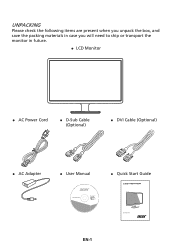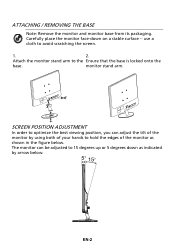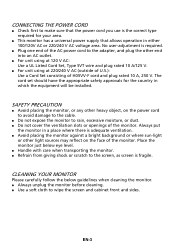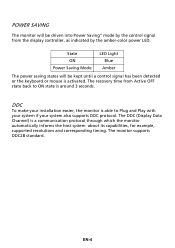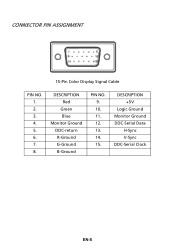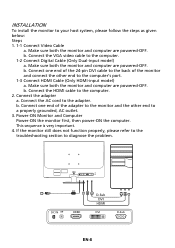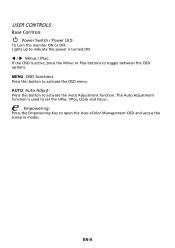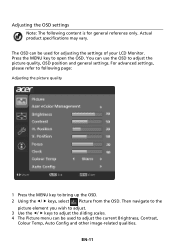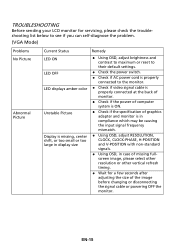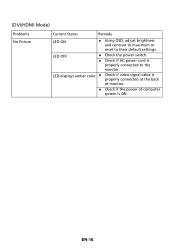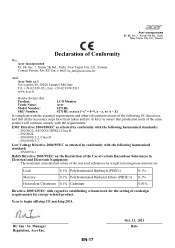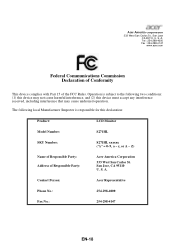Acer S271HL Support Question
Find answers below for this question about Acer S271HL.Need a Acer S271HL manual? We have 1 online manual for this item!
Question posted by samopakpahan on July 10th, 2013
Instal Driver Vga
Current Answers
Answer #1: Posted by baklogic on July 10th, 2013 10:13 AM
I have researched for you and this is what I have found
As you have only shewn part model- it appears that it could be one of the following.
Intel hd graphics 2000
https://downloadcenter.intel.com/SearchResult.aspx?lang=eng
Intel hd graphics 2500
Try the tool
http://www.intel.com/p/en_US/support/detect
This link says its good for XP
https://downloadcenter.intel.com/Detail_Desc.aspx?agr=Y&DwnldID=21310&lang=eng&wapkw=intel+hd+2500
Auto tool download for geforce GT630
http://www.geforce.com/drivers
32BIT DRIVERS XP
http://www.geforce.com/drivers/results/63459
64BIT XP
25 years playing with computers/laptops, software, and 10 years a geek/nerd -always learning
Related Acer S271HL Manual Pages
Similar Questions
Hello...I need the S212HL bd drivers for Windows 8.1. Could someone kindly provide me with a link wh...
I recently noticed after rebooting my PC today that my Acer monitor is showing multiple hues/shades ...
input not supported in DOS mode