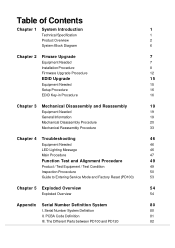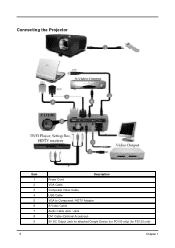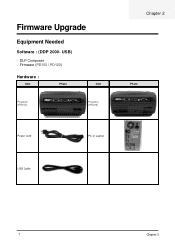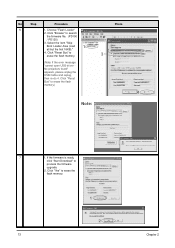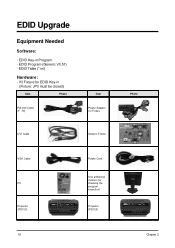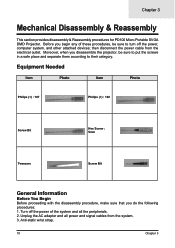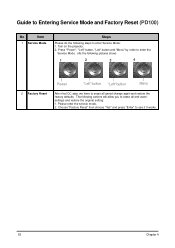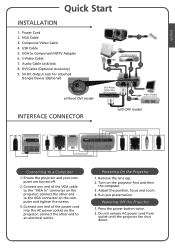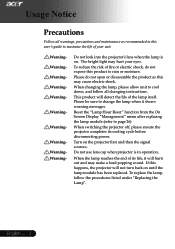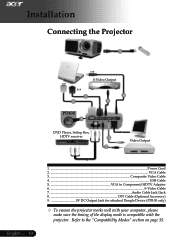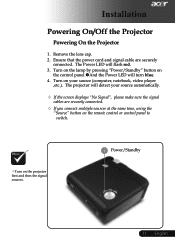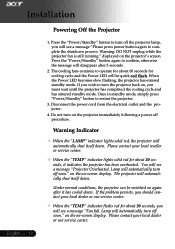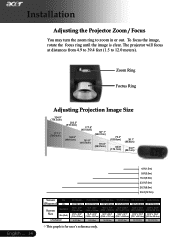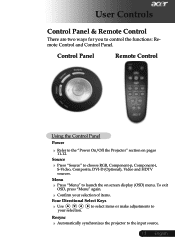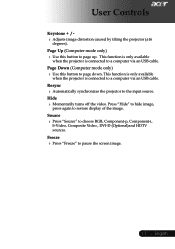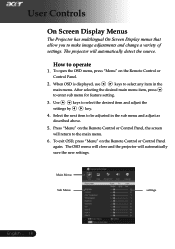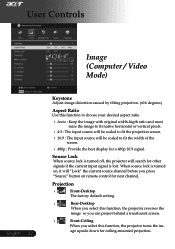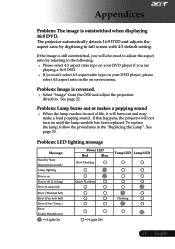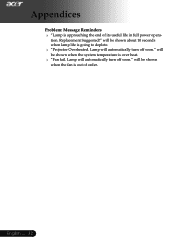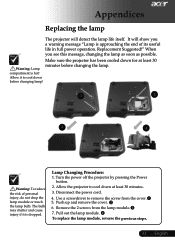Acer PD100 Support Question
Find answers below for this question about Acer PD100.Need a Acer PD100 manual? We have 4 online manuals for this item!
Question posted by rbuys on April 16th, 2012
Onscreen Message Says It Is Overheating An Then Turns Off Automatically
The person who posted this question about this Acer product did not include a detailed explanation. Please use the "Request More Information" button to the right if more details would help you to answer this question.
Current Answers
Answer #1: Posted by inert on December 16th, 2012 12:14 PM
For all of those people disappointed about the Acer PD100 projector overheating, no worries, there is a work around to this problem. I did not attempt to upgrade firmware. I did however enter service menu; press power button, left button, left button, menu button. In the service menu you can reset the lamp timer. Still this did not correct the overheat issue. The work around is to set the source to lock on your main video input via the image menu. Then turn off and unplug the projector. Turn on your external device so the video signal is present. Press and hold the power button and continue to hold it while plugging in the power cord. The projector will turn on and stay on as long as the video signal does not go away. This will need to be done at each time of use. At least this worked for me and I don't have to purchase another projector at this point. Good Luck.
Related Acer PD100 Manual Pages
Similar Questions
â??fan Fail Message When Starting Then Automatically Turns Off. What To Do?
The fan fail message pops up when starting then automatically turns off... My fan briefly spins twic...
The fan fail message pops up when starting then automatically turns off... My fan briefly spins twic...
(Posted by gregoireberthon 9 years ago)
Acer X1273 Projector Turns On Then Shuts It Off Again. Lamp Light Comes On After
After turning it on, it whirrs then pressing the resync button, it then the lamp light comes on. Tur...
After turning it on, it whirrs then pressing the resync button, it then the lamp light comes on. Tur...
(Posted by sera39828 9 years ago)
My Projector Said To Replace The Lamp And I Did. Now The Projector Won't Power U
does anyone know how to solve this problem
does anyone know how to solve this problem
(Posted by regjones18589 11 years ago)