Acer PD100 Support Question
Find answers below for this question about Acer PD100.Need a Acer PD100 manual? We have 4 online manuals for this item!
Question posted by regjones18589 on May 28th, 2012
My Projector Said To Replace The Lamp And I Did. Now The Projector Won't Power U
does anyone know how to solve this problem
Current Answers
There are currently no answers that have been posted for this question.
Be the first to post an answer! Remember that you can earn up to 1,100 points for every answer you submit. The better the quality of your answer, the better chance it has to be accepted.
Be the first to post an answer! Remember that you can earn up to 1,100 points for every answer you submit. The better the quality of your answer, the better chance it has to be accepted.
Related Acer PD100 Manual Pages
PD100 and PD120 Service Guide - Page 11
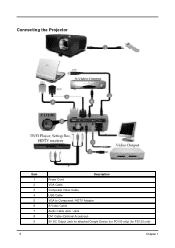
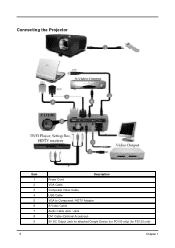
Connecting the Projector
Item 1 2 3 4 5 6 7 8 9
5
Description Power Cord VGA Cable Composite Video Cable USB Cable VGA to Component / HDTV Adapter S-Video Cable Audio Cable Jack / Jack DVI Cable (Optional Accessory) 5V DC Output Jack for attached Dongle Device (for PD100 only) (for PD120 only)
Chapter 1
PD100 and PD120 Service Guide - Page 13
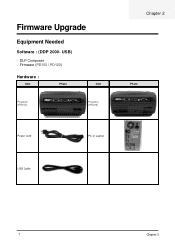
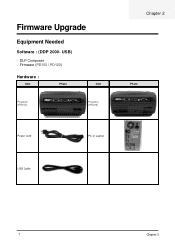
Firmware (PD100 / PD120)
Hardware :
Item
Photo
Item
Projector (PD100)
Projector (PD120)
Chapter 2
Photo
Power Cord
PC or Laptop
USB Cable
7
Chapter 2 Firmware Upgrade
Equipment Needed
Software : (DDP 2000- DLP Composer - USB)
-
PD100 and PD120 Service Guide - Page 16
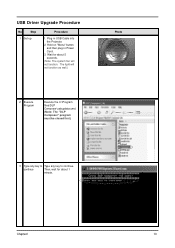
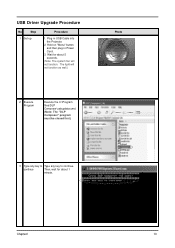
Hold on "Menu" button and then plug in USB Cable into the Projector.
2. The light will not function. Plug in Power Cord.
3. continue
Then, wait for about 1
minute.
Chapter2
10 USB Driver Upgrade Procedure
No
Step
1 Set-up
Procedure
1. Wait for about 5 seconds.
(Note: The system ...
PD100 and PD120 Service Guide - Page 18
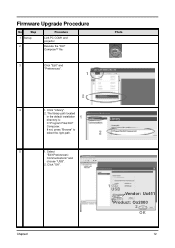
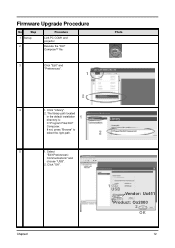
... library path located
in the default installation
directory is:
C:\Program Files\DLP
Composer. Firmware Upgrade Procedure
No
Step
1 Set-up
2
Procedure
Link PC COM1 and projector
Execute the "DLP ComposeTM" file..
3
Click "Edit" and
"Preferences".
1
Photo
2
4
1. Chapter2
1 USB Vendor: Ux451 Product: Ox2000 2 OK
12 Click "Library...
PD100 and PD120 Service Guide - Page 19
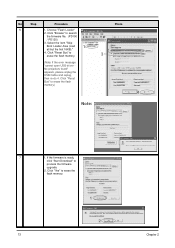
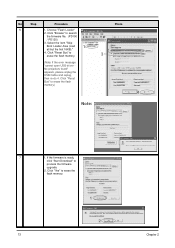
...but the first 16KB)."
4. Click "Yes" to
erase the flash memory.
(Note: If the error message "cannot open USB driver No projectors found" appears, please unplug the USB Cable and replug, then re-do 4. Click "Reset Bus" to erase the
flash memory.
1
...the flash memory.)
Photo
2 3
4
Note:
7
1. Choose "Flash Loader"
2. Click "Browse" to search
the firmware file. (PD100
/ PD120)
3.
PD100 and PD120 Service Guide - Page 21
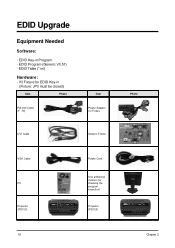
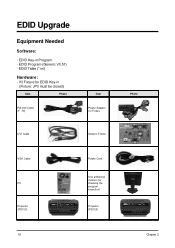
... Fixture for checking the program execution)
Projector (PD120)
15
Photo
Chapter 2 EDID Key-in (Fixture: JP3 must be closed)
Item
Photo
RS-232 Cable (F - EDID Upgrade
Equipment Needed
Software:
- EDID Program (Generic V0.51) - M)
Item
Power Adapter for Fixture
DVI Cable
Generic Fixture
VGA Cable
PC
Projector (PD100)
Power Cord
One additional monitor (for EDID...
PD100 and PD120 Service Guide - Page 22
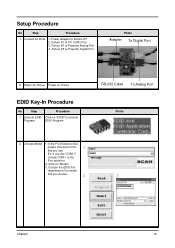
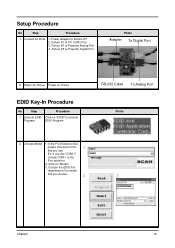
Fixture P1 to Projector Digital Port
Photo
Adapter To Digital Port
JP1 P3 P1 P2
2.
RS-232 Cable ...you choose.
2
3
Chapter2
16
Ex: If you use "COM 1",
choose COM 1 in the
Port selection.
2. Power Adapter to Projector Analog Port 4. Power On Fixture Power on Fixture
EDID Key-In Procedure
No
Step
Procedure
1 Execute EDID Click on "Model".
3. In the Port Selection Bar...
PD100 and PD120 Service Guide - Page 59
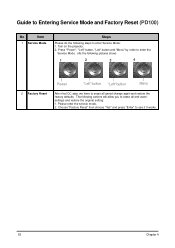
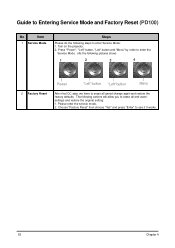
Turn on the projector. 2. The following actions will allow you to enter Service Mode: 1. Please enter the servcie mode, 2. Guide to Entering Service Mode and Factory Reset (PD100)
No
Item
1 Service Mode
Steps
Please do the following steps to erase all saved change again and restore the factory defaults. Press "Power", "Left" button, "Left...
PD100 User's Guide - Page 1
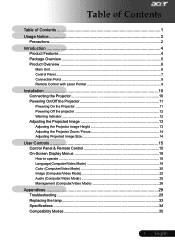
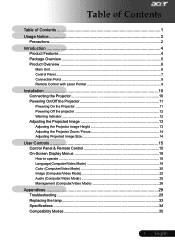
...10 Connecting the Projector 10 Powering On/Off the Projector 11
Powering On the Projector 11 Powering Off the projector 12 Warning Indicator ...12 Adjusting the Projected Image 13 Adjusting the Projector Image Height 13 Adjusting the Projector Zoom / Focus...Video Mode 26
Appendices 29 Troubleshooting 29 Replacing the lamp 33 Specifications ...34 Compatibility Modes 35
1 ... English
PD100 User's Guide - Page 2
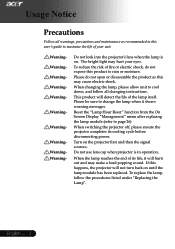
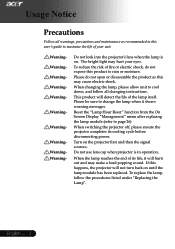
... the risk of its cooling cycle before disconnecting power.
When the lamp reaches the end of fire or electric shock...lamp module has been replaced.
When changing the lamp, please allow unit to cool down, and follow the procedures listed under "Replacing the Lamp". Do not use lens cap when projector is on the projector first and then the signal sources. To replace the lamp...
PD100 User's Guide - Page 11
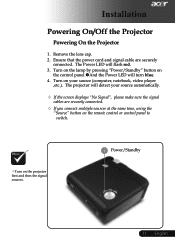
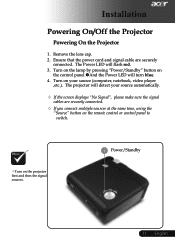
....
Turn on your source automatically.
If the screen displays "No Signal", please make sure the signal
cables are securely
connected. The projector will detect your source (computer, notebook, video player
,etc.). Turn on the projector first and then the signal sources.
1 Power/Standby
11 ... Installation
Powering On/Off the Projector
Powering On the...
PD100 User's Guide - Page 12
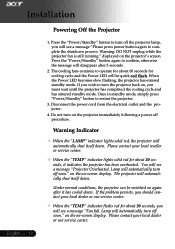
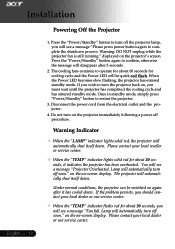
... off procedure. English ... 12 Once in standby mode, simply press "Power/Standby" button to operate for about 30 seconds, you must wait until the projector has completed the cooling cycle and has entered standby mode. Lamp will automatically shut itself down . If the problem persists, you should contact your local dealer or our service...
PD100 User's Guide - Page 26
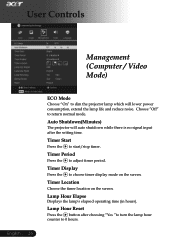
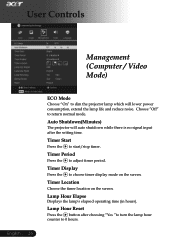
... operating time (in hours). Timer Start
Press the to adjust timer period.
Auto Shutdown(Minutes)
The projector will lower power consumption, extend the lamp life and reduce noise. Lamp Hour Reset
Press the button after the setting time. Choose "Off" to choose timer display mode on the screen. User Controls
Management (Computer / Video Mode...
PD100 User's Guide - Page 27
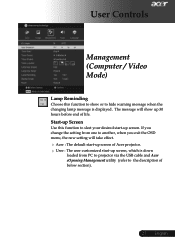
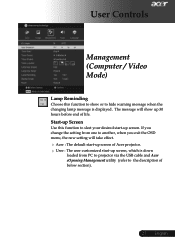
...change the setting from PC to projector via the USB cable and Acer eOpening Management utility (refer to the description of life. User Controls
Management (Computer / Video Mode)
Lamp Reminding
Choose this function to slect...
Start-up Screen
Use this function to show or to hide warning message when the changing lamp message is down
loaded from one to another, when you exit the OSD menu, the ...
PD100 User's Guide - Page 28
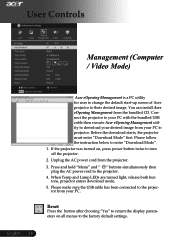
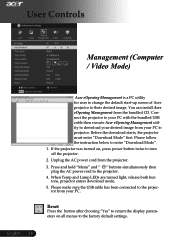
... "Yes" to return the display parameters on , press power button twice to the projector. 4. English ... 28 Please follow the instruction below to the factory default settings. When Temp and Lamp LEDs are turned light, release both buttons, projector enters download mode. 5.
Before the download starts, the projector must enter "Download Mode" first. You can install...
PD100 User's Guide - Page 29
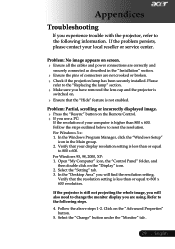
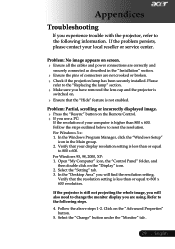
... projector, refer to 800 x 600. Problem: Partial, scrolling or incorrectly displayed image.
Press the "Resync" button on screen.
Ensure all the cables and power ...or service center. Refer to the "Replacing
lamp has been securely the lamp" section. Follow the above steps 1-2.
have
removed
the
lens
cap
and
the
projector
is
Ensure that the resolution...
PD100 User's Guide - Page 31
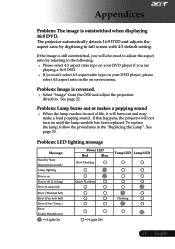
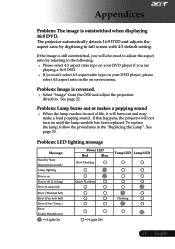
... message
Message
Standby State (Input power cord) Lamp lighting
Power on until the lamp module has been replaced.
To replace
the lamp, follow the procedures in the on screen menu. Problem: Image is still outstretched, you will burn make a loud popping sound. If the image is reversed.
Select "Image" from the direction. The projector automatically detects 16:9 DVD...
PD100 User's Guide - Page 32
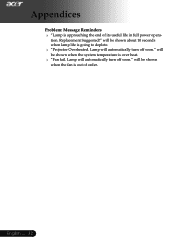
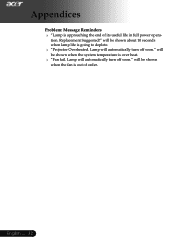
...." Lamp will
be shown when the system temperature is over heat.
"Fan fail. English ... 32
Lamp will be shown
when the fan is going to deplete.
"Projector Overheated.
will automatically turn off soon." will be shown about 10 seconds when lamp life is out of its useful life in full power opera- tion. Replacement...
PD100 User's Guide - Page 33
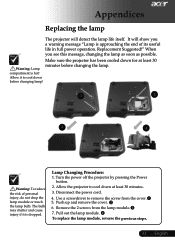
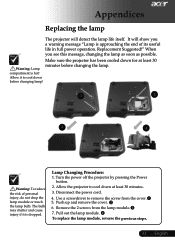
... or touch the lamp bulb. Appendices
Replacing the lamp
The projector will show you see this message, changing the lamp as soon as possible. Replacement Suggested!" Use a screwdriver to remove the screw from the lamp module. 7.
When you a warning message "Lamp is hot! Disconnect the power cord.
4. Turn the power off the projector by pressing the Power button.
2. The bulb...
PD100 User's Guide - Page 34
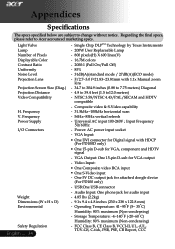
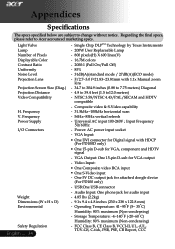
... and HDTV signal
- Power: AC power input socket - USB:One USB connector
- Audio Input: One phone jack for attached dongle device
(For PD100 only)
- Storage Temperature... and HDTV compatible
- Single Chip DLPTM Technology by Texas Instruments
Lamp Number of Pixels Displayable Color Contrast Ratio Uniformity
- 200W User Replaceable Lamp - 800 pixels(H) X 600 lines(V) - 16.7M colors ...
Similar Questions
Lamp Powers Off After 30 Seconds
lamp switches off and device powers down in normal way after 30 second s - thuoght it must be the la...
lamp switches off and device powers down in normal way after 30 second s - thuoght it must be the la...
(Posted by tony33796 7 years ago)
New Lamp To Acher Projector?
Where I can find a new light to my Acher P7203B DLP Projector? And how much does it cost? Model no: ...
Where I can find a new light to my Acher P7203B DLP Projector? And how much does it cost? Model no: ...
(Posted by heidikoski 11 years ago)
Xd1270d How To Rest Lamp Error
XD1270D i already replaced lamp and still showing lamp eror lamp elapsed time is 0 and how to rest t...
XD1270D i already replaced lamp and still showing lamp eror lamp elapsed time is 0 and how to rest t...
(Posted by anil78405 12 years ago)
Acer Ph530 Projector Showing Green
I have a Acer ph530 projector that I've had for about four years now, I've been getting a "replace l...
I have a Acer ph530 projector that I've had for about four years now, I've been getting a "replace l...
(Posted by eddeo123 12 years ago)

