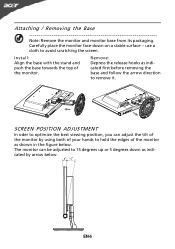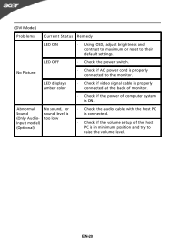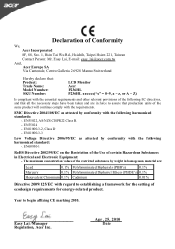Acer P236HL Support Question
Find answers below for this question about Acer P236HL.Need a Acer P236HL manual? We have 2 online manuals for this item!
Question posted by maryac on July 1st, 2012
How Do I Turn It On?
just set up new monitor. pressing button on side and nothing is happening. what am i missing?
Current Answers
Related Acer P236HL Manual Pages
Similar Questions
Acer G185hv Lcd Monitor
When I turn monitor on "no signal" flashes on screen then shuts down
When I turn monitor on "no signal" flashes on screen then shuts down
(Posted by geraldnbarb 7 years ago)
Monitor Will Not Come On.
Monitor will not stay on to go thru the start up process. What is the solution?
Monitor will not stay on to go thru the start up process. What is the solution?
(Posted by enslegis 10 years ago)
Where Is The Power Switch For Acer P246hl Monitor?
The 5 little buttons on underside don't turn it on. I can't find any other buttons or switches on th...
The 5 little buttons on underside don't turn it on. I can't find any other buttons or switches on th...
(Posted by porpor1234 11 years ago)
Paper Weight?
My Acer A221HQV monitor no longer works. It constantly needs unplugged and replugged, and after doin...
My Acer A221HQV monitor no longer works. It constantly needs unplugged and replugged, and after doin...
(Posted by avproxmysox 11 years ago)
How To Adjust The Brightness Of The Monitor ?
Just set up monitor, no intuitive way to adjust the brightness and contrast.
Just set up monitor, no intuitive way to adjust the brightness and contrast.
(Posted by slin47 12 years ago)