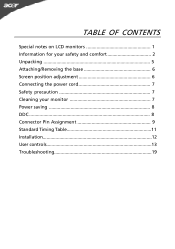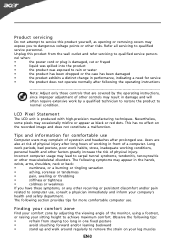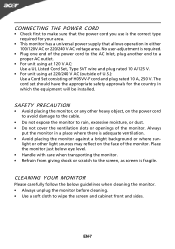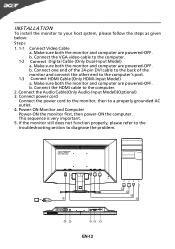Acer G235HL Support Question
Find answers below for this question about Acer G235HL.Need a Acer G235HL manual? We have 2 online manuals for this item!
Question posted by enslegis on December 17th, 2013
Monitor Will Not Come On.
Monitor will not stay on to go thru the start up process. What is the solution?
Current Answers
Answer #1: Posted by TommyKervz on December 17th, 2013 11:19 PM
Greetings. The problem probabaly lies with the computer box and not the monitor. This common where the computer runs but not sending video signal to the screen/monitor -when this happen, the monitor does. The video here should be able to help you troubleshoot the issue. On the other hand the monitor may have gone bad of cause.
Related Acer G235HL Manual Pages
Similar Questions
How To Remove Acer P206hv Monitor Back Cover?
how to remove acer p206hv monitor back cover? the ac power point is burnt and i would like to remove...
how to remove acer p206hv monitor back cover? the ac power point is burnt and i would like to remove...
(Posted by lvictorlincoln 5 years ago)
Monitor Screen Wont Turn On
HI THERE, I HAVE A ACER MONITOR. MODEL NUMBER S202HL, VERSION S202HL BD, MFG DATE DECEMBER 2010. All...
HI THERE, I HAVE A ACER MONITOR. MODEL NUMBER S202HL, VERSION S202HL BD, MFG DATE DECEMBER 2010. All...
(Posted by allexusd 7 years ago)
Acer 20 Ultra-thin Widescreen Led Monitor S201hl Does It Come With Connecting
cable?
cable?
(Posted by lafRacha 9 years ago)
Image Size
how do i adjust for image size on a G235HL monitor i.e. i want to have a small screen to fill the e...
how do i adjust for image size on a G235HL monitor i.e. i want to have a small screen to fill the e...
(Posted by normmichaud 12 years ago)
Monitor Dosent Come On Green Light On Pqwer Switch Blinks Every Few Seconds And
i can hear it try to power on at the back pannel for a sec
i can hear it try to power on at the back pannel for a sec
(Posted by jamiepayne2010 12 years ago)