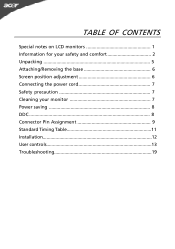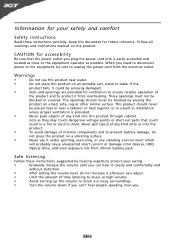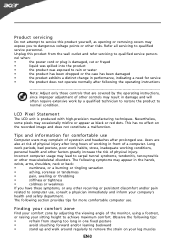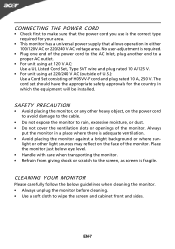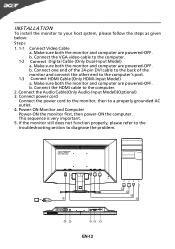Acer G235HL Support Question
Find answers below for this question about Acer G235HL.Need a Acer G235HL manual? We have 2 online manuals for this item!
Question posted by normmichaud on April 5th, 2012
Image Size
how do i adjust for image size on a G235HL monitor
i.e. i want to have a small screen to fill the entire screen
the software we are using projects app 1/3 of the screen and we would like it to fill most of the screen
Current Answers
Related Acer G235HL Manual Pages
Similar Questions
Sir I Have Acer V193w Lcd Monitor , I Want It Logic Card Were Ill Get It
(Posted by prakashrajput88 9 years ago)
Monitor Will Not Come On.
Monitor will not stay on to go thru the start up process. What is the solution?
Monitor will not stay on to go thru the start up process. What is the solution?
(Posted by enslegis 10 years ago)
How Do I Use The Adjustment Controls?
I can't figure out how to move around in the menus on my Acer S232HL LCD monitor. I want to adjust b...
I can't figure out how to move around in the menus on my Acer S232HL LCD monitor. I want to adjust b...
(Posted by bardo 11 years ago)
How Do I Adjust The Screen To Make It Easier On Eyes
Its Hard On My Eyes
(Posted by nancy26525 12 years ago)
Why Does The Monitor Go To Black Screen When Warm?
(Posted by cowgirljo 13 years ago)