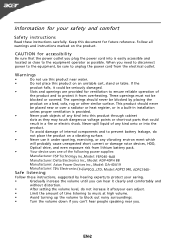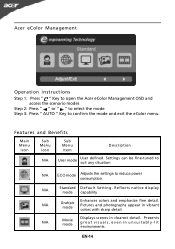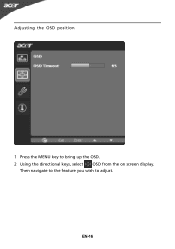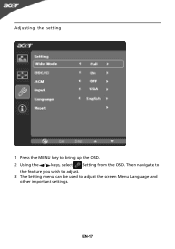Acer S202HL Support Question
Find answers below for this question about Acer S202HL.Need a Acer S202HL manual? We have 2 online manuals for this item!
Question posted by nancy26525 on May 2nd, 2011
How Do I Adjust The Screen To Make It Easier On Eyes Its Hard On My Eyes
Current Answers
Answer #1: Posted by bpshbp on May 28th, 2011 5:28 AM
-
- 1
Set the computer contrast to it's highest setting. Images and words that are clearly visible will not require you to strain your eyes to view them.
- 2
Adjust the height of your chair and/or the height of your computer monitor so that you look downward toward the monitor. You can tilt the computer monitor upward, but your gaze should rest slightly downward.
- 3
Make sure you are sitting at least 2 feet from the computer monitor to reduce eye strain.
- 4
Avoid glare on the computer screen by lowering window blinds, or getting a anti-glare screen if necessary. Ideally the windows in your home or office should be to the side of your monitor, not to the front or the back of the monitor.
- 5
Keep the computer monitor clean. Smudges, smears and dust will interfere with your ability to focus easily on the screen.
- 6
Increase the font size, to allow you to see words more easily and reduce eye strain.
- 7
If your computer monitor has a noticeable flicker, consider upgrading your monitor to an LCD screen. That flicker contributes dramatically to eye strain.
- 1