Acer S201HL Support Question
Find answers below for this question about Acer S201HL.Need a Acer S201HL manual? We have 2 online manuals for this item!
Question posted by codate on April 28th, 2014
How Do I Adjust Screen Brightness On Acer T 232 Hl Monitor
The person who posted this question about this Acer product did not include a detailed explanation. Please use the "Request More Information" button to the right if more details would help you to answer this question.
Current Answers
There are currently no answers that have been posted for this question.
Be the first to post an answer! Remember that you can earn up to 1,100 points for every answer you submit. The better the quality of your answer, the better chance it has to be accepted.
Be the first to post an answer! Remember that you can earn up to 1,100 points for every answer you submit. The better the quality of your answer, the better chance it has to be accepted.
Related Acer S201HL Manual Pages
Quick Start Guide - Page 1


... device such as a lamp. b. This sequence is off the monitor and check the video cable pins. Try another power cable on the screen. No Video -
Also, avoid using your monitor: · Be sure that your monitor is properly connected to the computer. Connecting Your Monitor to rain or use it . · Never insert anything to...
Quick Start Guide - Page 2


...able protection against harmful interference in a particular installa- CE declaration of conformity Hereby, Acer Inc., declares that this equipment. Operation conditions
This device complies with EMC regulations. Notice...B digital apparatus complies with the Class B limits may be attached to this LCD monitor is likely to comply with Canadian ICES-003. However, there is granted by the ...
Quick Start Guide - Page 3
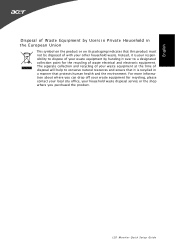
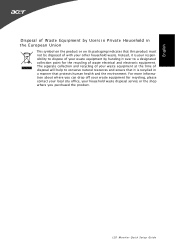
... house hold waste disposal service or the shop where you can drop off your waste equipment for the recycling of your other household waste. LCD Monitor Quick Setup Guide For more information about where you purchased the product.
Instead, it is recycled in the European Union
This symbol on the product...
User Manual - Page 1


TABLE OF CONTENTS
Special notes on LCD monitors 1 Information for your safety and comfort 2 Unpacking 5 Attaching/Removing the base 6 Screen position adjustment 6 Connecting the power cord 7 Safety precaution 7 Cleaning your monitor 7 Power saving 8 DDC 8 Connector Pin Assignment 9 Standard Timing Table 11 Installation 12 User controls 13 Troubleshooting 19
User Manual - Page 2


....
· You may flicker during initial use .
· The LCD screen has effective pixels of the fluorescent light, the screen may find slightly uneven brightness on the screen depending on again to the nature of 99.99% or more. In this case, the screen is displayed for hours. It may include blemishes of 0.01% or...
User Manual - Page 3
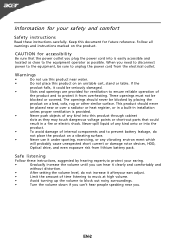
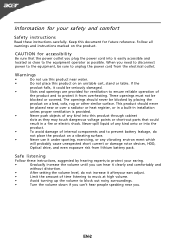
...;
Slots and openings are provided for ventilation to ensure reliable operation of internal components and to prevent battery leakage, do not increase it afteryour ears adjust.
•
Limit the amount of time listening to music at high volume.
•
Avoid turning up the volume to block out noisy surroundings.
•
Turn...
User Manual - Page 4


... regularly to qualified
service personnel.
Long
work periods, bad posture, poor work by adjusting the viewing angle of physical injury.
The following section provides tips for comfortable use ...expose you have these symptoms, or any other factors greatly increase the risk of the monitor, using a footrest,
or raising your company's
health and safety department. Unplug this...
User Manual - Page 5


...adjusting your display in recycling, please visit the following websites:
Worldwide: http://www.acer-group.com/public/Sustainability/sustainability01.htm
http://www.acer... screens,...monitor more information and help in such a way that the side faces the window or any light
source
• minimizing room light by looking at the middle of the display.
•
Adjust the display brightness...
User Manual - Page 6
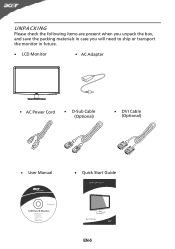
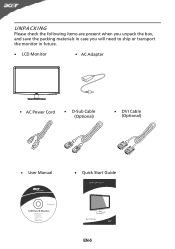
UNPACKING
Please check the following items are present when you unpack the box, and save the packing materials in case you will need to ship or transport the monitor in future.
· LCD Monitor
· AC Adapter
· AC Power Cord
· D-Sub Cable (Optional)
· DVI Cable (Optional)
· User Manual
· Quick Start Guide
S2 1HL LCD monitor
31
08/1
User Manual - Page 7


... the base. 2 Ensure that the base is locked onto the monitor stand arm. Attaching the Base
Note: Remove the monitor and monitor base from its packaging. The monitor can adjust the tilt of
the monitor by arrow below .
use a cloth to avoid scratching the screen.
1 Attach the the monitor stand arm to avoid injuring yourself. Carefully place the...
User Manual - Page 8


... the power cord you use is adequate ventilation. · Avoid placing the monitor against a bright background or where sun- Always
put the monitor in which the equipment will be installed.
CONNECTING THE POWER CORD
· Check first to wipe the screen and cabinet front and sides. The cord set should have the appropriate safety...
User Manual - Page 14


...screen to appear. USER CONTROLS
Power Switch / Power LED: To turn the monitor ON or OFF. Lights up to open the Acer eColor Management OSD and access the scenario modes. It may be connected to your monitor...Clock and Focus. Empowering: Press the Empowering Key to activate the Auto Adjustment function. The Auto Adjustment function is selected ,but the VGA and DVI cables are not connected...
User Manual - Page 15
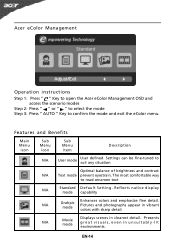
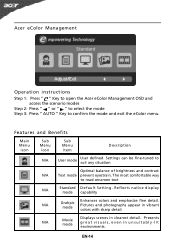
...EN-14 The most comfortable way
to suit any situation
Optimal balance of brightness and contrast
N/A
Text mode prevent eyestrain.
Pictures and photographs appear in unsuitably...icon
Sub Menu item
Description
N/A
User mode
User defined.
Acer eColor Management
Operation instructions
Step 1: Press " " Key to open the Acer eColor Management OSD and access the scenario modes
Step 2: ...
User Manual - Page 16


... Picture menu can be used for general reference only. The OSD can be used to following content is for adjusting the settings of your LCD Monitor. For advanced settings, please refer to adjust the current Brightness, Contrast,
Colour Temp, Auto Config and other image-related qualities. Actual product specifications may vary. You can use...
User Manual - Page 17


Then navigate to the feature you wish to bring up the OSD. 2 Using the directional keys, select OSD from the on screen display.
Adjusting the OSD position
1 Press the MENU key to adjust. EN-16
User Manual - Page 18
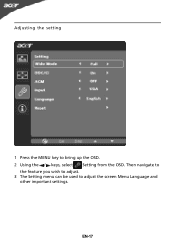
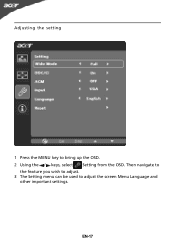
Adjusting the setting
1 Press the MENU key to adjust the screen Menu Language and
other important settings. EN-17 Then navigate to
the feature you wish to adjust. 3 The Setting menu can be used to bring up the OSD. 2 Using the / keys, select Setting from the OSD.
User Manual - Page 20


... full-screen
size
image, please select other resolution or
other vertical refresh timing.
· Wait for servicing, please check the troubleshooting list below to see if you can self-diagnose the problem.
(VGA Mode)
Problems
Current Status Remedy
LED ON
· Using OSD, adjust brightness and contrast to maximum or reset to the monitor...
User Manual - Page 21
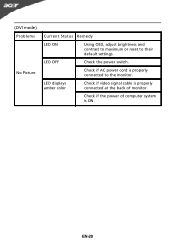
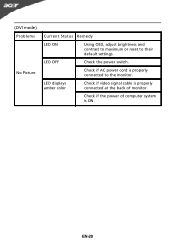
... of computer system is properly connected to their default settings.
EN-20 (DVI mode) Problems
No Picture
Current Status Remedy
LED ON
· Using OSD, adjust brightness and contrast to maximum or reset to the monitor. LED OFF
· Check the power switch.
· Check if AC power cord is ON.
User Manual - Page 22


...Directive 2009/125/EC with regard to begin affixing CE marking 2010. Easy Lai /Manager Regulation, Acer Inc.
EN61000-3-2, Class D -. EN60950-1
RoHS Directive 2002/95/EC on the Restriction of ... 6928 Manno Switzerland
Hereby declare that: Product: Trade Name: Model Number: SKU Number:
LCD Monitor Acer S201HL S2**HL ("*" = 0~9, a ~ z, or A ~ Z)
Is compliant with the essential requirements and...
User Manual - Page 23


... device may not cause harmful interference, and (2) this declaration:
Product Name: Main Model Number: Series Model Number:
LCD Monitor S201HL S2**HL
Name of Responsible Party: Acer America Corporation
Address of the FCC Rules. S.
www.acer.com
Federal Communications Commission Declaration of Conformity
This device complies with Part 15 of Responsible Party: 333 West San...
Similar Questions
How Do I Adjust The Brightness Of My New S201hl Lcd Monitor
(Posted by Kpetei 9 years ago)
How To Adjust The Brightness Of The Monitor ?
Just set up monitor, no intuitive way to adjust the brightness and contrast.
Just set up monitor, no intuitive way to adjust the brightness and contrast.
(Posted by slin47 12 years ago)

