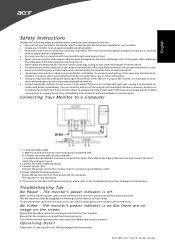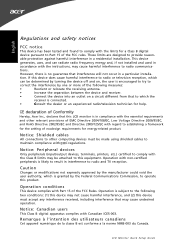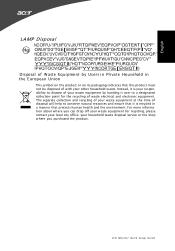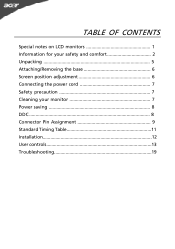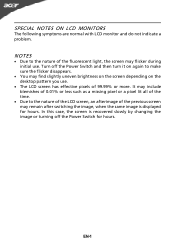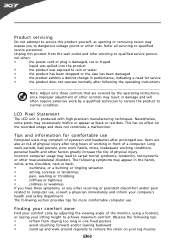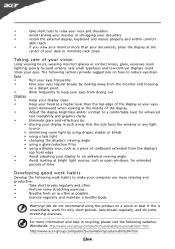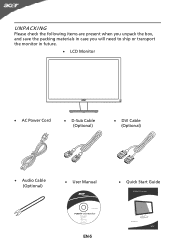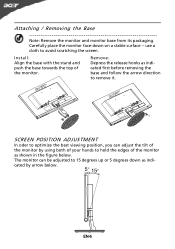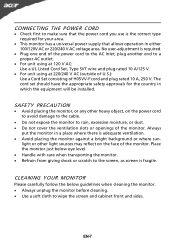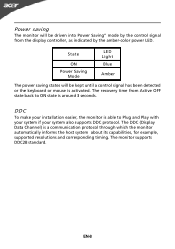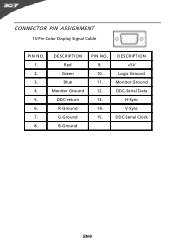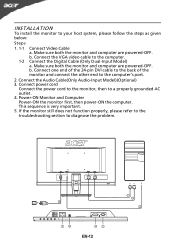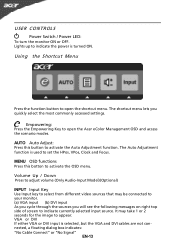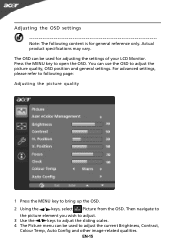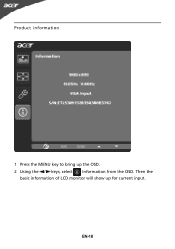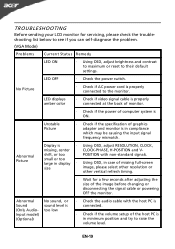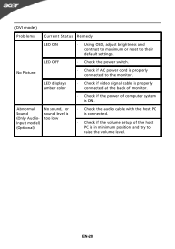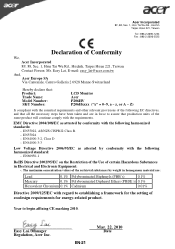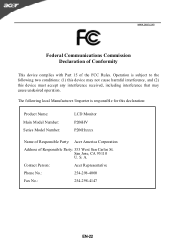Acer P206HV Support Question
Find answers below for this question about Acer P206HV.Need a Acer P206HV manual? We have 2 online manuals for this item!
Question posted by lvictorlincoln on September 12th, 2018
How To Remove Acer P206hv Monitor Back Cover?
Current Answers
Answer #1: Posted by techyagent on September 12th, 2018 10:07 PM
Step 2: Set the monitor face-down on a flat surface covered by a towel to prevent scratches to the screen.
Step 3: Remove the plastic hinge cover that covers the hinge between the monitor and the base.
Step 4:Unscrew the four screws that attach the base to the monitor with the Phillips screwdriver. Remove the base from the monitor and set aside.
Video of the Day
Step 5: Unscrew the nine screws that hold the back cover and front bezel together. Insert the tip of the flat blade screwdriver between the back cover and front bezel and gently pry them apart. Gently work your way around the edges of the monitor, loosening as you go.
Step 6: Lift the back cover off of the LCD unit, then flip the monitor over and lift off the front bezel. Flip the screen back over.
Step 7: Unscrew the two screws that hold the metal shield in place with the Phillips screwdriver.
Step 8: Slide the shield toward the base of the monitor until it comes loose, then remove it completely, revealing the main circuit board and connection board. You can access all of the internal components of the Acer LCD monitor from this point.
Thanks
Techygirl
Related Acer P206HV Manual Pages
Similar Questions
lcd acer al 1521 no power the power led button is not light-the adabtor is working good