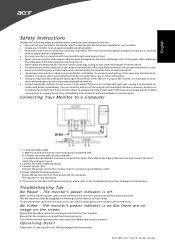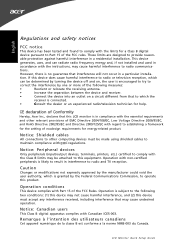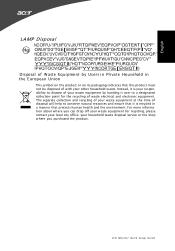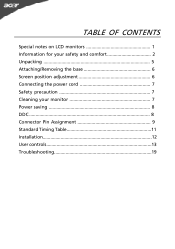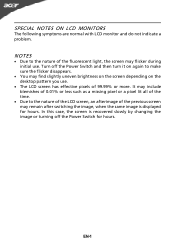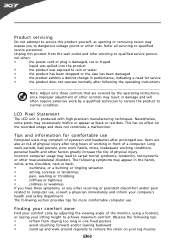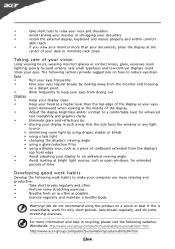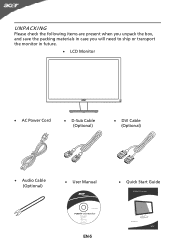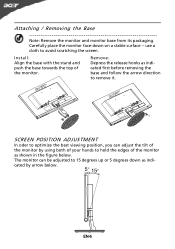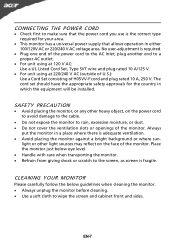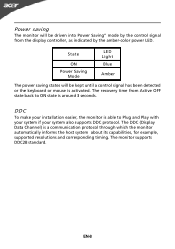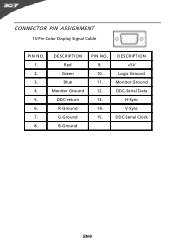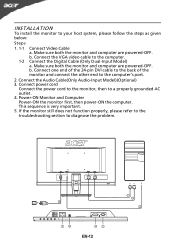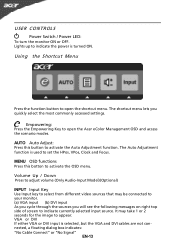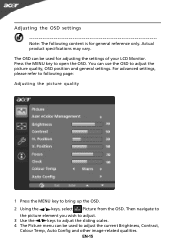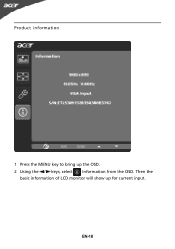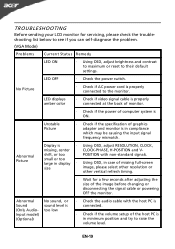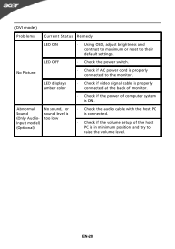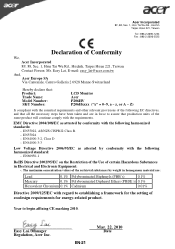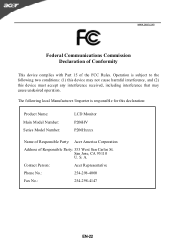Acer P206HV Support Question
Find answers below for this question about Acer P206HV.Need a Acer P206HV manual? We have 2 online manuals for this item!
Question posted by ishanikapil5 on January 25th, 2012
My Monitor P206hv Shows Scratch Line When I Switch On It. Pls Advs Me.
The person who posted this question about this Acer product did not include a detailed explanation. Please use the "Request More Information" button to the right if more details would help you to answer this question.
Current Answers
Related Acer P206HV Manual Pages
Similar Questions
Acer L C D Screen P206hv Replace Avilable Where In The Calicut
(Posted by akareemtdy 2 years ago)
How To Remove Acer P206hv Monitor Back Cover?
how to remove acer p206hv monitor back cover? the ac power point is burnt and i would like to remove...
how to remove acer p206hv monitor back cover? the ac power point is burnt and i would like to remove...
(Posted by lvictorlincoln 5 years ago)
My Monitor Acer X163w Does Not Switch On. May I Know Wat S Reason For That?
pls give ur valuable suggestions to how to solve this problem.
pls give ur valuable suggestions to how to solve this problem.
(Posted by tamilmsc2009 11 years ago)
What Are The 5 Square Buttond On The Bottom Right Hand Side Of P206hv Lcd Monito
(Posted by lyounger37 12 years ago)