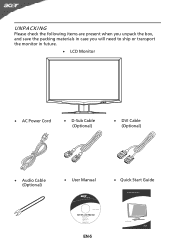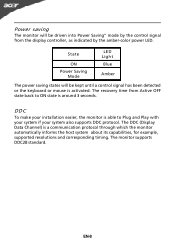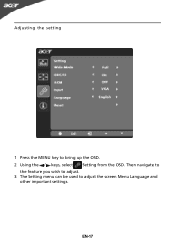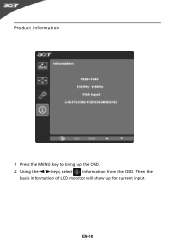Acer G215HL Support Question
Find answers below for this question about Acer G215HL.Need a Acer G215HL manual? We have 1 online manual for this item!
Question posted by lisa19827 on November 28th, 2011
Is This A Touch Screen Monitor?
The person who posted this question about this Acer product did not include a detailed explanation. Please use the "Request More Information" button to the right if more details would help you to answer this question.
Current Answers
Related Acer G215HL Manual Pages
Similar Questions
Touch Screen Not Working On Left Side Low On Screen. Also Drops Connectivity To
internet all the time.
internet all the time.
(Posted by pgray895 10 years ago)
Usb Touch Screen Connection
Using this touch screen with win8. The usb for the same keeps switching on and off, then stays off....
Using this touch screen with win8. The usb for the same keeps switching on and off, then stays off....
(Posted by tomita 11 years ago)
Turning Off The Multi-touch Features On A Touch Screen.
I bought a Acer T231H for displaying a browser page with some simple interactivity, using Firefox in...
I bought a Acer T231H for displaying a browser page with some simple interactivity, using Firefox in...
(Posted by frankysolera 12 years ago)