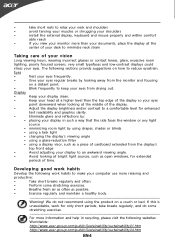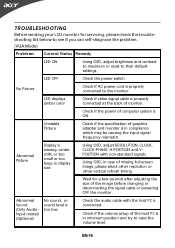Acer T231H Support Question
Find answers below for this question about Acer T231H.Need a Acer T231H manual? We have 2 online manuals for this item!
Question posted by frankysolera on January 2nd, 2012
Turning Off The Multi-touch Features On A Touch Screen.
I bought a Acer T231H for displaying a browser page with some simple interactivity, using Firefox in F11 full screen mode. Everything is beautiful except that users sometimes use two fingers to alter the display size of the browser.
I would like to turn off the multi-touch feature, and leave only the single touch to work. It is perverse, but it serves my users better. Anyone has any advice?
Thanks.
Frank
Current Answers
Related Acer T231H Manual Pages
Similar Questions
Osd Key On My Da220hql
the touch screen will not let me select this osd key what are my options I am trying to enable the h...
the touch screen will not let me select this osd key what are my options I am trying to enable the h...
(Posted by brianwgilbride 9 years ago)
Acer Smart Display Users Guide
how do you change temp display from celcius to ferenhite?
how do you change temp display from celcius to ferenhite?
(Posted by ascianoiii 10 years ago)
Usb Touch Screen Connection
Using this touch screen with win8. The usb for the same keeps switching on and off, then stays off....
Using this touch screen with win8. The usb for the same keeps switching on and off, then stays off....
(Posted by tomita 11 years ago)
Acer T231h Monitor
Hi the touch screen part of my monitor no longer works even though evry thing is plugged in right a...
Hi the touch screen part of my monitor no longer works even though evry thing is plugged in right a...
(Posted by true25888 12 years ago)