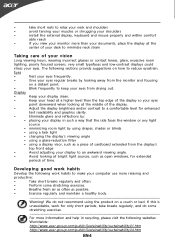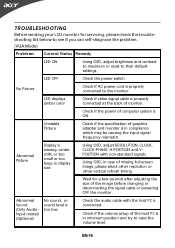Acer T231H Support Question
Find answers below for this question about Acer T231H.Need a Acer T231H manual? We have 2 online manuals for this item!
Question posted by tomita on February 7th, 2013
Usb Touch Screen Connection
Current Answers
Answer #1: Posted by tintinb on February 7th, 2013 11:09 PM
Simply click the green-colored arrow down button at the right side of the page. Download, install and restart your computer.
If you have more questions, please don't hesitate to ask here at HelpOwl. Experts here are always willing to answer your questions to the best of our knowledge and expertise.
Regards,
Tintin
Related Acer T231H Manual Pages
Similar Questions
the touch screen will not let me select this osd key what are my options I am trying to enable the h...
I bought a Acer T231H for displaying a browser page with some simple interactivity, using Firefox in...
Hi the touch screen part of my monitor no longer works even though evry thing is plugged in right a...