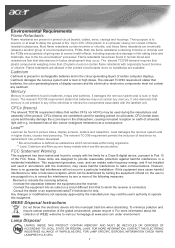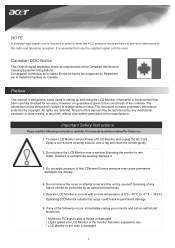Acer AL2016W Support Question
Find answers below for this question about Acer AL2016W.Need a Acer AL2016W manual? We have 3 online manuals for this item!
Question posted by ecarrizal on December 10th, 2013
How Do I Turn My Monitor Back On?
Green and yellow light keep switching back and forth.
Supporting Image
You can click the image below to enlargeCurrent Answers
Answer #1: Posted by sabrie on December 12th, 2013 9:18 PM
The flashing light indicates a diagnostic state called protection.
When the Monitor goes on protection there are only two possible causes.
1 The internal circuits are jammed because of electrostatic charges accumulating on capacitors, or because of a wrong voltage read by the main chip on your monitor controller board. this started the protection circuit.
2 The protection circuit detected a wrong voltage or a broken contact, identified an internal fault and kicked in , starting the flashing light.
If you are in situation one, then the monitor will reset just unplugging power cord for one or two hours, sometimes even minutes.
When the Monitor goes on protection there are only two possible causes.
1 The internal circuits are jammed because of electrostatic charges accumulating on capacitors, or because of a wrong voltage read by the main chip on your monitor controller board. this started the protection circuit.
2 The protection circuit detected a wrong voltage or a broken contact, identified an internal fault and kicked in , starting the flashing light.
If you are in situation one, then the monitor will reset just unplugging power cord for one or two hours, sometimes even minutes.
www.techboss.co.za
Related Acer AL2016W Manual Pages
Similar Questions
Acer G185hv Lcd Monitor
When I turn monitor on "no signal" flashes on screen then shuts down
When I turn monitor on "no signal" flashes on screen then shuts down
(Posted by geraldnbarb 7 years ago)
No Signal On Monitor
Does the acer al2016w have a way to change it's settings from analog to digital?
Does the acer al2016w have a way to change it's settings from analog to digital?
(Posted by egarcia72941 11 years ago)
Why Acer Monitor Led Blink Green Only And No Display On Screen
when iswitch my acer monitor on only the green led flash but no display on screen model al 1511
when iswitch my acer monitor on only the green led flash but no display on screen model al 1511
(Posted by Anonymous-65569 11 years ago)
Al2016w Compatible With Hdcp?
My PC is equipped with an Intel Mainboard DG33FB with dualcore CPU E8400, garphic card Radeon HD5570...
My PC is equipped with an Intel Mainboard DG33FB with dualcore CPU E8400, garphic card Radeon HD5570...
(Posted by epritsch 12 years ago)
Green Verticle Line On Screen
i have acer monitor V203HV, a green vertival line is showing on the screen, i opened the case, when ...
i have acer monitor V203HV, a green vertival line is showing on the screen, i opened the case, when ...
(Posted by naturetheendless 12 years ago)