Acer AL2016W Support Question
Find answers below for this question about Acer AL2016W.Need a Acer AL2016W manual? We have 3 online manuals for this item!
Question posted by egarcia72941 on January 3rd, 2013
No Signal On Monitor
Does the acer al2016w have a way to change it's settings from analog to digital?
Current Answers
There are currently no answers that have been posted for this question.
Be the first to post an answer! Remember that you can earn up to 1,100 points for every answer you submit. The better the quality of your answer, the better chance it has to be accepted.
Be the first to post an answer! Remember that you can earn up to 1,100 points for every answer you submit. The better the quality of your answer, the better chance it has to be accepted.
Related Acer AL2016W Manual Pages
AL2016W User's Guide - Page 1


... Statement Warning...2 Canadian DOC Notice...3 Precautions...3 Package Contents...4 Installation Instructions...4
Assembling the Monitor...4 Detaching the Monitor ...4 Adjusting the Viewing Angle ...4 Connecting the Devices ...4 Switching the Power ...5 Adjusting Display Settings ...5 External Controls ...5 OSD Options ...5 OSD Menu ...6
Brightness & Contrast ...6 Tracking ...6 Position ...6 Color...
AL2016W User's Guide - Page 3
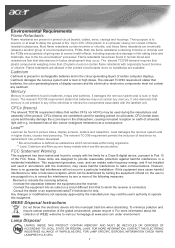
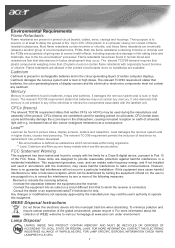
...sometimes found to comply with the limits for a Class B digital device, pursuant to another group of the FCC Rules. Both...Connect the equipment into the municipal trash bin when discarding. Any changes or modifications not expressly approved by turning the equipment off and ...visit our homepage at least to prevent, or at www.acer.com under environment. If this electronic device into an ...
AL2016W User's Guide - Page 4


... any form, without notice. Do not place the LCD Monitor near a window.
ter, moisture or sunlight can severely damage it .
3. NOTE
A shielded-type signal cord is required in this document is subject to change without prior written permission of the manufacturer. Exposing the monitor to rain water, moisture or sunlight can severely damage it...
AL2016W User's Guide - Page 5


... 5° to backward 15°. Adjusting the Viewing Angle
The viewing angle of computer and monitor before you do the connection..
Caution:
Do not force the LCD Monitor over its maximum viewing angle settings as stated above. Detaching the Monitor Important
First, find a clean, flat surface to protect it from the stand. Place a clean...
AL2016W User's Guide - Page 6


... card
on the power button or a video signal, check the connections . Allow about 10 seconds for use. Plus
4
Menu OSD Manual
If OSD is trapezoid in sleep mode
OSD Options
Please refer to the desired level. 4. To adjust the OSD settings : 1. (1)
Power Cord
Attach the monitor to the power cord which should then...
AL2016W User's Guide - Page 7


CLOCK: If there are three ways of adjusting color temperature:
WARM: Set the color temperature as CIE coordinate 9300°K.
CONTRAST: This... noticeable by minimizing their size.
H-Position: This adjusts the horizontal. It also changes the size of color relative to each other to 100.
COOL: Set the color temperature as CIE coordinate 6500°K. Adjustablerange from the value of 0...
AL2016W User's Guide - Page 8


... colors red, green and blue to 120 seconds.
Select the OSD menu language from 10 seconds to the intensity you desire.
AUTO Configuration
Adjust the monitor parameter automatically. OSD Position
This changes the position of the OSD window on the screen.
AL2016W User's Guide - Page 9
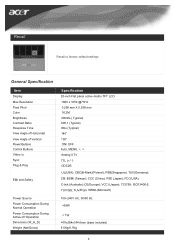
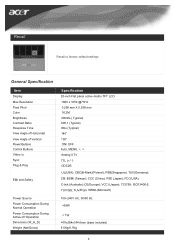
...(Microsoft)
100~240V AC, 50/60 Hz Recall
Recall to factory default settings
General Specification
Item
Display Max Resolution Pixel Pitch Color Brightness Contrast Ratio Response ... 16.2M 300nits ( Typical) 600:1 (Typical) 8ms (Typical) 140° 130° ON/ OFF Auto, MENU, Analog 0.7V TTL (+/ -) DDC2B
UL(USA); PSE (Japan); CBC(B-Mark)(Poland); FCC(USA); TCO'99; VCCI (Japan); ...
AL2016W User's Guide - Page 10


... Frequency
+/-1Hz
Sync Polarity
Nominal Pixel Clock
(MHz)
VGA
SVGA
XGA
SXGA UXGA WXGA WXGA+ WSXGA+
9
Technical Information
Pin Assignment
Signal
PIN
Description
1
Red
2
Green
3
Blue
4
N.C.
5
GND
6
Red_GND
7
Green_GND
8
Blue_GND
Signal
PIN
Description
9
+5V
10
N.C.
11
N.C.
12
DDC_SDA
13
HSYNC
14
VSYNC.
15
DDC_SCL
Standard Timing Table
If the selected...
AL2016W User's Guide - Page 11


... times. 3. Please refer all or properly, the monitor screen will display a "Out of the LCD Monitor's synchronous range (Horizontal: 31.5 ~ 84 KHz and Vertical:56 ~ 86 Hz), the OSD will display a message "No Input Signal". If there are secured,and the system is outside of Range" message. Please change to its most clear display. 4.
Quick Start Guide - Page 1


... and place on your computer's power cable. Turn on a stable and level workspace. English
Acer LCD Monitor Quick Start Guide (QSG)
Important Safety Instructions
Please read the following occurs, immediately unplug your monitor and call an authorized technician.
* Monitor to PC signal cable is frayed or damaged. * Liquid spilled into a nearby electrical outlet. This manual...
User Manual - Page 1


... Statement Warning...2 Canadian DOC Notice...3 Precautions...3 Package Contents...4 Installation Instructions...4
Assembling the Monitor...4 Detaching the Monitor ...4 Adjusting the Viewing Angle ...4 Connecting the Devices ...4 Switching the Power ...5 Adjusting Display Settings ...5 External Controls ...5 OSD Options ...5 OSD Menu ...6
Brightness & Contrast ...6 Tracking ...6 Position ...6 Color...
User Manual - Page 3
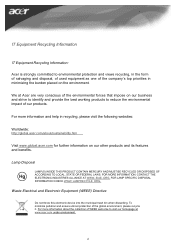
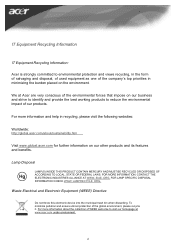
...
For more information about the collection of WEEE welcome to visit our homepage at Acer are very conscious of the environmental forces that impose on our business and strive...priorities in recycling, please visit the following websites:
Worldwide: http://global.acer.com/about/sustainability.htm
Visit www.global.acer.com for further information on the environment. LAMPRECYCLE. ORG. ORG. ...
User Manual - Page 4
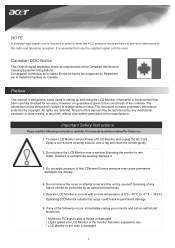
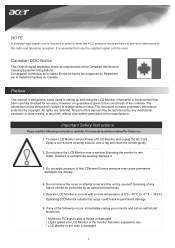
...176;F). NOTE
A shielded-type signal cord is designed to assist users in setting up and using the LCD Monitor.
The information in any ...digital apparatus meets all requirements of the manufacturer. Operate LCD Monitor in his document has been carefully checked for accuracy; It is subject to rain water, moisture or sunlight can severely damage it.
3. Exposing the monitor to change...
User Manual - Page 5


....
2.Connect the stand into the neck of computer and monitor before you do the connection..
Caution:
Do not force the LCD Monitor over its maximum viewing angle settings as stated above. Connecting the Devices
Please shut down the power of monitor along the track. Pull the monitor slightly up and away from forward 5° to...
User Manual - Page 6


... computer. Plus
4
MENU OSD Menu
If OSD is inactive, press and the
1
AUTO
Auto Configuration
monitor will auto-save after 20 seconds.) If OSD is ready for the video signal to exit. To adjust the OSD settings : 1.
Make sure the shape of the plug matches the shape of the socket it is inserted...
User Manual - Page 8


Language
Select the OSD menu language. OSD Position
This changes the position of the OSD window on the screen. AUTO Configuration
Adjust the monitor parameter automatically.
Source Change
Analog and Digital source change .(option)
Information
This shows brief information on the screen.
TIMEOUT function allow user define the OSD appearing period from 10 seconds to 120 seconds.
User Manual - Page 10


D (option)
Signal
PIN
Description
9
+5V
10
N.C.
11
N.C.
12
DDC_SDA
13
HSYNC
14
VSYNC.
15
DDC_SCL
1 TX22 TX2+ 3 Shield (TX2 / TX4) 4 NC ...(TX0 / TX5) 20 NC 21 NC 22 Shield (TXC) 23 TXC+ 24 TXC-
9 Technical Information
Pin Assignment
Signal
PIN
Description
1
Red
2
Green
3
Blue
4
N.C.
5
GND
6
Red_GND
7
Green_GND
8
Blue_GND
Digital Video Input Connector : DVI -
User Manual - Page 11


....283 80.000 100.00
78.434 127.000
10 Standard Timing Table
If the selected timing is NO T included in table below, this LCD monitor will go into the sleep mode.
User Manual - Page 12


... is supported by increment or decrement numbers)until those bars disappear. 3. Please change to Chapter 3 for a listing of Range" message. Also, if the signal cable is unclear and unstable, please perform the following steps: 1.
Check the screen to service the monitor yourself or open the computer yourself. Make sure the power indicator on...
Similar Questions
How Do I Turn My Monitor Back On?
Green and yellow light keep switching back and forth.
Green and yellow light keep switching back and forth.
(Posted by ecarrizal 10 years ago)
What Is The Monitor Size Of My Acer Model # H203hb?
Thanks
(Posted by dnavidal 11 years ago)
Al2016w Compatible With Hdcp?
My PC is equipped with an Intel Mainboard DG33FB with dualcore CPU E8400, garphic card Radeon HD5570...
My PC is equipped with an Intel Mainboard DG33FB with dualcore CPU E8400, garphic card Radeon HD5570...
(Posted by epritsch 12 years ago)

