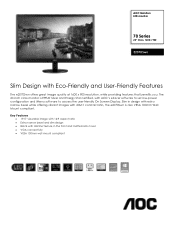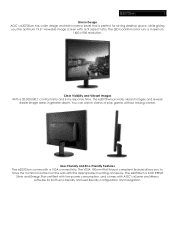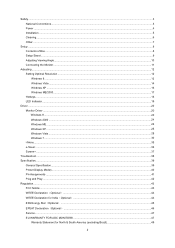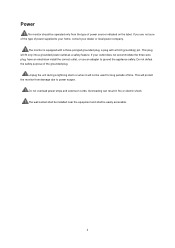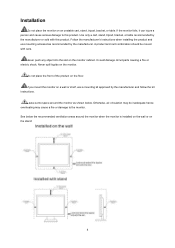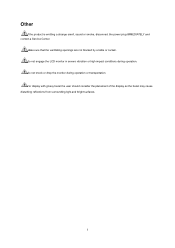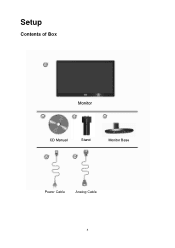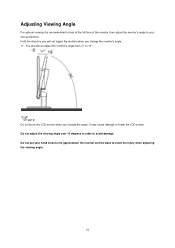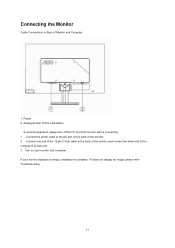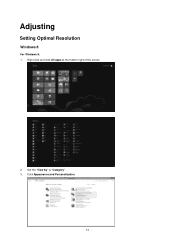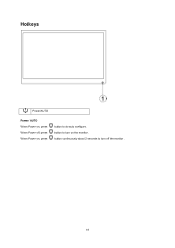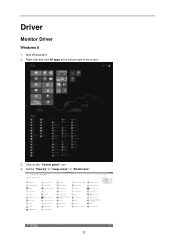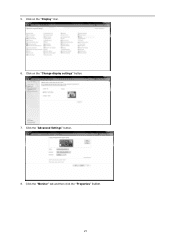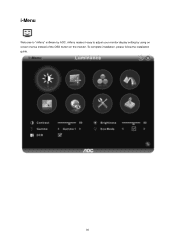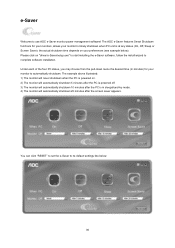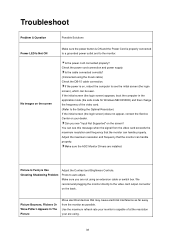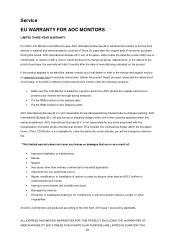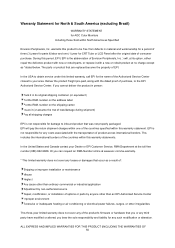AOC e2070Swn Support Question
Find answers below for this question about AOC e2070Swn.Need a AOC e2070Swn manual? We have 2 online manuals for this item!
Question posted by goldmine67866 on July 25th, 2016
How To Adjust E2070sw Led 20 Class(49.4cm) Monitor - Bad Glare
Have just purchased the above monitor and it has very bad glare which is bad for the eyes. Could you please advise how this screen can be adjusted. BRIAN COKER ...Rarotonga, Cook Islands.
Current Answers
Answer #1: Posted by TommyKervz on July 26th, 2016 12:10 AM
Related AOC e2070Swn Manual Pages
Similar Questions
Sir; My Aoc 20''---e2043fs--- Led Monitor Drivers I Has Lost .give Me A Download
(Posted by imuu4u 8 years ago)
Need Driver For Aoce2243fwk
Screen Constantly flickering. Not flickering when I uninstall adapter driver NVIDIA GEFORCE615
Screen Constantly flickering. Not flickering when I uninstall adapter driver NVIDIA GEFORCE615
(Posted by jerome157 9 years ago)
Aoc 2070 No Osd And Imenu Doesnt Work???
Recently purchased this screen and having no joy in adjusting brightness. Manual tells me to use ime...
Recently purchased this screen and having no joy in adjusting brightness. Manual tells me to use ime...
(Posted by kiaorafromcoffeeluva 10 years ago)