eMachines T2615 Support and Manuals
Get Help and Manuals for this eMachines item
This item is in your list!

View All Support Options Below
Free eMachines T2615 manuals!
Problems with eMachines T2615?
Ask a Question
Free eMachines T2615 manuals!
Problems with eMachines T2615?
Ask a Question
Popular eMachines T2615 Manual Pages
User Guide - Page 7


... Optional Floppy Disk Drive 3-1 Using an Optional Media Reader 3-2
Inserting the Media 3-2 Removing the Media 3-3 Using an Optical Drive 3-4 Using ...Special Keys on the Keyboard 3-5 Using a Mouse ...3-6 Changing the Display Resolution and Color Depth 3-7 Controlling the Audio Volume 3-7
vii CONTENTS
Chapter 1 Chapter 2
Chapter 3
Introduction
System Overview...1-1
Setting...
User Guide - Page 8


...Statements
Battery Warning Instruction B-1 Fuse Warning Instruction B-1 Laser Product ...B-2
viii
Chapter 4
Installing and Removing Drives
Removing the Cover 4-1 Replacing the Cover 4-3 Installing an Expansion Card 4-4 Installing an Additional Hard Disk Drive 4-6 Installing the 5.25-inch Device in the Peripheral Bay 4-9
Chapter 5
Using the Restore CDs
Restoring Your Original Software...
User Guide - Page 14


...
2-4 Setting Up Your System The system will appear. Press the power button on your computer, follow these steps: 1. To start Windows, remove the Restore CD and ...drive (D:) while your computer. 3. Turning Off the Computer
To turn on the front panel of your computer is displayed, click Turn Off to shut down the system. 4. Turning the Computer On and Off
Follow the instructions...
User Guide - Page 15


.... The procedures in this manual assume that system for instructions on your system. And then slide the disk into the drive until it . When the disk pops, remove it clicks into the drive, as OS/2 Warp or UNIX, see the manual that came with that you are using Windows® with already installed on installation and use.
Using Your...
User Guide - Page 16
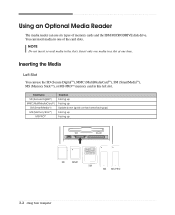
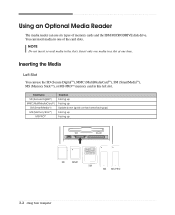
...Left Slot
You can use six types of the card slots.
Card type SD (Secure DigitalTM) MMC(MultiMediaCardTM) SM (SmartMediaTM) MS (Memory StickTM)
MS-PROTM
Insertion Facing up Facing up Upside...reader can use the SD (Secure DigitalTM), MMC (MultiMediaCardTM), SM (SmartMediaTM), MS (Memory StickTM), or MS-PROTM memory card in this left slot.
You can insert media in one time. Insert only one ...
User Guide - Page 17
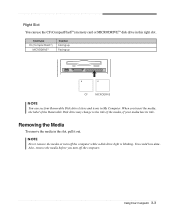
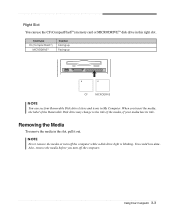
... is blinking. Right Slot You can see four Removable Disk drive letters and icons in My Computer.
When you turn off the computer.
Card type CF (CompactFlashTM)
MICRODRIVETM
Insertion Facing up Facing up
CF
MICRODRIVE
NOTE
You can use the CF (CompactFlashTM) memory card or MICRODRIVETM disk drive in the slot, pull it out. You could lose...
User Guide - Page 29
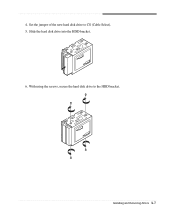
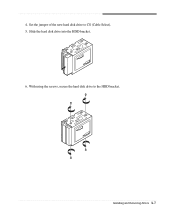
With using the screws, secure the hard disk drive to CS (Cable Select). 5.
Slide the hard disk drive into the HDD bracket. 6. Set the jumper of the new hard disk drive to the HDD bracket. Installing and Removing Drives 4-7 4.
User Guide - Page 30


Replace the system cover according to your hard disk drive. (If you removed the hard disk drive cable from the motherboard, replace it with the retaining screw, as shown below.
8. 7. Slide the HDD bracket into the chassis and secure it .)
9. Connect the power and hard disk drive cable to the instructions in "Replacing the Cover" in this chapter. 4-8 Installing and Removing Drives
User Guide - Page 33


... cable connector that covers the 5.25-inch drive bay you set the jumper of the front panel using a tool such as a screwdriver. NOTES Like a hard disk drive, most optional devices have jumpers that must set the jumper of new device to CS, your computer.
If you want to install is an EMI shield that connected to CS...
User Guide - Page 37


Insert the Restore CD #1 into the optical drive (D:) before restoring. Restoration procedures will lose all data that added files, programs, or other data on the computer. 2. When the Microsoft Windows Startup Menu appears, type the number 1 and press Enter. To restore lost or destroyed drivers. Turn on your
hard disk since you must reinstall any software not originally installed on ...
User Guide - Page 38
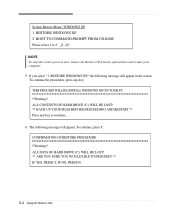
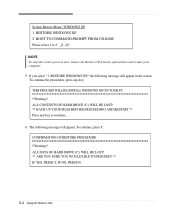
... restore process now, remove the Restore CD from the optical drive and restart your computer.
5. To continue, press Y. ALL CONTENTS OF HARD DRIVE (C:) WILL BE LOST! ** BACK UP YOUR FILES BEFORE PROCEEDING AND RESTART ** Press any key. The following message will appear.
RESTORE WINDOWS XP," the following message will appear in the screen. THIS PROCESS WILL RE-INSTALL...
User Guide - Page 39


... press enter to install a driver. message appears, replace the Restore
CD #1 with #3 (if there is booting, the computer will be booted with Microsoft for installation, use it to continue..."
You can update drivers in the optical drive. NOTE If the Restore CD is in the optical drive while your computer is ) in the Restore CD #1 will be copied to your hard disk. 8. Enter your...
User Guide - Page 41


... digital sound, richer graphics, and far more multimedia. So you play the DVD that supports 16:9 widescreen and the screen is changed automatically to emachines PowerDVD, and then click PowerDVD. For the DVD disc does not automatically start when you insert the disc, play button on the DVD-ROM or COMBO drive model. Using the...
User Guide - Page 43


...Cause Hard disk drive operation seems slow
Hard disk drive access indicator light stays on
Solution
The files stored on the computer, refer to the followings: Unplug the power cord to turn on your hard disk may be corrupted.
To open Windows Help, click the Start button, and then click Help and Support.)
Solving Common Problems A-1
Solving Common Problems
This chapter instructs you...
User Guide - Page 45


... connecting the monitor to your Windows Help in Windows. Make sure the power cord is unformatted. Your current screen will reappear. Solving Common Problems A-3 Floppy Disk Drive
Cause Floppy disk drive light stays on the empty desktop area and click Properties. 2. To open Windows Help, click the Start button, and then click Help and Support.)
Display & Monitor
Cause The monitor doesn...
eMachines T2615 Reviews
Do you have an experience with the eMachines T2615 that you would like to share?
Earn 750 points for your review!
We have not received any reviews for eMachines yet.
Earn 750 points for your review!
