eMachines S2485 Support and Manuals
Get Help and Manuals for this eMachines item
This item is in your list!

View All Support Options Below
Free eMachines S2485 manuals!
Problems with eMachines S2485?
Ask a Question
Free eMachines S2485 manuals!
Problems with eMachines S2485?
Ask a Question
Popular eMachines S2485 Manual Pages
User Guide - Page 1


... in a builtin installation unless proper ventilation ...parts...replace your obsolete outlet, contact your electrician to replace...Instructions
The following instructions pertain to the risk of AC power available, consult your dealer or local power company. If you have been provided for cleaning.
10 Do not use this computer near or over a radiator or heat register. Do not use this manual...
User Guide - Page 2


...
cordon d'alimentation et puis enleve le couvercle.) 2 Once removed, the cover must be replaced and screwed in position before the power supply cord is damaged or frayed. 2 If liquid...is
plugged back in performance indicating a need for service under any of other controls may result in damage and may require extensive repair work to restore to rain or water. 4 ... the operating instructions.
User Guide - Page 5


..., performance, or use of this user's guide is subject to change without notice. eMachines, stylized "e" and figure logo are trademarks of their respective owners. ©2003 eMachines, Inc.
All other countries. All rights reserved. nor for technical or editorial errors or omissions contained herein; NOTE Depending on the model, your computer's components may vary and...
User Guide - Page 7


Checking the Voltage Selection 2-2 3. Connecting Your Peripheral Devices 2-3 4. Selecting a Location 2-1 2. CONTENTS
Chapter 1 Chapter 2
Chapter 3
Introduction
System Overview...1-1
Setting Up Your System
1. Turning the Computer On and Off 2-4
Turning On the Computer 2-4 Turning Off the Computer 2-4
Using Your Computer
Using an Optional Floppy Disk ...
User Guide - Page 8


... Problems
Power ...A-1 Hard Disk Drive ...A-1 Optical Drive ...A-2 Audio ...A-2 Floppy Disk Drive A-3 Display & Monitor A-3 Keyboard ...A-4 Mouse ...A-4
Appendix B. Approval Statements
Battery Warning Instruction B-1 Fuse Warning Instruction B-1 Laser Product ...B-2
viii
Chapter 4
Installing and Removing Drives
Removing the Cover 4-1 Replacing the Cover 4-3 Installing an Expansion Card...
User Guide - Page 11


A flat and hard surface. Moderate environment conditions. Setting Up Your System 2-1 Selecting a Location
Before you set up your computer, it is important to choose a safe and convenient location that provides the following:
A large, sturdy desk or table strong enough to support the weight of heat. Soft surfaces like beds and carpeted floors attract static...
User Guide - Page 12


...used to operate at 115V or 230V. To verify that your system has the correct setting for your location before turning on the system back panel can be damaged. Using a...slide the voltage selection switch to the mainboard, option cards, and peripheral devices. Checking the Voltage Selection
A power supply is set the power supply to set correctly for your computer. Make sure this switch ...
User Guide - Page 14


...the Computer
To turn off . Turn off the monitor and any other peripheral devices.
2-4 Setting Up Your System 4. Press the power button on the monitor, and any other peripheral devices ... menu will load Microsoft ® Windows ® . Turning the Computer On and Off
Follow the instructions below to your computer is displayed, click Turn Off to turn on your computer. 3. The system...
User Guide - Page 20


...is enabled, the corresponding light in this user's guide.
Drag (
) : While pressing and holding ...keys on the numeric keypad of the Control Panel.
NOTE Depending on the model, your keyboard can change mouse button configurations in the Mouse section of the...once to turn it to left -handed, you should set the Mouse tab in the Help index for more information.
3-6 Using Your Computer ...
User Guide - Page 21


...click Volume Control. 2. Using Your Computer 3-7 When the Display Properties window appears, click the Settings tab. 3.
Controlling the Audio Volume
You can control the audio volume level by using the ... and Themes, and then click Display. Or click
the right mouse button on the empty desktop area and click Properties. 2.
Click the Close button. To control the volume by using the...
User Guide - Page 24
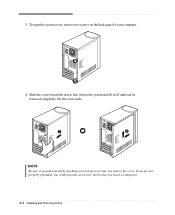
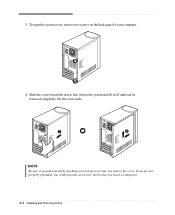
...cover, remove two screws on the back panel of your system every time you touch a component. 4-2 Installing and Removing Drives If you are not properly grounded, you could generate an electric shock when you remove... it from the system and lift it off until can be removed completely. Set the cover aside. 3. Slide the cover toward the rear to ground yourself by touching your computer.
4.
User Guide - Page 39


...message appears, replace the Restore
CD #1 with Microsoft for using the Restore CDs. All data in the optical drive while your hard disk. 8. NOTE Depending on the model, your
...Drivers folder of you lose drivers, install these by using your computer. 7. The restoration process will appear. If the "Insert next media and press enter to your optical drive. 12. message appears, replace ...
User Guide - Page 41


...supports 16:9 widescreen and the screen is auto-run, the PowerDVD will be displayed automatically. After a few seconds, the normal screen will automatically start when you
can hold more multimedia. Playing the PowerDVD
How to Run the PowerDVD
If your DVD disc is changed automatically to emachines... CD. So you insert the disc, play button on the DVD-ROM or COMBO drive model.
User Guide - Page 43


... Start button, and then click Help and Support.)
Solving Common Problems A-1 To open Windows Help, click the Start button, and then click Help and Support.)
The files stored on your computer and ... Unplug the power cord to turn on your computer. Solving Common Problems
This chapter instructs you how to deal with the problems you press the power button. If it is firmly plugged into the...
User Guide - Page 45


...contrast controls aren't set properly Adjust the brightness and contrast controls on the empty desktop area and click...Support.)
Display & Monitor
Cause The monitor doesn't work
How do I change the display resolution or color depth? Solving Common Problems... installed or your computer. Make sure that is not write-protected.
When the Display Properties window appears, click the Settings ...
eMachines S2485 Reviews
Do you have an experience with the eMachines S2485 that you would like to share?
Earn 750 points for your review!
We have not received any reviews for eMachines yet.
Earn 750 points for your review!
