eMachines S1862 Support and Manuals
Get Help and Manuals for this eMachines item
This item is in your list!

View All Support Options Below
Free eMachines S1862 manuals!
Problems with eMachines S1862?
Ask a Question
Free eMachines S1862 manuals!
Problems with eMachines S1862?
Ask a Question
Popular eMachines S1862 Manual Pages
User Guide - Page 1


... or short out parts that matches the power requirements of AC power available, consult your obsolete outlet. This product should only be placed near water.
11 This product is a safety feature. If you are unable to insert or replace your obsolete outlet, contact your electrician to a power outlet that could result in a builtin installation unless proper...
User Guide - Page 2


..., the cover must be replaced and screwed in position before the power supply cord is damaged or frayed. 2 If liquid has been spilled into the product. 3 If the product has been exposed to normal operation.
Maintenance
If the product does not operate normally, adjust only those controls that are covered by the operating instructions.
User Guide - Page 5


... user's guide is subject to change without notice.
NOTE Depending on the model, your computer's components may vary and look slightly different than those pictured. in this material. v Before You Read
The information in the United States and/or other product and brand names are either trademarks or registered trademarks of eMachines, Inc. eMachines, Inc...
User Guide - Page 8


Solving Common Problems
Power ...A-1 Hard Disk Drive ...A-1 Optical Drive ...A-2 Audio ...A-2 Floppy Disk Drive A-3 Display & Monitor A-3 Keyboard ...A-4 Mouse ...A-4
Appendix B. Chapter 4
Installing and Removing Drives
Removing the Cover 4-1 Replacing the Cover 4-3 Installing an Expansion Card 4-4 Installing an Additional Hard Disk Drive 4-6 Installing the 5.25-inch Device in the ...
User Guide - Page 11


...direct sunlight or any other peripheral devices.
Setting Up Your System 2-1 Select a cool, dry area and protect your computer from extremes in this chapter.
1. Appropriate power sources. Do not place your system too... location that provides the following:
A large, sturdy desk or table strong enough to support the weight of your system and all your equipment to any other source of heat....
User Guide - Page 13


... socket. This will prevent damage to the computer and other devices due to plug the power cord into the system before plugging it is left unattended and unused for long periods of... and disconnect the antenna or cable system.
Setting Up Your System 2-3 WARNING To avoid generating an electric shock, be sure to lighting and power line surges. Connecting Your Peripheral Devices
To connect...
User Guide - Page 14


... the front panel of your information and close all application programs you use. 2. Press the power button on the computer or to your computer, follow these steps: 1. Turning the Computer On and Off
Follow the instructions below to turn it off the monitor and any other peripheral devices.
2-4 Setting Up Your System In this...
User Guide - Page 19


... to the right button of the numeric/cursor keys from lowercase to enter alternate character codes or functions. Works with the main character keys. Deletes the character marked by the ...numbers to the left in some applications. Turns the insert function on the clipboard.
Control cursor location. Changes use of the key, set the Mouse tab in "Accessibility Options" in the main part ...
User Guide - Page 20


...you can change mouse button configurations in the Help index for more information.
3-6 Using Your Computer When the function is on the numeric ...release the left -handed. When using Microsoft® Windows®, you should set the Mouse tab in the upper right corner of the Control Panel. The ...model, your keyboard can change configuration from the illustrations described in this user...
User Guide - Page 30


Slide the HDD bracket into the chassis and secure it .)
9. Replace the system cover according to your hard disk drive. (If you removed the hard disk drive cable from the motherboard, replace it with the retaining screw, as shown below.
8. 7. Connect the power and hard disk drive cable to the instructions in "Replacing the Cover" in this chapter. 4-8 Installing and Removing Drives
User Guide - Page 39


... the model, your
personal information. Enter your system has two or three Restore CDs.
11. You can update drivers in the Restore CD #2 will be copied to your computer is in the optical drive.
The restoration process will appear. message appears, replace the Restore
CD #1 with #3 (if there is no executable installation file. message appears, replace the...
User Guide - Page 41


... and far more than twelve times the information of a CD on the DVD-ROM or COMBO drive model. After a few seconds, the normal screen... the Start button, point to All Programs, point to emachines PowerDVD, and then click PowerDVD. Using the PowerDVD
NOTE The PowerDVD is...-density storage device. And press the play the DVD that supports 16:9 widescreen and the screen is changed automatically to Run ...
User Guide - Page 42
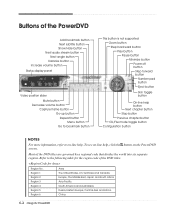
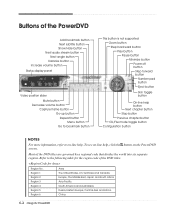
...bookmark button
This button is not supported Zoom button Step backward button Play button Pause button Minimize button Power off button Step forward button Number pad button
Eject button
Skin ...information, refer to on-line help , click the button on -line help . China.
6-2 Using the PowerDVD Europe, The Middle East, Japan and South Africa. Most of the DVD titles are governed by a regional code...
User Guide - Page 43


... Defragmenter. (For more information, refer to the Windows Help. Check for lost allocation units by sudden power failure, it will not operate if you might experience when using your hard disk may be corrupted. To open Windows Help, click the Start button, and then click Help and Support.)
Solving Common Problems A-1 To turn on...
User Guide - Page 45


...computer entered power management mode. Your current screen will reappear.
Make sure the power cord is ...Settings tab. 3. Solving Common Problems A-3 Remove the write-protection or use the Display Properties window. Click Start, click Control Panel, click Appearance and Themes, and then click Display. To open Windows Help, click the Start button, and then click Help and Support...
eMachines S1862 Reviews
Do you have an experience with the eMachines S1862 that you would like to share?
Earn 750 points for your review!
We have not received any reviews for eMachines yet.
Earn 750 points for your review!
