ViewSonic LS820 - 1920 x 1080 Resolution 3 500 ANSI Lumens 0.23 Throw Ratio Support and Manuals
Get Help and Manuals for this ViewSonic item
This item is in your list!

View All Support Options Below
Free ViewSonic LS820 - 1920 x 1080 Resolution 3 500 ANSI Lumens 0.23 Throw Ratio manuals!
Problems with ViewSonic LS820 - 1920 x 1080 Resolution 3 500 ANSI Lumens 0.23 Throw Ratio?
Ask a Question
Free ViewSonic LS820 - 1920 x 1080 Resolution 3 500 ANSI Lumens 0.23 Throw Ratio manuals!
Problems with ViewSonic LS820 - 1920 x 1080 Resolution 3 500 ANSI Lumens 0.23 Throw Ratio?
Ask a Question
Popular ViewSonic LS820 - 1920 x 1080 Resolution 3 500 ANSI Lumens 0.23 Throw Ratio Manual Pages
User Guide - Page 1
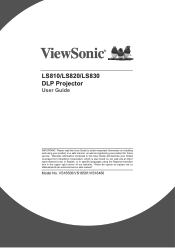
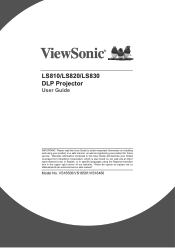
LS810/LS820/LS830 DLP Projector
User Guide
IMPORTANT: Please read this User Guide will describe your product for future service. VS16500/VS16501/VS16460 "Antes de operar su equipo lea cu idadosamente las instrucciones en este manual"
Model No. Warranty information contained in this User Guide to obtain important information on our web site at http:// www.viewsonic.com in...
User Guide - Page 5
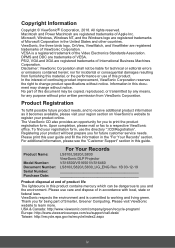
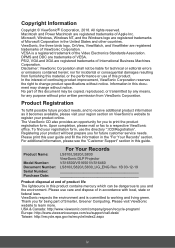
...editorial errors or omissions contained herein; Product Name:
Model Number: Document Number: Serial Number: Purchase Date:
For Your Records
LS810/LS820/LS830 ViewSonic DLP Projector VS16500/VS16501/VS16460 LS810/LS820/LS830_UG_ENG Rev. 1B 03-12-19
Product disposal at end of continuing product improvement, ViewSonic Corporation reserves the right to you for future customer service needs...
User Guide - Page 8
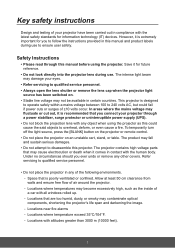
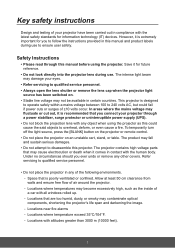
... excessively high, such as this manual and product labels during use to qualified service personnel.
• Do not place the projector in contact with the human body. Locations near fire alarms -- Locations with all windows rolled up. -- However, it comes in any object when using the projector. Safety Instructions
• Please read through...
User Guide - Page 10


... input signal contrast/brightness settings. The projector offers the following features. • Presentation Timer offers better time management during presentations • 3D Display supported • Color Management allows...Keystone Correction and 4 Corner Adjustments (available for selected models)
can help correct distorted images. • Provides Color Management adjustments for digital / video displays...
User Guide - Page 13
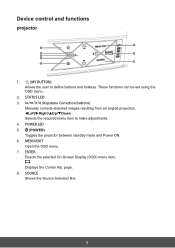
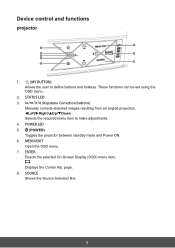
STATUS LED
3.
/ / / (Keystone Correction buttons)
Manually corrects distorted images resulting from an angled projection.
Left/Right/Up/Down
Selects the required menu item ... mode and Power ON.
6.
Device control and functions
projector
1.
(MY BUTTON)
Allows the user to make adjustments.
4. These functions can be set using the OSD menu.
2.
User Guide - Page 15


...Picture Setup mode.
17.
When Cursor Mode is activated, these
buttons will refer to the previous OSD menu. 28. (Aspect ratio)
Exits and saves menu settings. ...Pattern
To disable Panel Key Lock after it has
Shows the inbuilt testing screens. been activated, please press .
21. Eco Mode
and off. beam which can be
Brings up the Volume Slider
23...
User Guide - Page 16
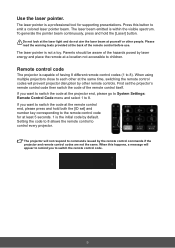
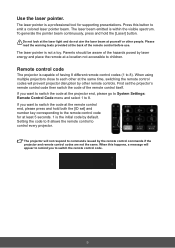
... please go to System Settings: Remote Control Code menu and select 1 to switch the code at yourself or other ... the projector and remote control codes are not the same. Setting the code to 8 allows the remote ...code.
9 To generate the pointer beam continuously, press and hold both the [ID set the projector's remote control code then switch the code of having 8 different remote control codes...
User Guide - Page 19


... is suspended upside-down from your dealer to System Settings: Projector Position menu and select Rear Ceiling.
4. Rear Table For this installation location. Front Table For this location, the projector ... Positioning
Choosing a location
You may refer to the room layout or personal preference to setup and highly mobile.
2. Considerations include size and position of the screen, location of ...
User Guide - Page 28
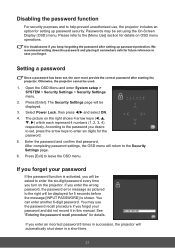
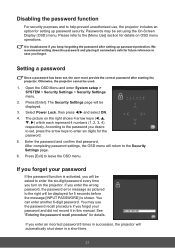
... 5 times in succession, the projector will be displayed.
3. See "Entering the password recall procedure" for setting up password protection. Press [Enter]. Enter the password and confirm that password.
Press [Exit] to enter the six-digit password every time you enter the wrong password, the password error message as pictured to the [Menu Use] section for 5 seconds before the...
User Guide - Page 29
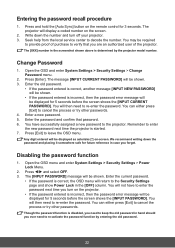
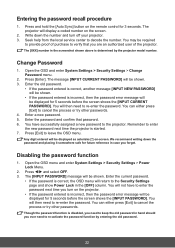
.... Remember to cancel the process or try other passwords.
Open the OSD menu and enter System Settings > Security Settings > Power Lock Menu.
2. You will display a coded number on -screen. You can either press [Exit] to enter
the new password next time the projector is incorrect, then the password error message will be displayed as asterisks [*] on the...
User Guide - Page 30
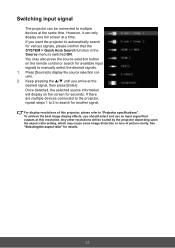
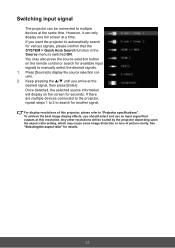
... for seconds. Press [Source] to manually select the desired signals. 1. You may cause some image distortion or loss of this resolution. Switching input signal
The projector can only display one full screen at a time. However, it can be scaled by the projector depending upon the aspect ratio setting, which may also press the source...
User Guide - Page 44
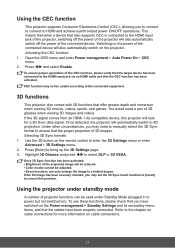
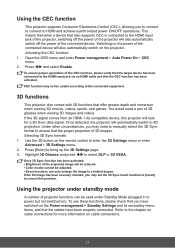
... 3D Settings menu or enter Advanced > 3D Settings menu. 2. Activating the CEC function: 1. You would need to manually select the... Using the CEC function
This projector supports Consumer Electronics Control (CEC), allowing you may set the 3D Sync Invert function to... device, this problem. Under other circumstances, you have switched on the remote control to bring up the 3D Settings page. 3. ...
User Guide - Page 77
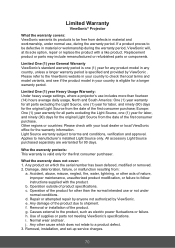
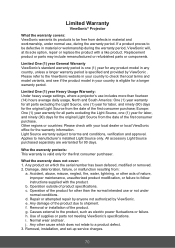
...or failure to check the local terms and model variants, and see if the product model in your country to follow instructions supplied with the product. Operation outside of supplies or parts not meeting ViewSonic's specifications. Causes external to manufacturer's installed Light Source only. Removal, installation, and set-up service charges.
70
Who the warranty protects: This warranty...
User Guide - Page 78


... in www.viewsoniceurope.com under warranty, contact ViewSonic
Customer Support (please refer to the cost of repair or replacement of incidental or consequential damages, so the above limitations and exclusions may also have other commercial loss, even if advised of the possibility of the nearest ViewSonic service center, contact ViewSonic. ViewSonic shall not be found in mainland China...
User Guide - Page 79
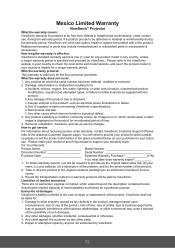
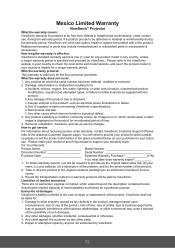
..., under warranty, contact ViewSonic Customer Support (Please
refer to an authorized ViewSonic service
center.
3.
A ny damage of merchantability and fitness for an extended period of supplies or parts not meeting ViewSonic's specifications. d.Use of time.
4. Removal, installation, insurance, and set-up service charges.
Replacement product or parts may include remanufactured or...
ViewSonic LS820 - 1920 x 1080 Resolution 3 500 ANSI Lumens 0.23 Throw Ratio Reviews
Do you have an experience with the ViewSonic LS820 - 1920 x 1080 Resolution 3 500 ANSI Lumens 0.23 Throw Ratio that you would like to share?
Earn 750 points for your review!
We have not received any reviews for ViewSonic yet.
Earn 750 points for your review!
