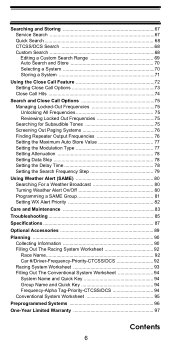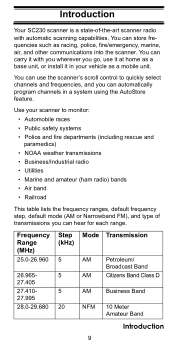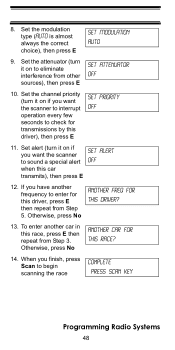Uniden SC230 Support and Manuals
Get Help and Manuals for this Uniden item

View All Support Options Below
Free Uniden SC230 manuals!
Problems with Uniden SC230?
Ask a Question
Free Uniden SC230 manuals!
Problems with Uniden SC230?
Ask a Question
Most Recent Uniden SC230 Questions
Police Dispatcher Transmissions Has Pause When Scanning
In quick save while scanning police call,dispatcher has a pause and then continues and you don't hea...
In quick save while scanning police call,dispatcher has a pause and then continues and you don't hea...
(Posted by Docs5213 2 years ago)
How To Switch Between Sprint Cup And Nationwide Series On Sc230 Scanner?
(Posted by anniebk58 12 years ago)
Popular Uniden SC230 Manual Pages
Uniden SC230 Reviews
We have not received any reviews for Uniden yet.