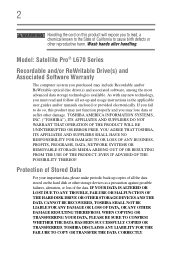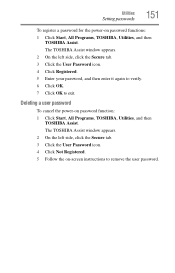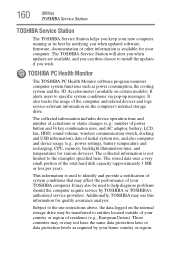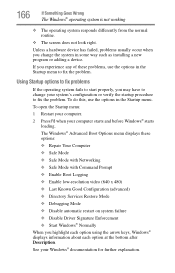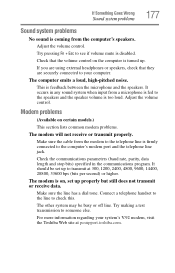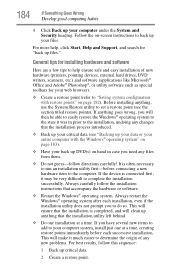Toshiba Satellite Pro L670 Support and Manuals
Get Help and Manuals for this Toshiba item

View All Support Options Below
Free Toshiba Satellite Pro L670 manuals!
Problems with Toshiba Satellite Pro L670?
Ask a Question
Free Toshiba Satellite Pro L670 manuals!
Problems with Toshiba Satellite Pro L670?
Ask a Question
Toshiba Satellite Pro L670 Videos
Popular Toshiba Satellite Pro L670 Manual Pages
Toshiba Satellite Pro L670 Reviews
We have not received any reviews for Toshiba yet.