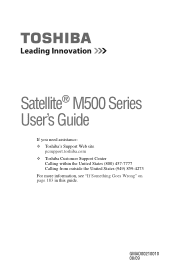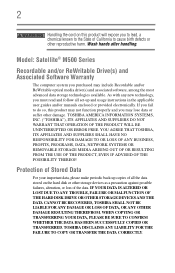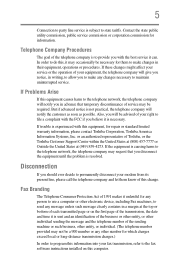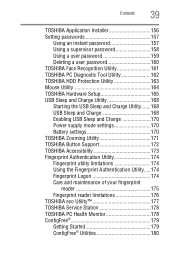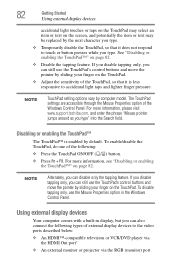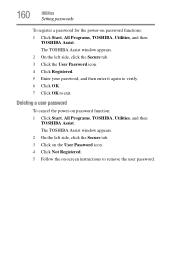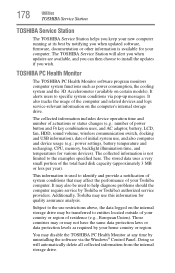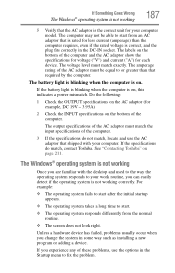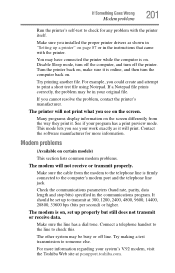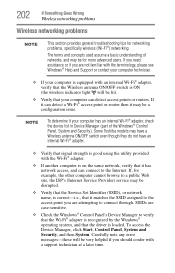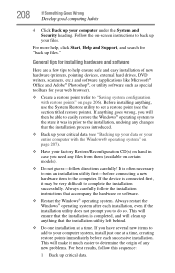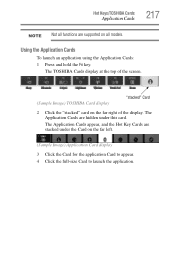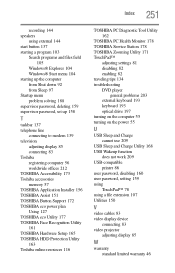Toshiba Satellite M500 Support and Manuals
Get Help and Manuals for this Toshiba item

View All Support Options Below
Free Toshiba Satellite M500 manuals!
Problems with Toshiba Satellite M500?
Ask a Question
Free Toshiba Satellite M500 manuals!
Problems with Toshiba Satellite M500?
Ask a Question
Most Recent Toshiba Satellite M500 Questions
My Toshiba Satellite M500 Premier Series Automatically Off By Itself
When I turn on my laptop, and I wait for it to start up it will automatically off and I tried many t...
When I turn on my laptop, and I wait for it to start up it will automatically off and I tried many t...
(Posted by huibynsu 10 years ago)
Toshiba Satellite M500 Videos
Popular Toshiba Satellite M500 Manual Pages
Toshiba Satellite M500 Reviews
We have not received any reviews for Toshiba yet.