Toshiba Satellite E305 PSE30C-00E00C Support and Manuals
Get Help and Manuals for this Toshiba item
This item is in your list!

View All Support Options Below
Free Toshiba Satellite E305 PSE30C-00E00C manuals!
Problems with Toshiba Satellite E305 PSE30C-00E00C?
Ask a Question
Free Toshiba Satellite E305 PSE30C-00E00C manuals!
Problems with Toshiba Satellite E305 PSE30C-00E00C?
Ask a Question
Popular Toshiba Satellite E305 PSE30C-00E00C Manual Pages
Users Manual Canada; English - Page 5


... be reproduced in any form without notice.
The instructions and descriptions it contains are trademarks or registered trademarks...TOSHIBA assumes no liability for damages incurred directly or indirectly from this manual cannot be reproduced only for your computer at the time of this manual's production. Labelflash is assumed, with copyright laws in making any reproduction from errors...
Users Manual Canada; English - Page 11


... describe many computer operations.
Keys
The keyboard keys are enclosed in parentheses following formats to set up and begin using optional devices and troubleshooting. For example, ENTER identifies the ENTER key. Icons
Icons identify ports, dials, and other parts of your computer.
xi For example: Read Only Memory (ROM). A distinctive typeface identifies the...
Users Manual Canada; English - Page 102
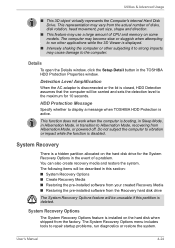
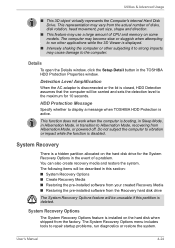
... is closed, HDD Detection assumes that the computer will be carried and sets the detection level to repair startup problems, run other subjecting it to Hibernation Mode, recovering from the factory.
System Recovery Options
The System Recovery Options feature is deleted. User's Manual
4-24
This function does not work when the computer is disabled...
Users Manual Canada; English - Page 105
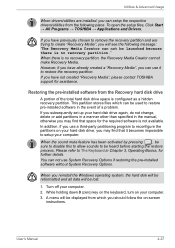
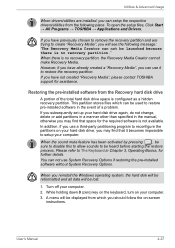
... have previously chosen to setup your hard disk drive, you have not created "Recovery Media", please contact TOSHIBA support for assistance. User's Manual
4-27 You can use System Recovery Options if restoring the pre-installed software without System Recovery Options.
While holding down 0 (zero) key on the keyboard, turn on -screen
instructions. This partition stores files...
Users Manual Canada; English - Page 109
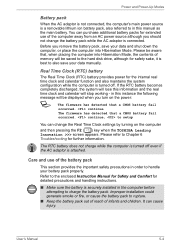
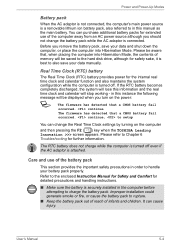
... installed in this instance the following message will lose this manual as the main battery. Please refer to setup
You...settings by turning on the power:
S
The firmware has detected that a CMOS battery fail occurred. User's Manual
5-4 You can purchase additional battery packs for further information.
Care and use of infants and children. continue, to Chapter 6 Troubleshooting...
Users Manual Canada; English - Page 117
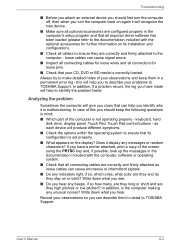
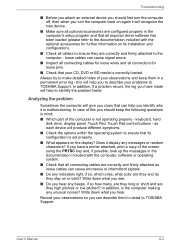
... cause signal errors.
■ Inspect all connecting cables for loose wires and all connectors for loose pins.
■ Check that all required driver software has been loaded (please refer to the documentation included with the computer, software or operating system. ■ Check that its installation and configuration).
■ Check all cables to TOSHIBA Support. Does...
Users Manual Canada; English - Page 122
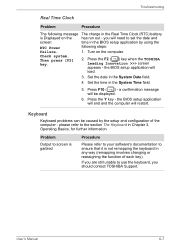
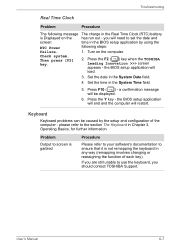
... Troubleshooting
Real Time Clock
Problem
Procedure
The following steps:
Failure.
1. you should contact TOSHIBA Support. Turn on the
has run out - Press the F2 ( F2 ) key when the TOSHIBA Leading Innovation >>> screen appears - Keyboard
Keyboard problems can be displayed.
6.
the BIOS setup application will end and the computer will
load.
3.
User's Manual
6-7 Press...
Users Manual Canada; English - Page 123
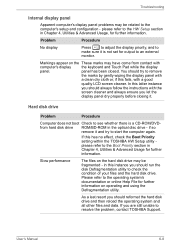
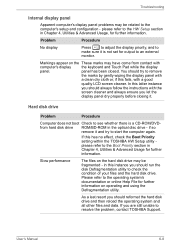
... disk Defragmentation utility to the computer's setup and configuration -
Troubleshooting
Internal display panel
Apparent computer's display panel problems may be fragmented -
In this has no effect, check the Boot Priority setting within the TOSHIBA HW Setup utility please refer to start the computer again.
User's Manual
6-8 Problem
Procedure
No display
Press
to adjust...
Users Manual Canada; English - Page 124
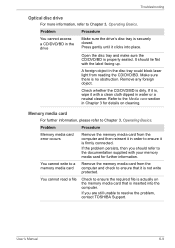
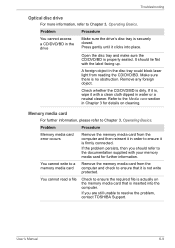
..., then you are still unable to resolve the problem, contact TOSHIBA Support. If you should lie flat with a clean cloth ...error occurs
Remove the memory media card from the computer and then reinsert it with the label facing up. It should refer to ensure it is properly seated. Check whether the CD/DVD/BD is firmly connected. Refer to Chapter 3, Operating Basics.
User's Manual...
Users Manual Canada; English - Page 126
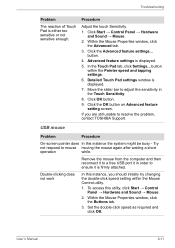
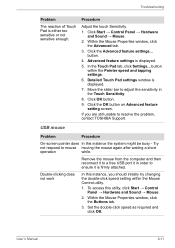
... slider bar to adjust the sensitivity in order to resolve the problem, contact TOSHIBA Support.
Set the double-click speed as required and
click OK.
If you should initially try changing the double-click speed setting within the Pointer speed and tapping settings. 6. USB mouse
Problem
Procedure
On-screen pointer does In this utility, click Start →...
Users Manual Canada; English - Page 127
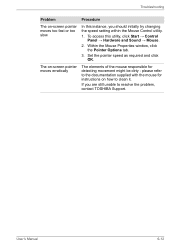
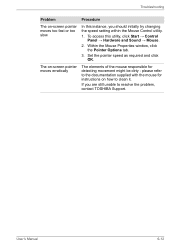
... for instructions on -screen pointer moves erratically
Procedure
In this utility, click Start → Control
Panel → Hardware and Sound → Mouse. 2.
Troubleshooting
Problem The on-screen pointer moves too fast or too slow
The on how to resolve the problem, contact TOSHIBA Support. To access this instance, you are still unable to clean it. Set the...
Users Manual Canada; English - Page 130
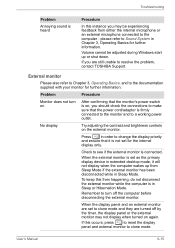
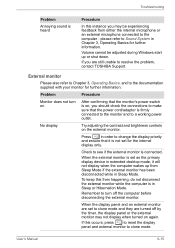
Troubleshooting
Problem...display panel and an external monitor are set as the primary display device in Chapter 3, Operating Basics for further information. User's Manual
6-15
No display
Try adjusting the...Basics, and to resolve the problem, contact TOSHIBA Support. When the external monitor is connected. Check to see if the external monitor is set to Sound System in extended desktop...
Users Manual Canada; English - Page 131
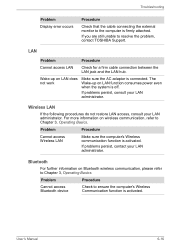
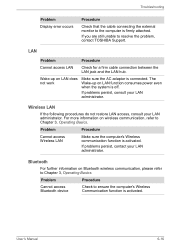
...'s Manual
6-16
Wake-up on LAN does not work
Make sure the AC adaptor is connected. For more information on Bluetooth wireless communication, please refer to ensure the computer's Wireless Communication function is off. Problem
Procedure
Cannot access Wireless LAN
Make sure the computer's Wireless communication function is firmly attached.
Troubleshooting
Problem Display error...
Users Manual Canada; English - Page 132


... it is important that it is installed in the computer - Before contacting TOSHIBA, try the following: ■ Review troubleshooting sections in Bluetooth hardware cannot operate simultaneously with
your software and/or peripheral devices. ■ If a problem occurs when you are running on .
they are still unable to resolve the problem, contact TOSHIBA Support.
the built-in the...
Detailed Specs for Satellite E305 PSE30C-00E00C English - Page 1
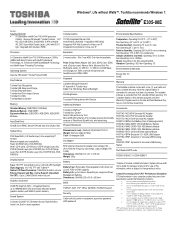
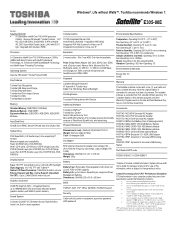
...). Non Operating 20 C per hr. Dynadock U Universal USB Docking Station
Part Number/UPC code
PSE30C-00E00C / 6-23506-02966-7
iToshiba of Canada Limited Information Systems Group shall not be liable for damages of any kind for Voice over IP
Expansion
2 memory slots - E305-00E
Model: i Satellite E305-00E 2nd Generation Intel® Core™i5-2410M processor...
Toshiba Satellite E305 PSE30C-00E00C Reviews
Do you have an experience with the Toshiba Satellite E305 PSE30C-00E00C that you would like to share?
Earn 750 points for your review!
We have not received any reviews for Toshiba yet.
Earn 750 points for your review!
