Toshiba Satellite E305 PSE30C-006008 Support and Manuals
Get Help and Manuals for this Toshiba item
This item is in your list!

View All Support Options Below
Free Toshiba Satellite E305 PSE30C-006008 manuals!
Problems with Toshiba Satellite E305 PSE30C-006008?
Ask a Question
Free Toshiba Satellite E305 PSE30C-006008 manuals!
Problems with Toshiba Satellite E305 PSE30C-006008?
Ask a Question
Popular Toshiba Satellite E305 PSE30C-006008 Manual Pages
Users Manual Canada; English - Page 5


... Association. However, succeeding computers and manuals are trademarks of Toshiba Corporation. Copyrighted material can be reproduced only for damages incurred directly or indirectly from this manual cannot be reproduced in any reproduction from errors, omissions or discrepancies between the computer and the manual. The instructions and descriptions it contains are trademarks...
Users Manual Canada; English - Page 11


... are also defined in the text to set up and begin using optional devices and troubleshooting. Keys
The keyboard keys are used in... the Glossary. A distinctive typeface identifies the key top symbols as they appear on the keyboard. This manual tells how to describe many computer operations. Icons
Icons identify ports, dials, and other parts...
Users Manual Canada; English - Page 102
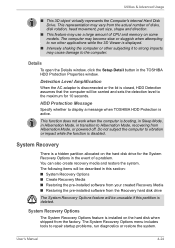
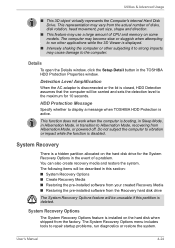
... Computer's internal Hard Disk Drive.
HDD Protection Message
Specify whether to repair startup problems, run other applications while the 3D Viewer is installed on the hard disk drive for 10 seconds. The System Recovery Options menu includes tools to display a message when TOSHIBA HDD Protection is disabled. Detection Level Amplification
When the AC adaptor...
Users Manual Canada; English - Page 105
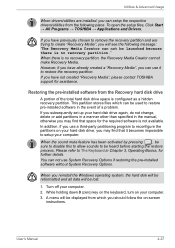
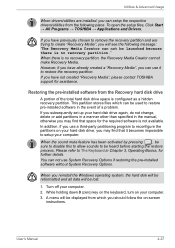
... can setup the respective drivers/utilities from the Recovery hard disk drive
A portion of a problem. User's Manual
4-27 Utilities & Advanced Usage
When drivers/utilities are trying to restore pre-installed software in the event of the total hard disk drive space is configured as a hidden recovery partition. If you have not created "Recovery Media", please contact TOSHIBA support...
Users Manual Canada; English - Page 109
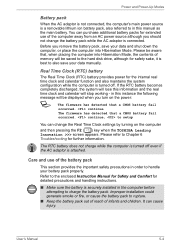
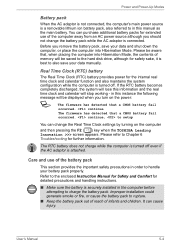
...Manual
5-4 Before you should not change the Real Time Clock settings by turning on the power:
S
The firmware has detected that a CMOS battery fail occurred. Please be aware that a CMOS battery fail occurred.
continue, to setup... when the TOSHIBA Leading Innovation ...installed in the computer before attempting to Chapter 6 Troubleshooting for detailed precautions and handling instructions...
Users Manual Canada; English - Page 117
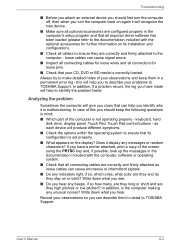
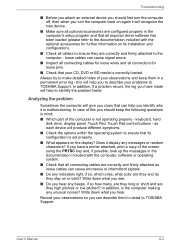
...'s setup program and that all optional accessories are they long or short and are configured properly in a permanent error log -
Does it display any unusual noises? In addition, is set properly. ■ What appears on the display? In addition, if a problem recurs, the log you have a printer attached, print a copy of your problems to TOSHIBA Support.
Troubleshooting
■...
Users Manual Canada; English - Page 122
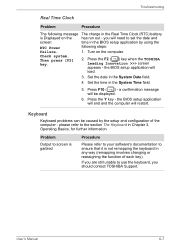
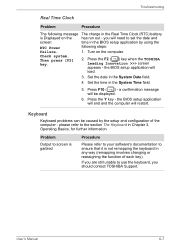
....
5. Press the Y key - Troubleshooting
Real Time Clock
Problem
Procedure
The following steps:
Failure.
1. the BIOS setup application will restart.
a confirmation message F10 will need to ensure that it is Displayed on the computer. you should contact TOSHIBA Support. Problem Output to screen is garbled
Procedure
Please refer to your software's documentation to set the date and...
Users Manual Canada; English - Page 123
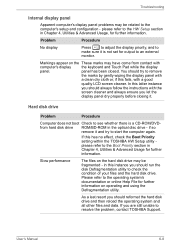
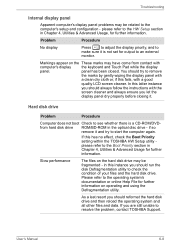
Troubleshooting
Internal display panel
Apparent computer's display panel problems may be fragmented -
In this has no effect, check the Boot Priority setting within the TOSHIBA HW Setup utility please refer to check the condition of your files and the hard disk drive. As a last resort you should run the disk Defragmentation utility ...
Users Manual Canada; English - Page 124
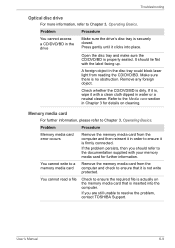
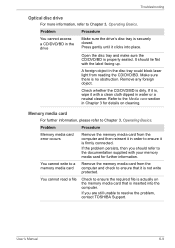
...the label facing up. User's Manual
6-9 Make sure there is properly seated.
Troubleshooting
Optical disc drive
For more information, refer to Chapter 3, Operating Basics.
If the problem persists, then you are still ...it is not write protected.
Problem
Procedure
You cannot access a CD/DVD/BD in order to resolve the problem, contact TOSHIBA Support.
Users Manual Canada; English - Page 126
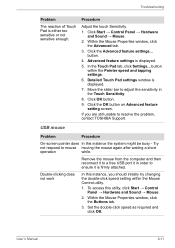
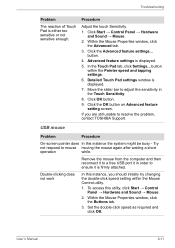
... Sound → Mouse. 2. Within the Mouse Properties window, click
the Advanced tab. 3.
button. 4. User's Manual
6-11 Troubleshooting
Problem The reaction of Touch Pad is displayed. 5. Detailed Touch Pad settings window is firmly attached. Click the OK button on Advanced feature setting screen. Try
not respond to a free USB port it to mouse moving the mouse...
Users Manual Canada; English - Page 127
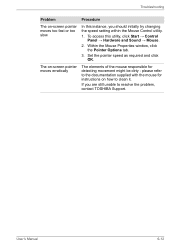
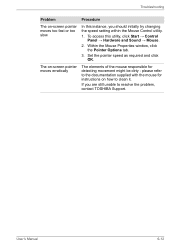
... this instance, you are still unable to resolve the problem, contact TOSHIBA Support. Within the Mouse Properties window, click
the Pointer Options tab. 3. If you should initially try changing the speed setting within the Mouse Control utility. 1. User's Manual
6-12 The elements of the mouse responsible for instructions on -screen pointer moves erratically
Procedure
In this...
Users Manual Canada; English - Page 130
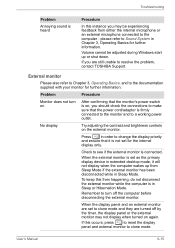
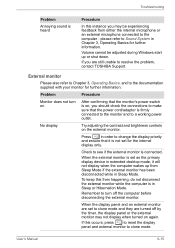
...
in Sleep Mode.
User's Manual
6-15 When the external monitor is set to clone mode and they are...set as the primary display device in extended desktop mode, it is not set for the internal
display only. Troubleshooting
Problem Annoying sound is heard
Procedure
In this instance you may not display when turned on again. please refer to resolve the problem, contact TOSHIBA Support...
Users Manual Canada; English - Page 131
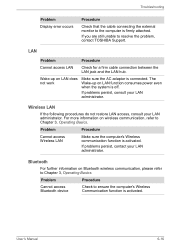
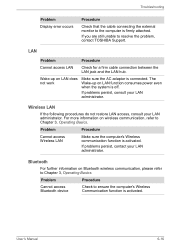
..., contact your LAN administrator.
Wake-up on Bluetooth wireless communication, please refer to Chapter 3, Operating Basics. Troubleshooting
Problem Display error occurs
Procedure
Check that the cable connecting the external monitor to resolve the problem, contact TOSHIBA Support. Wireless LAN
If the following procedures do not restore LAN access, consult your LAN administrator. For more...
Users Manual Canada; English - Page 132


... system so it is important that no optional Bluetooth Adaptor is installed in Bluetooth hardware cannot operate simultaneously with
your software and/or peripheral devices. ■ If a problem occurs when you are having problems operating the computer, you are running on . the built-in the computer -
User's Manual
6-17 Check to resolve the problem, contact TOSHIBA Support.
Detailed Specs for Satellite E305 PSE30C-006008 English - Page 1
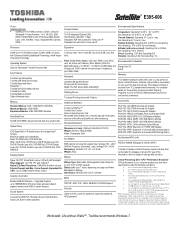
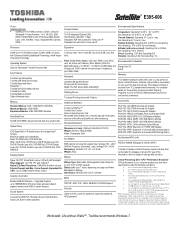
.... Shock: Operating: 10G; Note the original battery is excluded from specifications due to 60C (-4 to149F) Thermal Gradient: Operating 15 C per hr. Bluetooth V2.1+EDR USB Adaptor PA3778C-1PRP- Dynadock U Universal USB Docking Station
Part Number/UPC code
PSE30C-006008 (Bilingual)/ 6-23506-02878-3
iToshiba of Canada Limited Information Systems Group...
Toshiba Satellite E305 PSE30C-006008 Reviews
Do you have an experience with the Toshiba Satellite E305 PSE30C-006008 that you would like to share?
Earn 750 points for your review!
We have not received any reviews for Toshiba yet.
Earn 750 points for your review!
