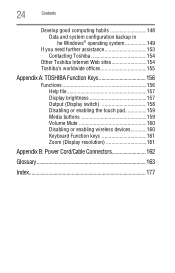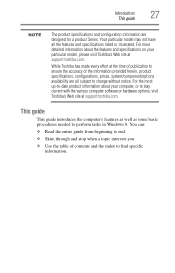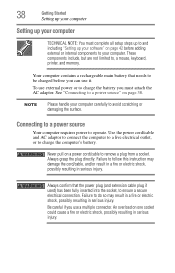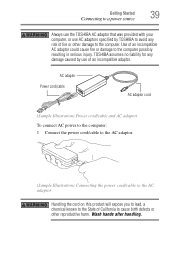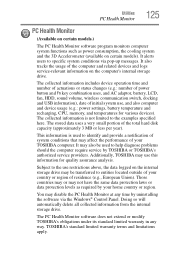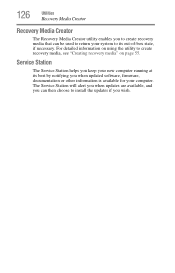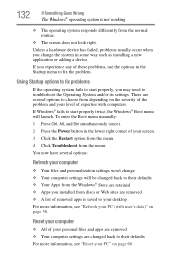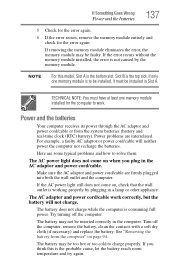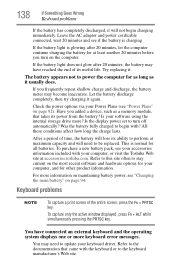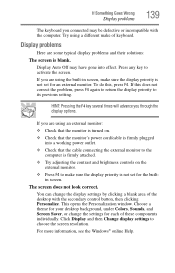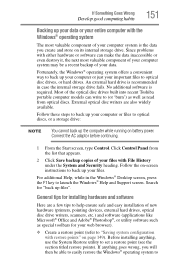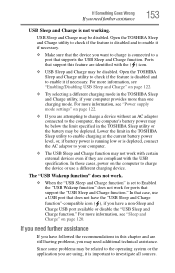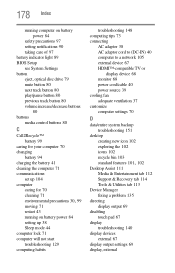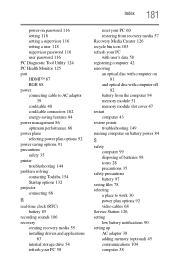Toshiba Satellite C875D-S7331 Support and Manuals
Get Help and Manuals for this Toshiba item

View All Support Options Below
Free Toshiba Satellite C875D-S7331 manuals!
Problems with Toshiba Satellite C875D-S7331?
Ask a Question
Free Toshiba Satellite C875D-S7331 manuals!
Problems with Toshiba Satellite C875D-S7331?
Ask a Question
Most Recent Toshiba Satellite C875D-S7331 Questions
How To Reprogram A Toshiba Satellite C875d-s7331 Windows 8 Laptop
it says no bootabe device
it says no bootabe device
(Posted by jennymillspaugh 10 years ago)
Popular Toshiba Satellite C875D-S7331 Manual Pages
Toshiba Satellite C875D-S7331 Reviews
We have not received any reviews for Toshiba yet.