Toshiba Portege R705-SP3011M Support and Manuals
Get Help and Manuals for this Toshiba item
This item is in your list!

View All Support Options Below
Free Toshiba Portege R705-SP3011M manuals!
Problems with Toshiba Portege R705-SP3011M?
Ask a Question
Free Toshiba Portege R705-SP3011M manuals!
Problems with Toshiba Portege R705-SP3011M?
Ask a Question
Popular Toshiba Portege R705-SP3011M Manual Pages
User Guide - Page 5
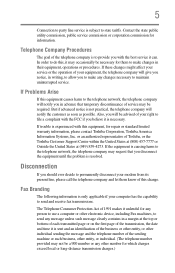
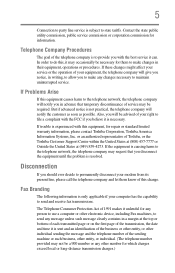
... send any changes necessary to state tariffs. If Problems Arise
If this equipment, for them know of this , it may occasionally be necessary for repair or standard limited warranty information, please contact Toshiba Corporation, Toshiba America Information Systems, Inc. or an authorized representative of Toshiba, or the Toshiba Customer Support Center within the United States at (800...
User Guide - Page 34
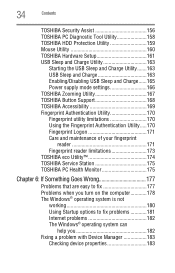
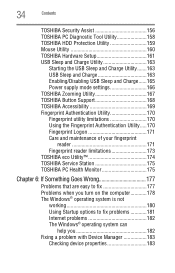
... Protection Utility 159 Mouse Utility 160 TOSHIBA Hardware Setup 161 USB Sleep and Charge Utility 163
Starting the USB Sleep and Charge Utility.......163 USB Sleep and Charge 163 Enabling/Disabling USB Sleep and Charge......165 Power supply mode settings 166 TOSHIBA Zooming Utility 167 TOSHIBA Button Support 168 TOSHIBA Accessibility 169 Fingerprint Authentication Utility 170 Fingerprint...
User Guide - Page 43
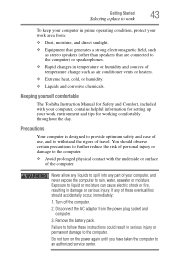
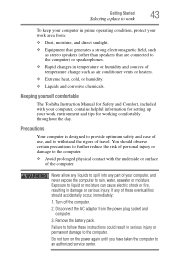
... use, and to an authorized service center. Disconnect the AC adaptor ...information for setting up your work area from the power plug socket and computer.
3. Remove the battery pack. Failure...part of these instructions could result in serious injury or permanent damage to rain, water, seawater or moisture.
Turn off the computer.
2. Keeping yourself comfortable
The Toshiba Instruction Manual...
User Guide - Page 153
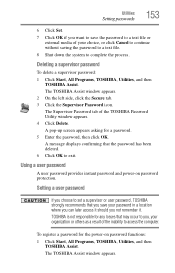
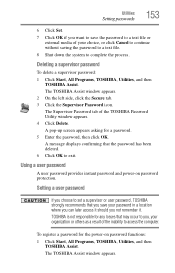
... window appears. 2 On the left side, click the Secure tab. 3 Click the Supervisor Password icon. The Supervisor Password tab of the inability to complete the process.
The TOSHIBA Assist window appears.
Setting a user password
If you choose to set a supervisor or user password, TOSHIBA strongly recommends that may occur to you, your choice, or click Cancel to continue...
User Guide - Page 154
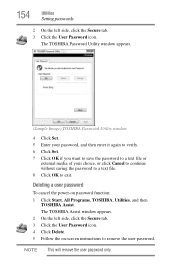
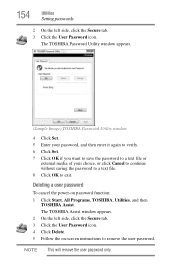
... cancel the power-on -screen instructions to exit.
NOTE This will remove the user password only.
The TOSHIBA Password Utility window appears.
(Sample Image) TOSHIBA Password Utility window
4 Click Set. 5 Enter your password, and then enter it again to verify. 6 Click Set. 7 Click OK if you want to save the password to a text file or
external media of your choice...
User Guide - Page 175
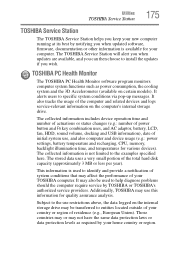
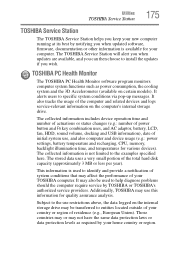
The TOSHIBA Service Station will alert you when updates are available, and you can then choose to install the updates if you when updated software, firmware, documentation or other information is not limited to the use restrictions above, the data logged on certain models). The collected information includes device operation time and number of actuations or status changes (e.g.: number...
User Guide - Page 181
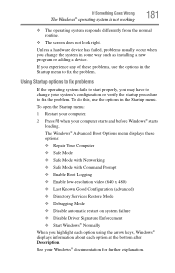
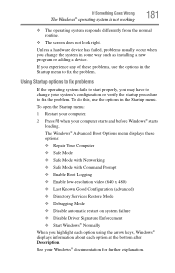
...; Repair Your Computer ❖ Safe Mode ❖ Safe Mode with Networking ❖ Safe Mode with Command Prompt ❖ Enable Boot Logging ❖ Enable low-resolution video (640 x 480) ❖ Last Known Good Configuration (advanced) ❖ Directory Services Restore Mode ❖ Debugging Mode ❖ Disable automatic restart on system failure ❖ Disable Driver Signature...
User Guide - Page 189
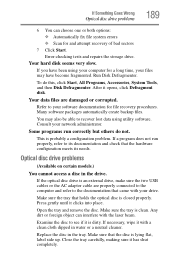
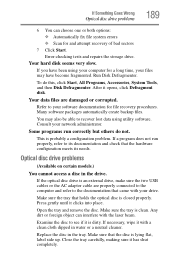
... shut completely.
Run Disk Defragmenter. Consult your drive. Optical disc drive problems
(Available on certain models.)
You cannot access a disc in water or a neutral cleaner. Examine...Error-checking tests and repairs the storage drive.
If a program does not run correctly but others do this, click Start, All Programs, Accessories, System Tools, and then Disk Defragmenter. Replace...
User Guide - Page 191
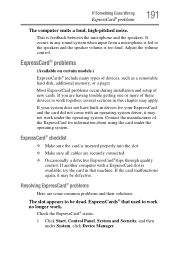
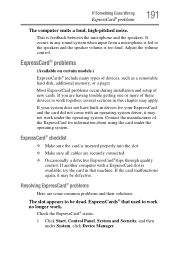
... available, try the card in drivers for information about using the card under System, click Device Manager. If the card malfunctions again, it may be dead. ExpressCard® problems
(Available on certain models.) ExpressCards® include many types of new cards.
Resolving ExpressCard® problems
Here are having trouble getting one or more of the...
User Guide - Page 194
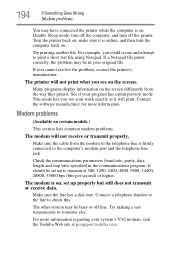
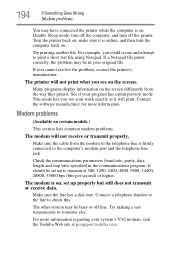
... be set up to the computer's modem port and the telephone line jack.
Modem problems
(Available on the screen differently from the modem to the telephone line is online, and then turn off line.
Make sure the cable from the way they print it is firmly connected to transmit at pcsupport.toshiba.com...
User Guide - Page 201
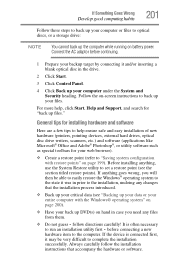
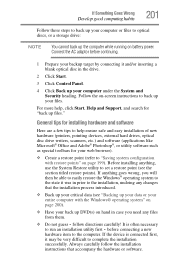
...set a restore point (see "Backing up your data or your computer under the System and Security heading. General tips for installing hardware and software
Here are a few tips to help , click Start, Help and Support... with restore points" on battery power. Always carefully follow directions carefully! follow the installation instructions that the installation process introduced.
❖ ...
User Guide - Page 209
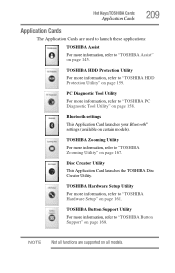
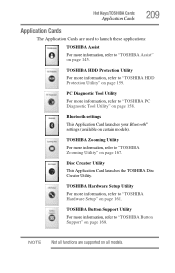
...
For more information, refer to "TOSHIBA Hardware Setup" on page 161. TOSHIBA Hardware Setup Utility
For more information, refer to "TOSHIBA Zooming Utility" on page 167. Hot Keys/TOSHIBA Cards
Application Cards
209
Application Cards
The Application Cards are supported on certain models).
TOSHIBA HDD Protection Utility
For more information, refer to "TOSHIBA Assist" on page 145. Disc...
User Guide - Page 239
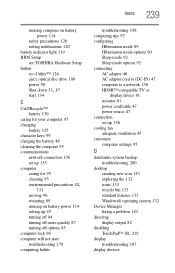
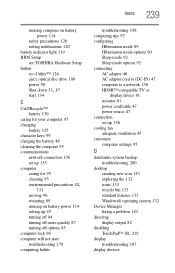
Index 239
running computer on battery power 114
safety precautions 128 setting notifications 120 battery indicator light 119 BIOS Setup see TOSHIBA Hardware Setup button eco Utility™ 124 eject, optical disc drive 108 power 50
Shut down 53, 87
start 134
C
Call2Recycle™ battery 130
caring for your computer 95 changing
battery 125 character keys 99 charging the...
User Guide - Page 244
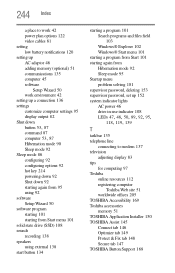
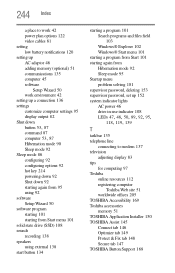
...again from
Hibernation mode 92 Sleep mode 95 Startup menu problem solving 181 supervisor password, deleting 153 supervisor password, set up 152 system indicator lights AC power 46 drive ...computing 97 Toshiba
online resources 112 registering computer
Toshiba Web site 51 worldwide offices 205 TOSHIBA Accessibility 169 Toshiba accessories memory 51 TOSHIBA Application Installer 150 TOSHIBA Assist 145 ...
User Guide - Page 245
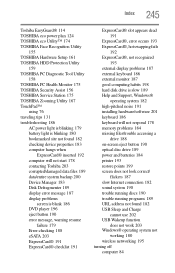
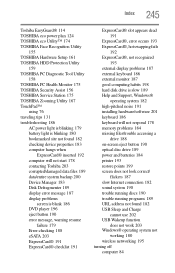
... eco Utility™ 174 TOSHIBA Face Recognition Utility
155 TOSHIBA Hardware Setup 161 TOSHIBA HDD Protection Utility
159 TOSHIBA PC Diagnostic Tool Utility
158 TOSHIBA PC Health Monitor 175 TOSHIBA Security Assist 156 TOSHIBA Service Station 175 TOSHIBA Zooming Utility 167 TouchPad™
using 76 traveling tips 131 troubleshooting 186
AC power light is blinking 179 battery light is blinking 180...
Toshiba Portege R705-SP3011M Reviews
Do you have an experience with the Toshiba Portege R705-SP3011M that you would like to share?
Earn 750 points for your review!
We have not received any reviews for Toshiba yet.
Earn 750 points for your review!
