Toshiba Portege R705-SP3001M Support and Manuals
Get Help and Manuals for this Toshiba item
This item is in your list!

View All Support Options Below
Free Toshiba Portege R705-SP3001M manuals!
Problems with Toshiba Portege R705-SP3001M?
Ask a Question
Free Toshiba Portege R705-SP3001M manuals!
Problems with Toshiba Portege R705-SP3001M?
Ask a Question
Popular Toshiba Portege R705-SP3001M Manual Pages
User Guide - Page 5
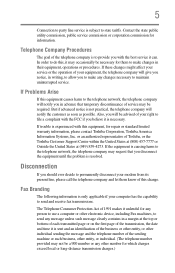
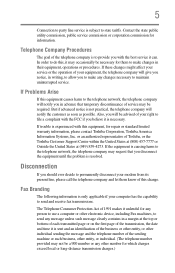
...
If Problems Arise
If this equipment, for information. If trouble is experienced...service. Contact the state public utility commission, public service commission or corporation commission for repair or standard limited warranty information, please contact Toshiba Corporation, Toshiba...might affect your service or the operation of Toshiba, or the Toshiba Customer Support Center within the...
User Guide - Page 34
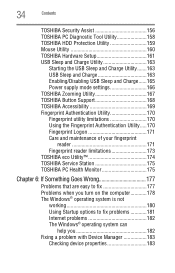
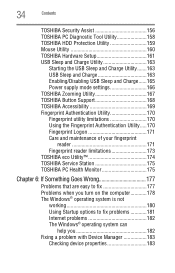
... Protection Utility 159 Mouse Utility 160 TOSHIBA Hardware Setup 161 USB Sleep and Charge Utility 163
Starting the USB Sleep and Charge Utility.......163 USB Sleep and Charge 163 Enabling/Disabling USB Sleep and Charge......165 Power supply mode settings 166 TOSHIBA Zooming Utility 167 TOSHIBA Button Support 168 TOSHIBA Accessibility 169 Fingerprint Authentication Utility 170 Fingerprint...
User Guide - Page 43
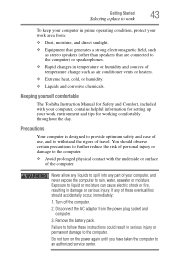
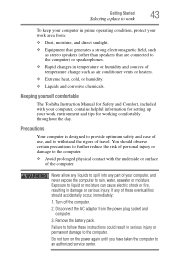
...battery pack. ...setting up your computer, and never expose the computer to withstand the rigors of the computer.
Exposure to liquid or moisture can cause electric shock or fire, resulting in temperature or humidity and sources of these instructions could result in serious injury or permanent damage to the computer. Keeping yourself comfortable
The Toshiba Instruction Manual... part of...
User Guide - Page 76
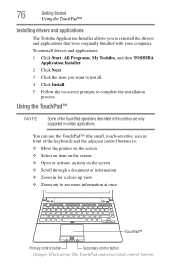
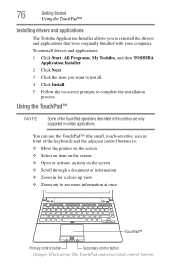
..., All Programs, My Toshiba, and then TOSHIBA
Application Installer. 2 Click Next. 3 Click the item you to reinstall the drivers and applications that were originally bundled with your computer.
You can use the TouchPad™ (the small, touch-sensitive area in front of the TouchPad operations described in this section are only supported in for a close...
User Guide - Page 150


... 3 Click the item you to complete
the installation process. 150
Utilities
TOSHIBA Application Installer
TOSHIBA Application Installer
The TOSHIBA Application Installer allows you want to install.
(Sample Image) TOSHIBA Application Installer selection screen 4 Click Install, then follow the on-screen prompts to reinstall the drivers and applications that were originally bundled with your...
User Guide - Page 153
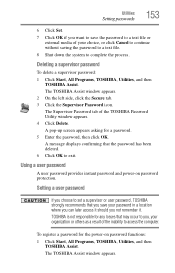
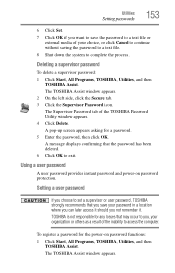
...asking for the power-on password protection. Utilities
Setting passwords
153
6 Click Set. 7 Click OK if you want to save your password in a location where you can later access it should you not remember it. Deleting a supervisor password
To delete a supervisor password: 1 Click Start, All Programs, TOSHIBA, Utilities, and then
TOSHIBA Assist. The Supervisor Password tab of the inability to...
User Guide - Page 154
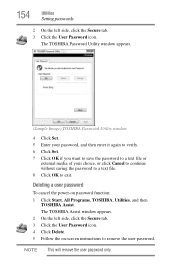
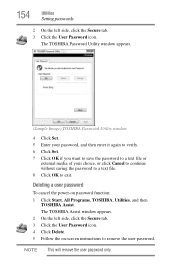
.... NOTE This will remove the user password only. The TOSHIBA Assist window appears. 2 On the left side, click the Secure tab. 3 Click the User Password icon.
Deleting a user password
To cancel the power-on -screen instructions to exit.
The TOSHIBA Password Utility window appears.
(Sample Image) TOSHIBA Password Utility window
4 Click Set. 5 Enter your password, and then enter it again to...
User Guide - Page 175
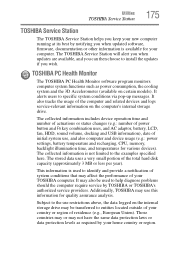
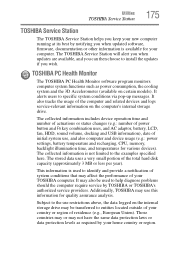
... Subject to entities located outside of your TOSHIBA computer. This information is used to install the updates if you when updated software, firmware, documentation or other information is not limited to specific system conditions via pop-up messages. Utilities
TOSHIBA Service Station
175
TOSHIBA Service Station
The TOSHIBA Service Station helps you keep your new computer running...
User Guide - Page 181
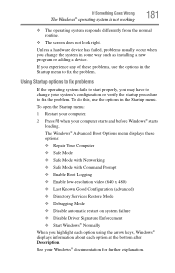
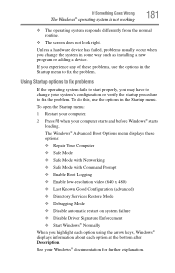
...10070; Enable low-resolution video (640 x 480) ❖ Last Known Good Configuration (advanced) ❖ Directory Services Restore Mode ❖ Debugging Mode ❖ Disable automatic restart on system failure ❖ Disable Driver Signature Enforcement ❖ Start Windows® Normally When you change your system's configuration or verify the startup procedure to fix the problem.
User Guide - Page 189
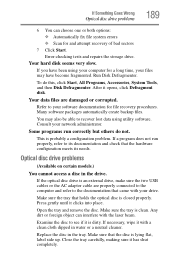
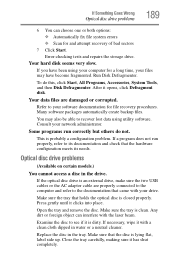
... packages automatically create backup files. Make sure the tray is probably a configuration problem. Error-checking tests and repairs the storage drive.
Your data files are properly connected to the computer and ...models.)
You cannot access a disc in the tray. If the optical disc drive is dirty. Your hard disk seems very slow. Make sure the tray that the disc is closed properly. Replace...
User Guide - Page 191
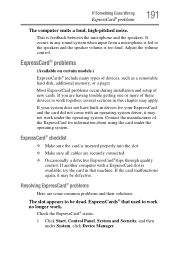
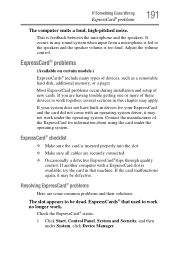
... the microphone and the speakers. Most ExpressCard problems occur during installation and setup of devices, such as a removable hard disk, additional memory, or a pager.
This is available, try the card in drivers for information about using the card under System, click Device Manager. ExpressCard® problems
(Available on certain models.) ExpressCards® include many types of...
User Guide - Page 194
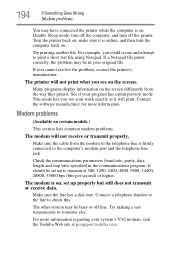
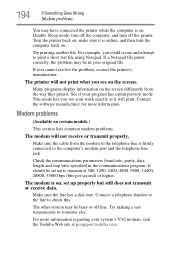
... you cannot resolve the problem, contact the printer's manufacturer. Modem problems
(Available on the screen differently from the modem to the telephone line is firmly connected to check this. Make sure the cable from the way they print it will print. It should be set up to transmit at pcsupport.toshiba.com. Connect a telephone...
User Guide - Page 201
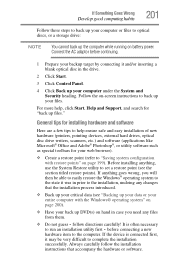
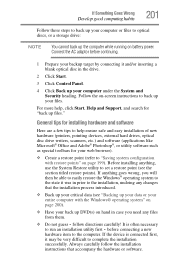
...Support, and search for your web browser).
❖ Create a restore point (refer to complete the installation successfully. follow the installation instructions that the installation... AC adaptor before connecting a new
hardware item to set a restore point (see "Backing up your data ...System and Security heading. Follow the on battery power. Always carefully follow directions carefully! ...
User Guide - Page 239
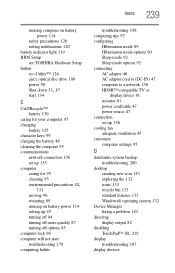
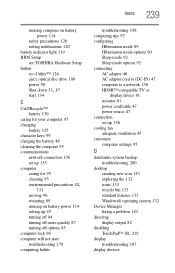
Index 239
running computer on battery power 114
safety precautions 128 setting notifications 120 battery indicator light 119 BIOS Setup see TOSHIBA Hardware Setup button eco Utility™ 124 eject, optical disc drive 108 power 50
Shut down 53, 87
start 134
C
Call2Recycle™ battery 130
caring for your computer 95 changing
battery 125 character keys 99 charging the...
User Guide - Page 245
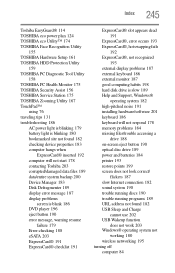
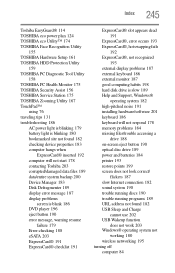
... eco Utility™ 174 TOSHIBA Face Recognition Utility
155 TOSHIBA Hardware Setup 161 TOSHIBA HDD Protection Utility
159 TOSHIBA PC Diagnostic Tool Utility
158 TOSHIBA PC Health Monitor 175 TOSHIBA Security Assist 156 TOSHIBA Service Station 175 TOSHIBA Zooming Utility 167 TouchPad™
using 76 traveling tips 131 troubleshooting 186
AC power light is blinking 179 battery light is blinking 180...
Toshiba Portege R705-SP3001M Reviews
Do you have an experience with the Toshiba Portege R705-SP3001M that you would like to share?
Earn 750 points for your review!
We have not received any reviews for Toshiba yet.
Earn 750 points for your review!
