Toshiba Portege R705-SP3011L Support and Manuals
Get Help and Manuals for this Toshiba item
This item is in your list!

View All Support Options Below
Free Toshiba Portege R705-SP3011L manuals!
Problems with Toshiba Portege R705-SP3011L?
Ask a Question
Free Toshiba Portege R705-SP3011L manuals!
Problems with Toshiba Portege R705-SP3011L?
Ask a Question
Popular Toshiba Portege R705-SP3011L Manual Pages
User Guide - Page 2
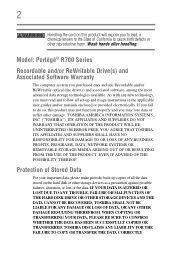
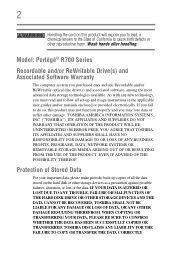
... ALTERED OR LOST DUE TO ANY TROUBLE, FAILURE OR MALFUNCTION OF THE HARD DISK DRIVE OR OTHER STORAGE DEVICES AND THE DATA CANNOT BE RECOVERED, TOSHIBA SHALL NOT BE LIABLE FOR ANY...Stored Data
For your important data, please make periodic back-up and usage instructions in the applicable user guides and/or manuals enclosed or provided electronically. WHEN COPYING OR TRANSFERRING YOUR DATA, PLEASE BE...
User Guide - Page 5
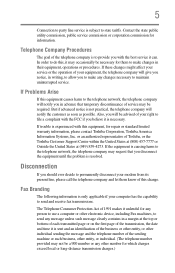
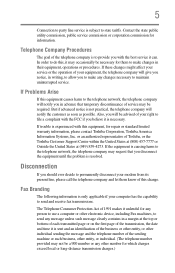
... know of your service or the operation of this change.
or an authorized representative of Toshiba, or the Toshiba Customer Support Center within the United...repair or standard limited warranty information, please contact Toshiba Corporation, Toshiba America Information Systems, Inc. Telephone Company Procedures
The goal of your computer has the capability to state tariffs.
If trouble...
User Guide - Page 34
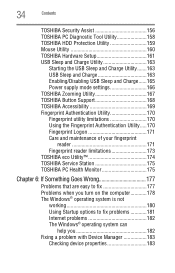
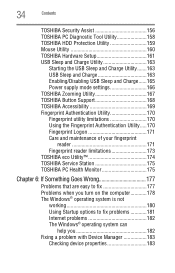
... Protection Utility 159 Mouse Utility 160 TOSHIBA Hardware Setup 161 USB Sleep and Charge Utility 163
Starting the USB Sleep and Charge Utility.......163 USB Sleep and Charge 163 Enabling/Disabling USB Sleep and Charge......165 Power supply mode settings 166 TOSHIBA Zooming Utility 167 TOSHIBA Button Support 168 TOSHIBA Accessibility 169 Fingerprint Authentication Utility 170 Fingerprint...
User Guide - Page 153
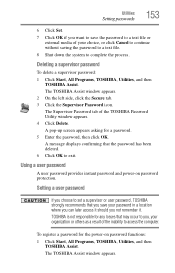
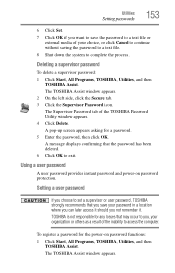
... to a text file or
external media of the TOSHIBA Password Utility window appears. 4 Click Delete. TOSHIBA is not responsible for the power-on password protection. The TOSHIBA Assist window appears. Setting a user password
If you choose to set a supervisor or user password, TOSHIBA strongly recommends that the password has been deleted. 6 Click OK to exit.
A pop-up screen appears asking...
User Guide - Page 154
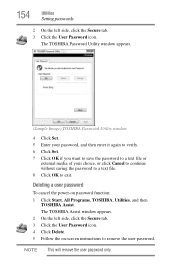
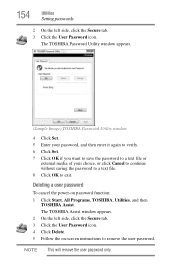
... OK to remove the user password.
154
Utilities
Setting passwords
2 On the left side, click the Secure tab. 3 Click the User Password icon. 4 Click Delete. 5 Follow the on password function: 1 Click Start, All Programs, TOSHIBA, Utilities, and then
TOSHIBA Assist. NOTE This will remove the user password only. Deleting a user password
To cancel the power-on -screen instructions to exit.
User Guide - Page 175
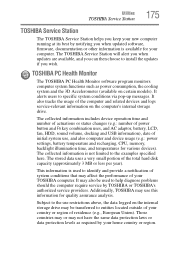
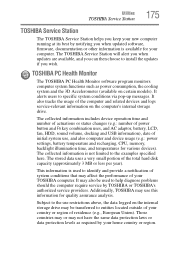
... computer and device usage (e.g.: power settings, battery temperature and recharging, CPU, memory, backlight illumination time, and temperatures for your computer. Utilities
TOSHIBA Service Station
175
TOSHIBA Service Station
The TOSHIBA Service Station helps you keep your new computer running at its best by notifying you when updated software, firmware, documentation or other information is...
User Guide - Page 181
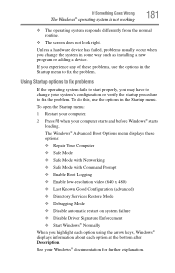
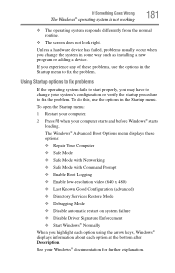
...: ❖ Repair Your Computer &#...Services Restore Mode ❖ Debugging Mode ❖ Disable automatic restart on system failure ❖ Disable Driver Signature Enforcement ❖ Start Windows® Normally When you may have to change the system in the Startup menu. The Windows® Advanced Boot Options menu displays these problems, use the options in some way such as installing...
User Guide - Page 189
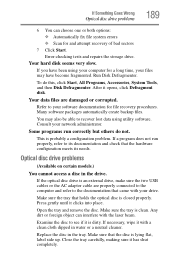
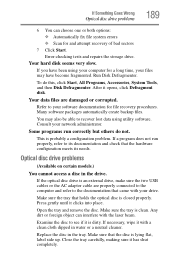
... is closed properly. Optical disc drive problems
(Available on certain models.)
You cannot access a disc in ... Make sure the tray is lying flat, label side up.
Error-checking tests and repairs the storage drive. Close the tray carefully, making sure it ...optical disc drive is dirty. Replace the disc in the tray. If Something Goes Wrong
Optical disc drive problems
189
6 You can interfere ...
User Guide - Page 191
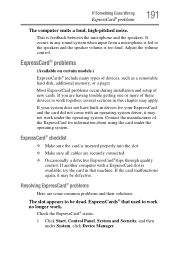
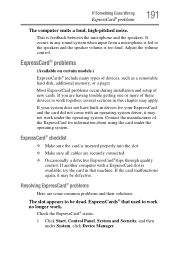
..., several sections in that used to be defective.
ExpressCard® problems
(Available on certain models.) ExpressCards® include many types of new cards.
If another computer with an operating system driver, it may apply.
If your system does not have built-in drivers for information about using the card under System, click Device Manager...
User Guide - Page 194
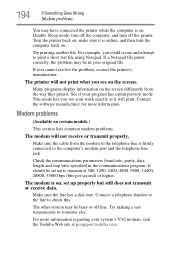
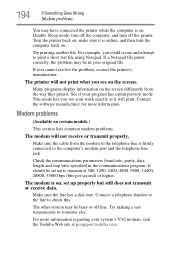
... or off the printer.
For example, you cannot resolve the problem, contact the printer's manufacturer. Many programs display information on , set up properly but still does not transmit or receive data.
This mode lets you see your system's V.92 modem, visit the Toshiba Web site at 300, 1200, 2400, 4800, 9600, 14400, 28800...
User Guide - Page 195
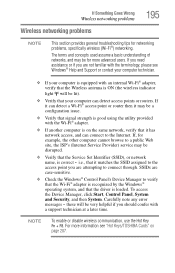
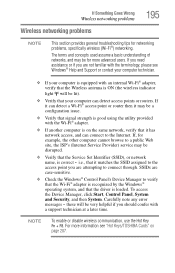
... the
access point you are not familiar with the terminology, please see "Hot Keys/TOSHIBA Cards" on the same network, verify that it can detect access points or routers. Carefully note any error
messages - these will be for networking problems, specifically wireless (Wi-Fi®) networking. NOTE
To enable or disable wireless communication, use...
User Guide - Page 201
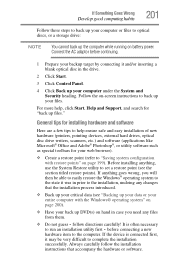
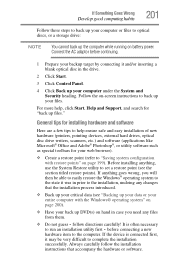
... prior to help , click Start, Help and Support, and search for your web browser).
❖ Create a restore point (refer to complete the installation successfully. If anything , use the System Restore utility to back up files." Always carefully follow directions carefully!
Follow the on-screen instructions to set a restore point (see "Backing up your data...
User Guide - Page 203


...on certain models) while the computer is set to Enabled the "USB Wakeup function" does not work with certain external devices even if they are still having problems, you...specification.
NOTE
Before connecting the eSATA device to investigate other sources of assistance first.
A connected eSATA device may need additional technical assistance. Before you contact Toshiba
Since some problems...
User Guide - Page 239
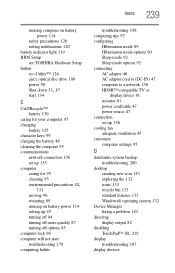
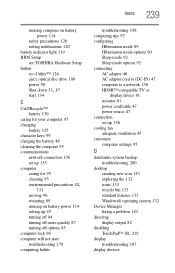
Index 239
running computer on battery power 114
safety precautions 128 setting notifications 120 battery indicator light 119 BIOS Setup see TOSHIBA Hardware Setup button eco Utility™ 124 eject, optical disc drive 108 power 50
Shut down 53, 87
start 134
C
Call2Recycle™ battery 130
caring for your ...
User Guide - Page 245
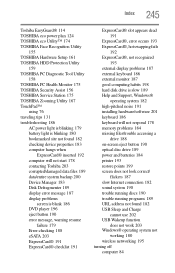
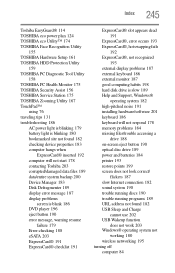
...
Toshiba EasyGuard® 114 TOSHIBA eco power plan 124 TOSHIBA eco Utility™ 174 TOSHIBA Face Recognition Utility
155 TOSHIBA Hardware Setup 161 TOSHIBA HDD Protection Utility
159 TOSHIBA PC Diagnostic Tool Utility
158 TOSHIBA PC Health Monitor 175 TOSHIBA Security Assist 156 TOSHIBA Service Station 175 TOSHIBA Zooming Utility 167 TouchPad™
using 76 traveling tips 131 troubleshooting...
Toshiba Portege R705-SP3011L Reviews
Do you have an experience with the Toshiba Portege R705-SP3011L that you would like to share?
Earn 750 points for your review!
We have not received any reviews for Toshiba yet.
Earn 750 points for your review!
