Toshiba Portege R30-C PT363C-03500Y Support and Manuals
Get Help and Manuals for this Toshiba item
This item is in your list!

View All Support Options Below
Free Toshiba Portege R30-C PT363C-03500Y manuals!
Problems with Toshiba Portege R30-C PT363C-03500Y?
Ask a Question
Free Toshiba Portege R30-C PT363C-03500Y manuals!
Problems with Toshiba Portege R30-C PT363C-03500Y?
Ask a Question
Popular Toshiba Portege R30-C PT363C-03500Y Manual Pages
Users Manual Canada; English - Page 3


... Applications 5-1 Special features 5-4 Using the TOSHIBA Sleep Utility 5-6 TOSHIBA Password Utility 5-8 TOSHIBA HWSetup 5-10 TOSHIBA PC Health Monitor 5-11 Using the Hard Disk Drive (HDD) Protection 5-13 TOSHIBA Setup Utility 5-15
Troubleshooting Problem-solving process 6-1 Hardware and system checklist 6-4 TOSHIBA support 6-16
Appendix Specifications 7-1 AC Power Cord and Connectors...
Users Manual Canada; English - Page 4


...
Copyright
© 2015 TOSHIBA Corporation.
Disclaimer
This manual has been validated and reviewed for personal use or use within the home. Any other intellectual property covered by copyright laws belongs to the author or to change without the permission of the copyright owner is subject to TOSHIBA computers. The instructions and descriptions it contains...
Users Manual Canada; English - Page 13
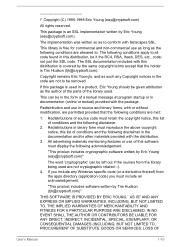
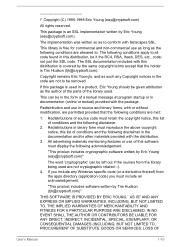
...Young's, and as the author of the parts of the library used are met:
1....SERVICES;
The SSL documentation included with or without modification, are permitted provided that the holder is used in a product, Eric Young should be given attribution as such any Windows specific code...materials provided with Netscapes SSL. LOSS OF
User's Manual
1-10
This library is covered by Eric Young (...
Users Manual Canada; English - Page 65
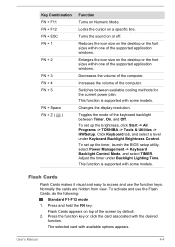
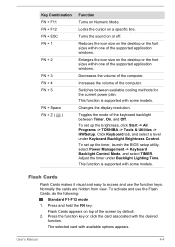
... the brightness, click Start -> All Programs -> TOSHIBA -> Tools & Utilities -> HWSetup. To set up the timer, launch the BIOS setup utility, select Power Management -> Keyboard Backlight Control Mode, and select TIMER. Adjust the timer under Keyboard Backlight Brightness Control.
Flash Cards appears on Numeric Mode. User's Manual
4-4 Enlarges the icon size on the desktop or...
Users Manual Canada; English - Page 87


... function and also maintains the system configuration while the computer is turned off.
It can explode if not replaced, used , handled, or disposed of. Use only batteries recommended by TOSHIBA as required by a TOSHIBA service representative. User's Manual
4-26 Be aware that, when placing the computer into Hibernation Mode. Real-Time Clock (RTC) battery
The...
Users Manual Canada; English - Page 96


...install additional memory into the SIM card slot. Gently pull to open , insert a slender object (about
10mm, diameter 0.8mm), such as heavy rain or snow
Additional memory module (only for R30-C/A30C)
This section is only applicable for models... access problems.
Removing...Specifically, your current location might not be detected due to install and remove optional memory modules. Debris...
Users Manual Canada; English - Page 129
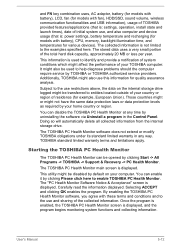
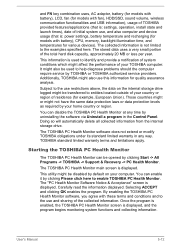
... less per year. and FN key combination uses, AC adaptor, battery (for models with battery), LCD, fan (for models with fan), HDD/SSD, sound volume, wireless communication functionalities and USB information), usage of TOSHIBA provided features/applications (that is: settings, operation, install state and launch times), date of initial system use, and also computer and...
Users Manual Canada; English - Page 134


... stay on the display?
User's Manual
6-2
Record your software or disk. In these instances, try to make detailed notes of your problems to TOSHIBA Support. Check that your disc media is...Which part of this, keep the following questions in detail to identify the problem faster.
Make a screenshot of the software if possible. In addition, is the computer making any error messages...
Users Manual Canada; English - Page 141


... TOSHIBA Support. Problem
Procedure
You cannot access a Make sure the drive's disc tray is firmly connected. It should refer to ensure that it clicks into place.
Problem
Procedure
Memory media card error occurs
Remove the memory media card from the computer and then reinsert it in water or a neutral cleaner. User's Manual
6-9
disc in the disc...
Users Manual Canada; English - Page 142


... OK. The mouse pointer In this instance, you should also refer to resolve the problem, contact TOSHIBA Support.
User's Manual
6-10 not work
In this instance, you are using a USB mouse, you should initially try changing the double-click speed setting within the Mouse Control utility.
Within the Mouse Properties window, click the Buttons tab...
Users Manual Canada; English - Page 143


... moves erratically
The elements of Touch Pad is firmly attached. Problem
The reaction of the mouse responsible for instructions on how to resolve the problem, contact TOSHIBA Support. Double-clicking does In this instance, you should initially try changing
not work
the double-click speed setting within the Mouse Control utility. slow
1. To access this utility...
Users Manual Canada; English - Page 146


... keep this from happening, do not disconnect the external monitor while the computer is set as the primary display device in order to resolve the problem, contact TOSHIBA Support.
Press the function key in extended desktop mode, it is not set to Sound System and Video mode for further information. Remember to clone mode. If...
Users Manual Canada; English - Page 147


... application is running on the computer and that power to the external Bluetooth device is connected.
Problem
Procedure
Display error occurs
Check that the cable connecting the external monitor to the computer is installed in Bluetooth hardware cannot operate simultaneously with another Bluetooth controller. If you are still unable to resolve the problem, contact TOSHIBA Support.
Users Manual Canada; English - Page 165


... out, the system will automatically reset itself during setup. Notes for models equipped with the AMT function. Therefore, be aware that of memory installed. If there is a problem when you start the computer, or initialize the Management Engine (ME) firmware after approximately 5 to 7 seconds, it occurs, the settings of AMT function must be turned on the...
Detailed Specs for Portege R30-C PT363C-03500Y English - Page 1
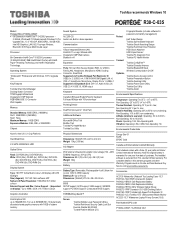
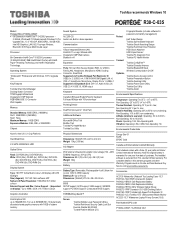
... Relative Humidity: Operating 20% to 10,000m. Non-Operating 60G Vibration: Operating 0.5G, 0.25G; Toshiba recommends Windows 10
R30-C-035
Model: i Portege R30-C PT363C-03500Y 6th Generation Intel® Core™ i5-6200U processor -
2.30GHz, Windows® 7 Professional with Windows 10 Pro Upgrade Disc, 13.3" HD eDP, 8GB DDR3L, 500GB HDD, Intel HD Graphics, LAN, 802.11ac...
Toshiba Portege R30-C PT363C-03500Y Reviews
Do you have an experience with the Toshiba Portege R30-C PT363C-03500Y that you would like to share?
Earn 750 points for your review!
We have not received any reviews for Toshiba yet.
Earn 750 points for your review!
